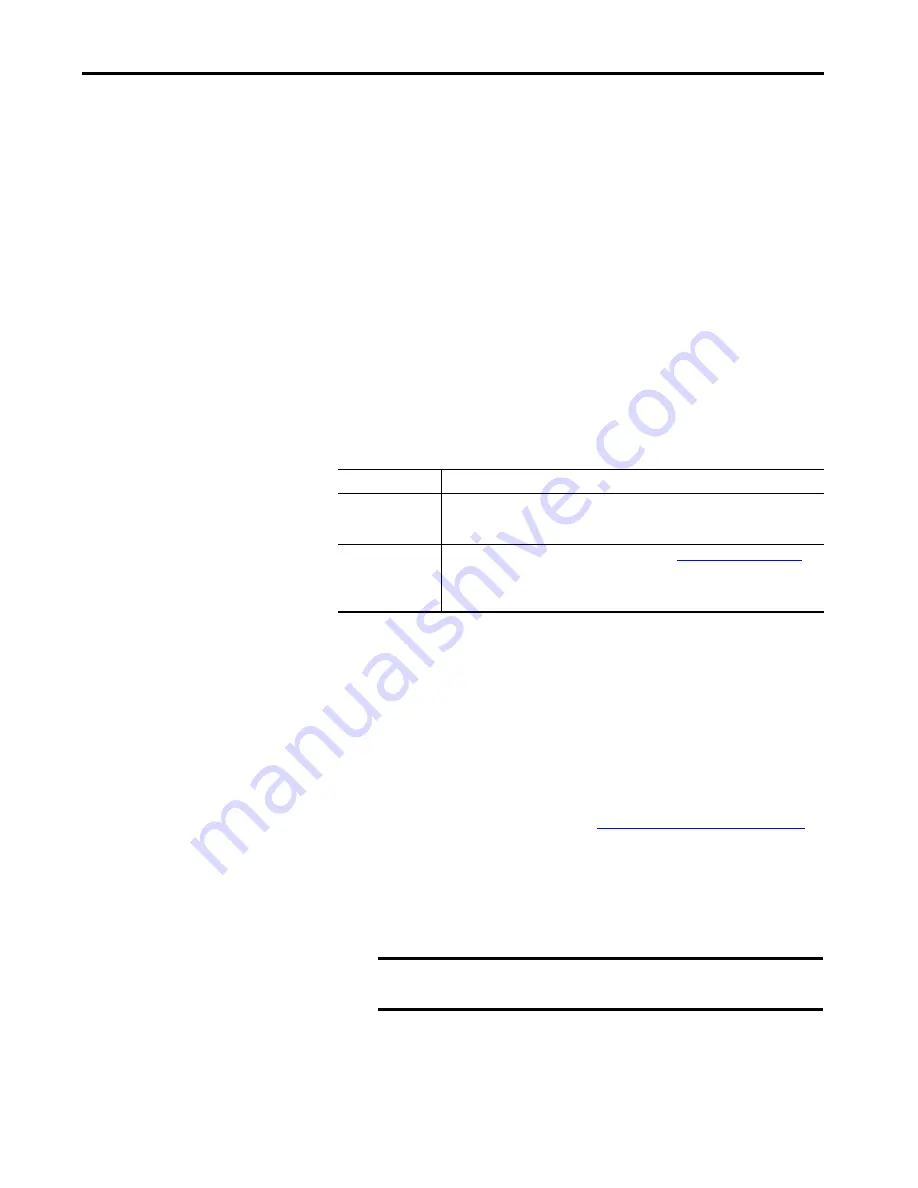
Rockwell Automation Publication 6181X-UM002A-EN-P - October 2017
29
Operate the Computer
Chapter 3
Restart the Computer
Use either of the following methods to restart the computer:
• From the Start menu, choose Restart.
• Press CTRL+ALT+DEL on an attached keyboard and click Restart.
During a restart, the computer does the following:
• Clears the RAM.
• Starts the POST.
• Initializes peripheral devices, such as drives and printers.
• Loads the operating system.
Use the computer display to view the progress of the POST, the initialization
of accessory devices, and the start-up dialogs for the operating system that is
installed.
Shut Down the Computer
Use either of the following methods to shut down the computer.
After shutting down the computer, do not apply power again until shutdown is
complete.
Adjust the Display Brightness
Display computers have an adjustable display brightness setting that can be
adjusted in the BIOS. The default setting is 70%.
Follow these steps to adjust the display brightness.
1. Restart the computer as detailed in
Restart the Computer on page 29
2. During POST, press F2 to access the BIOS set-up utility.
3. Use the BIOS set-up utility to adjust the display brightness.
Method
Actions
Windows OS
With an attached keyboard and mouse, do one of the following.
• Press CTRL+ALT+DEL and click Shut Down.
• From the Start menu, click or choose Shut Down from the pull-down menu.
Power switch
Press the power switch to shut down the computer. See
the power switch location.
IMPORTANT:
Access to components behind the panel where the computer is installed is
restricted to authorized and properly trained personnel.
TIP
Use the arrow keys on a keyboard to navigate between BIOS menus
and menu selections.
IMPORTANT
Brightness increased above the default setting reduces the life of
the backlight, particularly at high temperatures.






























