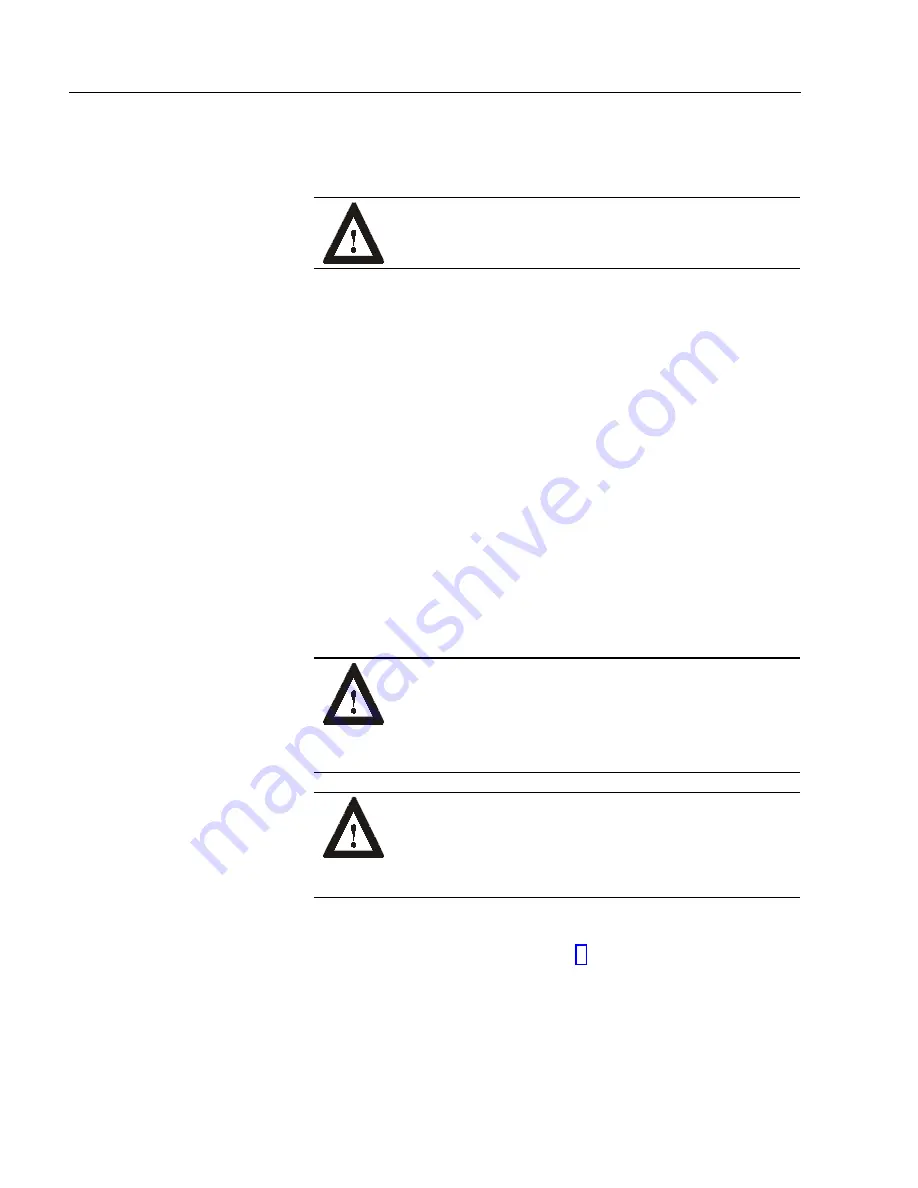
4–4
Adding/Removing System Components
Publication 6181-6.0
3.
To re-install the back cover, position the back cover over the chassis
and tighten the screws. Align the two pins on the inside of the back
cover that secure the hard drive bay.
ATTENTION: Be careful not to push the vibration
dampers (grommets) on the drive bay out of the sheet
metal.
Note:
If the unit is equipped with the optional expansion bay,
ensure that the cables connecting the drive to the CPU
card are positioned correctly.
Position the cables so that:
•
They do not obstruct the airflow around the internal
fan.
•
They are not pinched when you replace the back
cover.
4.
To re-install the top cover, position the top cover over the chassis and
tighten the screws.
One ISA compatible board may be installed in the ISA/PCI shared slot.
PCI compatible boards may be installed in either the PCI slot or the
ISA/PCI shared slot.
ATTENTION: Review safety precautions and
information on thermal considerations for add-in cards on
Page 4-1 before proceeding.
Failure to follow proper safety procedures could result in
severe electrical shock or damage to the 6181 Computer.
ATTENTION: Add-in boards may be sensitive to ESD
and require careful handling. Hold boards only by the
edges--do not touch connectors. After removing a board,
place the board on a flat static free surface, component
side up. Do not slide the board over any surface.
To remove a slot cover (to add a board):
1.
Remove the top cover. See Page 4-3.
2.
Locate the slot cover you want to remove.
Adding/Removing CPU
and Add-in Cards
Summary of Contents for Allen-Bradley 6181
Page 1: ...6181 Industrial Computers User Manual...
Page 10: ...P 4 Using this Manual Publication 6181 6 0...
Page 13: ...System Features 1 3 Publication 6181 6 0 6181 Computer Connectors...
Page 18: ...2 4 Installation Publication 6181 6 0 12 1 in Version with Display...
Page 19: ...Installation 2 5 Publication 6181 6 0 Non Display Version...
Page 28: ...2 14 Installation Publication 6181 6 0...
Page 64: ...9 6 Replacing the Backlight Tubes Publication 6181 6 0...
Page 70: ...10 6 System Troubleshooting Publication 6181 6 0...
Page 76: ...11 6 Maintenance Publication 6181 6 0...
Page 84: ...B 6 CPU Specifications and BIOS Settings Publication 6181 6 0...






























