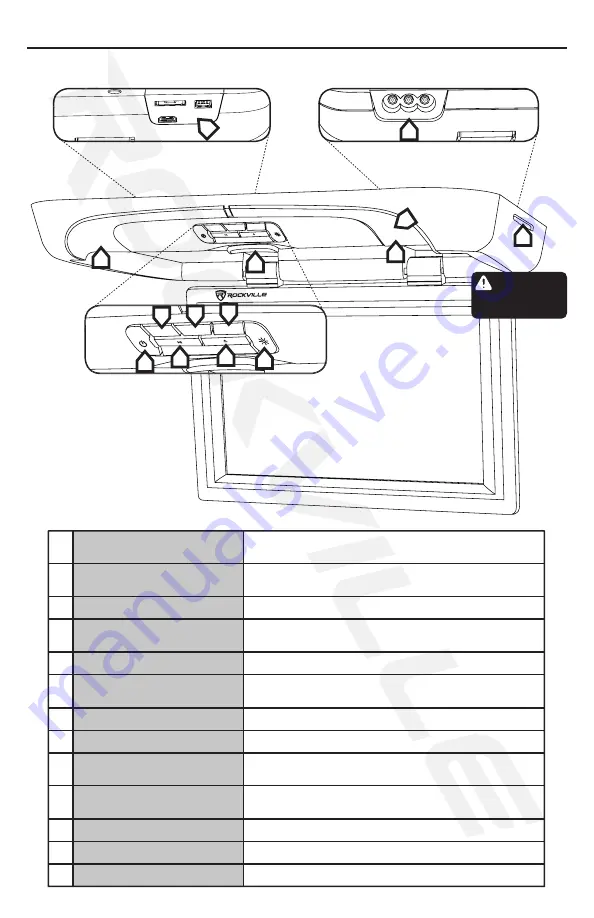
7
Output
L & R Audio/Video
RVD17HD Control Panel
1
2
3
4
5
9
10
11
12
13
6
7
8
Play/Pause
— /Skip Back
+ /Skip Forward
Power LED/IR LED
Disc Drive
Multimedia Inputs
Dome Lights/IR Transmitter
Dome Light Button
Menu
Press once to play and pause content.
Press to release the screen.
Indicates unit status. Remote control sensor.
Insert DVD or CD to access media content.
USB/HDMI/SD
Super bright dome lights. Also houses IR
transmitter for wireless headphones (sold separately).
Turn dome lights on or off.
Monitor Release Button
SD
HDMI
USB
R
L VIDEO OUT
Right Rear Panel
Left Rear Panel
11
12
13
RVD17HD
MENU
-
+
8
9
9
10
MENU
-
+
1
3
5
7
2
6
4
Power Button/
AV-DVD Mode
Eject
Press quickly to eject disc.
Press the MENU button to bring up the main MENU, press again to go
back to the previous menu or exit the menu screen. In DVD mode, press
and hold for 3 seconds to switch to USB, SD, or Disc mode.
Press once to turn unit ON. While unit is on, press quickly to swith to
AV/DVD/HDMI mode. While menu is on screen, press to cycle through
menu items. Press and hold for 3.5 seconds to turn unit OFF.
Press to adjust selected menu item value. In Disc/USB/SD mode
press to skip to previous chapter, song, picture, page, or video.
Press to adjust selected menu item value. In Disc/USB/SD mode
press to skip to next chapter, song, picture, page, or video.
ATTENTION
Be sure to insert
disc label side up!
Summary of Contents for RVD13-HD
Page 13: ...13 Installation Notes...








































