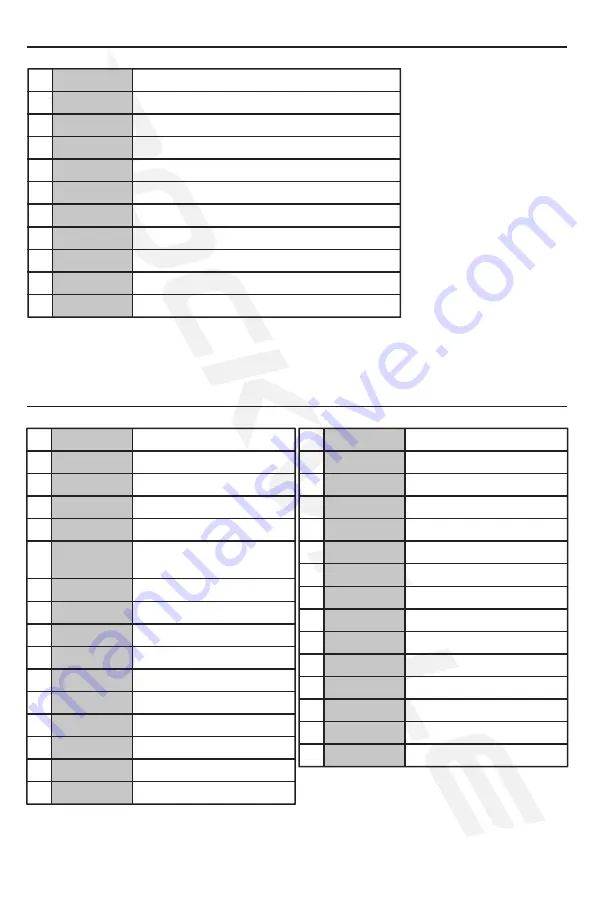
9
Function A
Use to input numbers.
Switch audio languages.
Switch subtitle languages.
Switch picture angle.
Displays DVD title.
Displays disc information.
Number Pad
1
1
17
2
2
18
3
3
19
4
4
20
5
5
21
6
6
22
7
7
23
8
8
24
9
9
25
10
10
26
11
11
27
12
28
13
29
14
30
15
31
16
Down
Move down
Move left.
Move up.
Move right.
Return to main menu.
Press to decrease volume.
Press to increase volume.
Game function A.
Game function B.
Stop game.
Press once to play and pause game.
Eject
Press to eject disc.
Press to increase volume.
Turn unit on and off.
Press once to stop content.
Press to mute volume.
Press to decrease volume.
Return to previous menu.
Switch between DVD/AV/HDMI
mode.
DVD: Repeat entire chapter
or title. CD: Repeat track
or entire disc.
Press during playback to set re-
peat playback between A and B.
slow playback to 1/2,1/4,1/6,
and 1/8 speed.
Zoom in or zoom out of
picture on screen.
Scan forward and backward
through pictures or audio.
Skip to previous/next chapter,
song, picture, page, or video.
Press once to play
and pause content.
Press to enter and exit
setup menu.
Display the DVD’s menu on
screen. Show playback controls.
Press to switch between
SD and USB mode.
Press button to display the
LCD menu screen.
Move cursor up, down,
left, and right.
Selects time/chapter to go to.
Use this button to program unit.
Move backwards through channels.
Press to confirm settings.
Move forward through channels.
Left
Mute
Volume -
Up
Mode
TFT Menu
CH-
Enter
Cursors
CH+
Right
Power
Return
Return
Volume –
Repeat
A-B
Slow
Go-To
Function B
Zoom
Program
Stop
RWD/FWD
Title
Play/Pause
Previous/Next
Audio
Play/Pause
Angle
Stop
Subtitle
Setup
Disp
PBC/Menu
SD/USB
Game Controller Fucntions
Remote Control Functions
Summary of Contents for RVD13-HD
Page 13: ...13 Installation Notes...








































