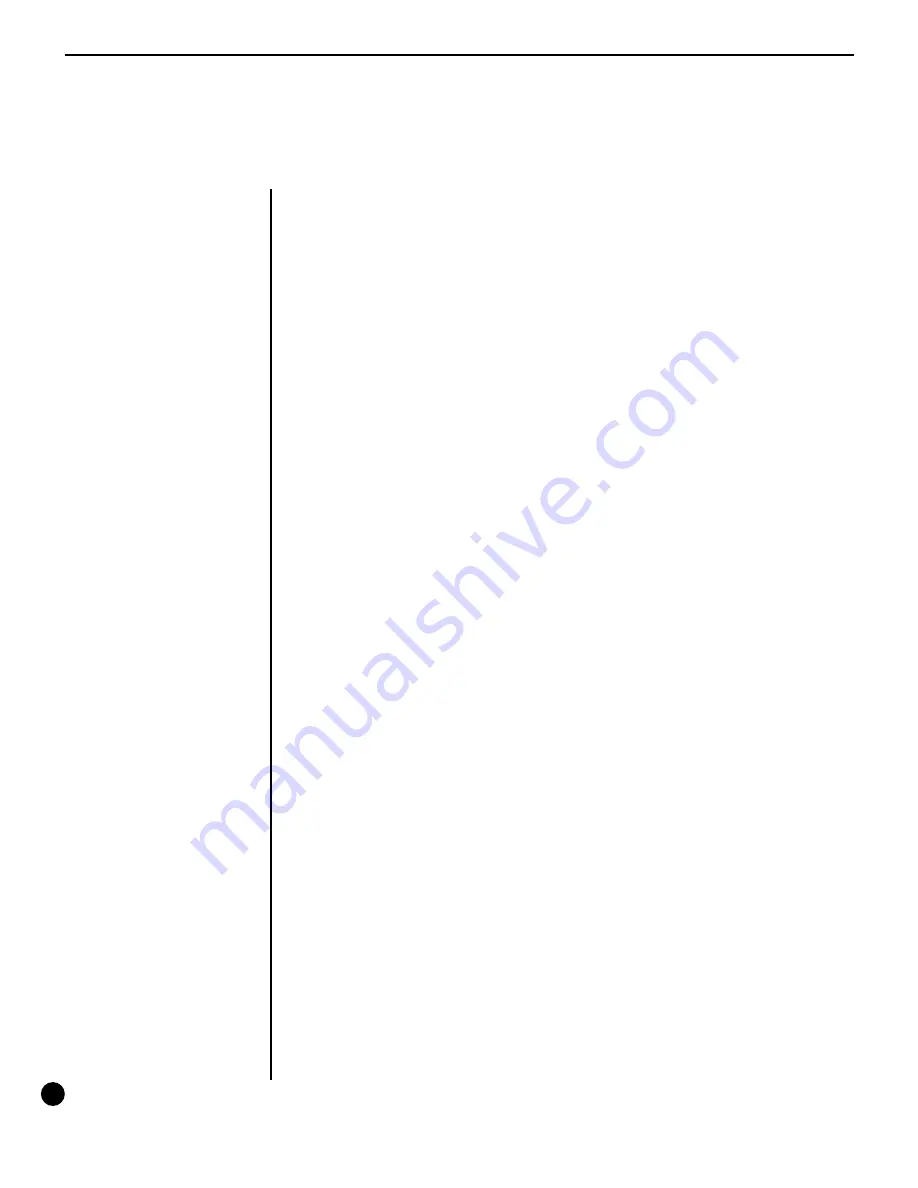
8
Editing the All Access
Editing the All Access
™
The All Access can be configured to provide complete control over all of
the MIDI receiving devices within a rack. This section discusses each of the
following editing programs in detail:
SETUP
MIDI
COPY
TITLES
SONG/SET
CTR STORE
CUSTOM
SYSX
The All Access MIDI edit cycle on the following page can be used as a
quick reference when searching for specific All Access editing pages.












































