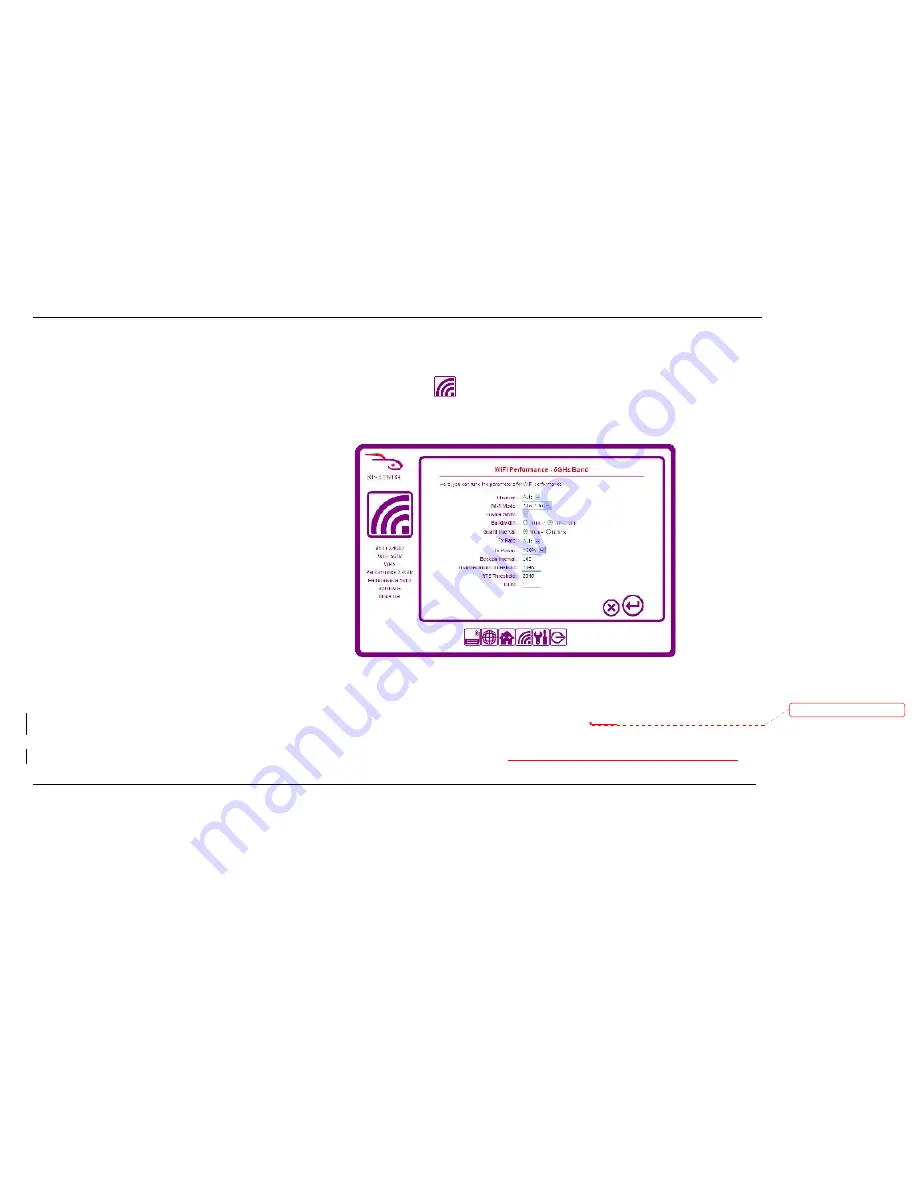
51
Configuring Advanced 5GHz Wi-Fi Settings
To adjust the advanced settings of the 5GHz Wi-Fi function, login to the router and click on the
icon, then select
Performance-5GHz
from the menu on the left.
Note:
It is only recommended that you change these settings if you are experienced and familiar with what each of these settings does.
Channel:
Select a channel from the drop down menu. For best performance, choose a channel which is not in use by other wireless devices in your area.
Wi-Fi Mode:
Select a mode from the drop down menu. This will affect the
wireless connection speed of your devices. Some older devices may not
work if you choose to work in 11n alone.
Enable WMM:
Wi-Fi Multimedia (WMM) is Quality of Service (QoS) for
your router. Check this box to improve the quality of video and voice
applications for your wireless clients. This cannot be selected for modes
where 11n is operational.
Bandwidth:
Select the frequency which you want to operate on by
checking the radio box for
20MHz
or
20/40MHz.
Guard Interval:
The guard interval is the space between symbols being
transmitted. It is often confused with the space between packets. Normal
802.11 operation is 800ns but with 802.11n, you may halve the time to
wait to 400ns which can increase throughput.
Tx Rate:
Only modifiable if 11n Wi-Fi Mode is selected. This allows you to
specify the maximum transmission rate for the wireless network.
Tx Power:
Sets the transmission power. Modifying this can help you to achieve more range on your network.
Preamble Type:
The Preamble Type defines the length of the Cyclic Redundancy Check (CRC) block for communication between the
router
and roaming wireless adapters.
Beacon Interval:
This represents the amount of time between beacon transmissions. Before a station enters power-save mode, the station needs the beacon interval to
know when to wake up to receive the beacon (and learn whether there are buffered frames at the access point).
Enter a value in the field between 1 and 65,535. If you
刪除
刪除
刪除
刪除
:
Access Point
Summary of Contents for RF-HTN104
Page 1: ...RocketFish RF HTN104 Wi Fi Invite Home Router User Manual ...
Page 10: ...10 Hardware Overview FRONT PANEL ...
Page 11: ...11 Hardware Overview Continued REAR PANEL ...
Page 25: ...25 ...
Page 27: ...27 ...
Page 29: ...29 ...
Page 33: ...33 ...
Page 52: ...52 enter an invalid value the router will return an error ...
Page 59: ...59 ...
Page 64: ...64 ...






























