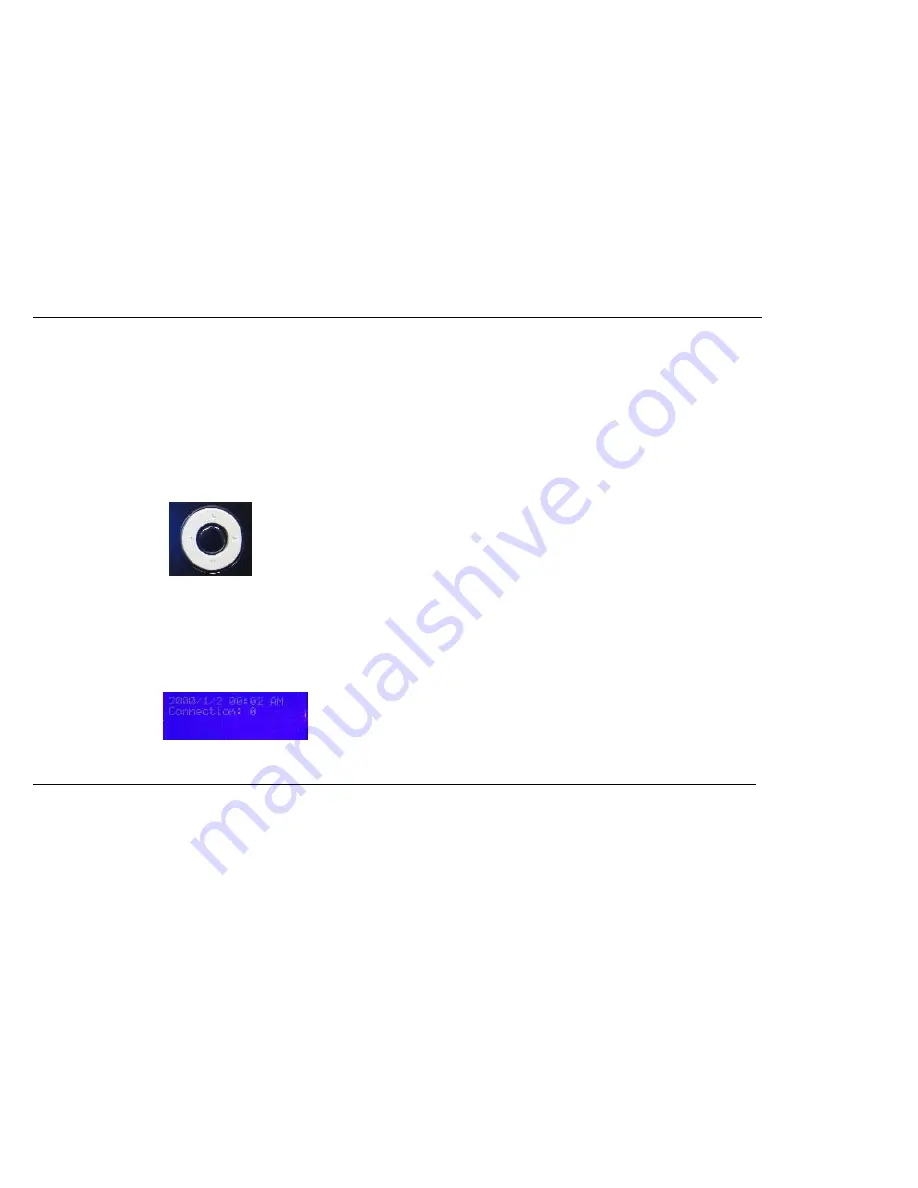
18
7. Connect an Ethernet cable in one of the
LAN
ports of the router and connect it to your other router. Do not plug anything into the Internet (WAN) port of the RocketFish
router.
8. You may now use the other 3 LAN ports to connect other Ethernet devices and computers. To configure your wireless network, open a web browser and enter the IP
address you assigned to the router.
Router Front Panel
Front Panel Controls
The router is equipped with a multidirectional control pad on the front panel. You can use this control pad to navigate your way through the menus shown on the front LCD
screen. Pressing the black button in the middle will confirm the selected option.
LCD Display
The LCD Display of the RF-HTN104 can show some basic information for quick access and also perform simple Wi-Fi connection functions.
Under normal operation, the LCD will show the time and date and the number of wireless clients connected to the router.
Summary of Contents for RF-HTN104
Page 1: ...RocketFish RF HTN104 Wi Fi Invite Home Router User Manual ...
Page 10: ...10 Hardware Overview FRONT PANEL ...
Page 11: ...11 Hardware Overview Continued REAR PANEL ...
Page 25: ...25 ...
Page 27: ...27 ...
Page 29: ...29 ...
Page 33: ...33 ...
Page 52: ...52 enter an invalid value the router will return an error ...
Page 59: ...59 ...
Page 64: ...64 ...
















































