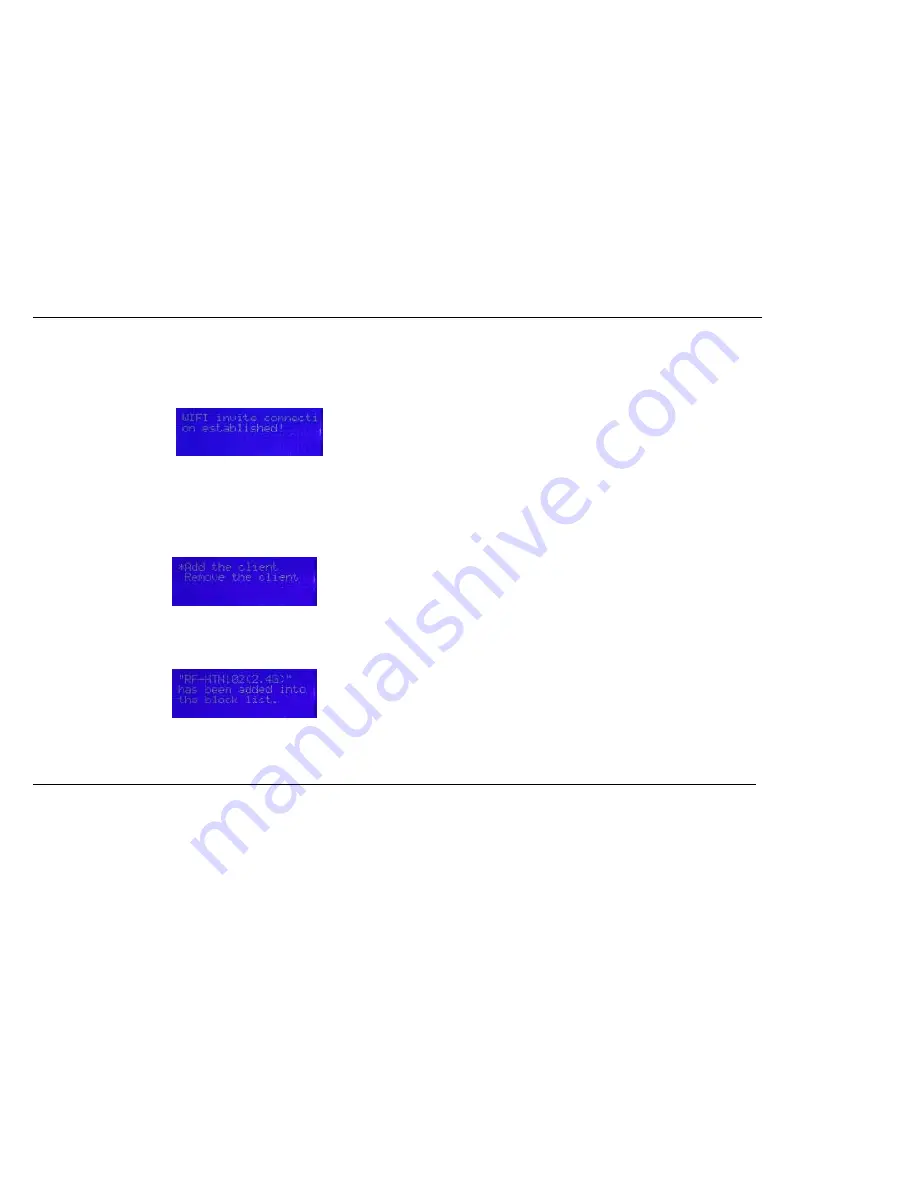
22
4.
On your RocketFish Wi-Fi Invite Home Hub, you should see the CONNECT button flashing if you have invited it successfully. If the CONNECT button is not flashing,
confirm that you have invited the correct device from the router and try again. Press the CONNECT button on the front to accept the invitation. Within 2 minutes,
the router will connect with the hub and display “WIFI invite connection established!”. If it does not establish a connection, try repositioning the router or the client
and try again.
To block a client from being able to connect to your router:
1.
Press the middle button of the control pad. The Main Menu is displayed.
2.
Select
WIFI Invite
and press the middle button of the control pad again to confirm your selection.
3.
Select
Block List
and press the middle button of the control pad to confirm your selection. A screen asking whether you want to add or remove a client to the block
list is displayed.
4.
Select
Add the client
. The router scans for clients within range.
5.
Select the device you want to block from the list by pressing the right direction button on the control pad to confirm your selection. A screen confirming that the
device has been blocked is shown.
Summary of Contents for RF-HTN104
Page 1: ...RocketFish RF HTN104 Wi Fi Invite Home Router User Manual ...
Page 10: ...10 Hardware Overview FRONT PANEL ...
Page 11: ...11 Hardware Overview Continued REAR PANEL ...
Page 25: ...25 ...
Page 27: ...27 ...
Page 29: ...29 ...
Page 33: ...33 ...
Page 52: ...52 enter an invalid value the router will return an error ...
Page 59: ...59 ...
Page 64: ...64 ...






























