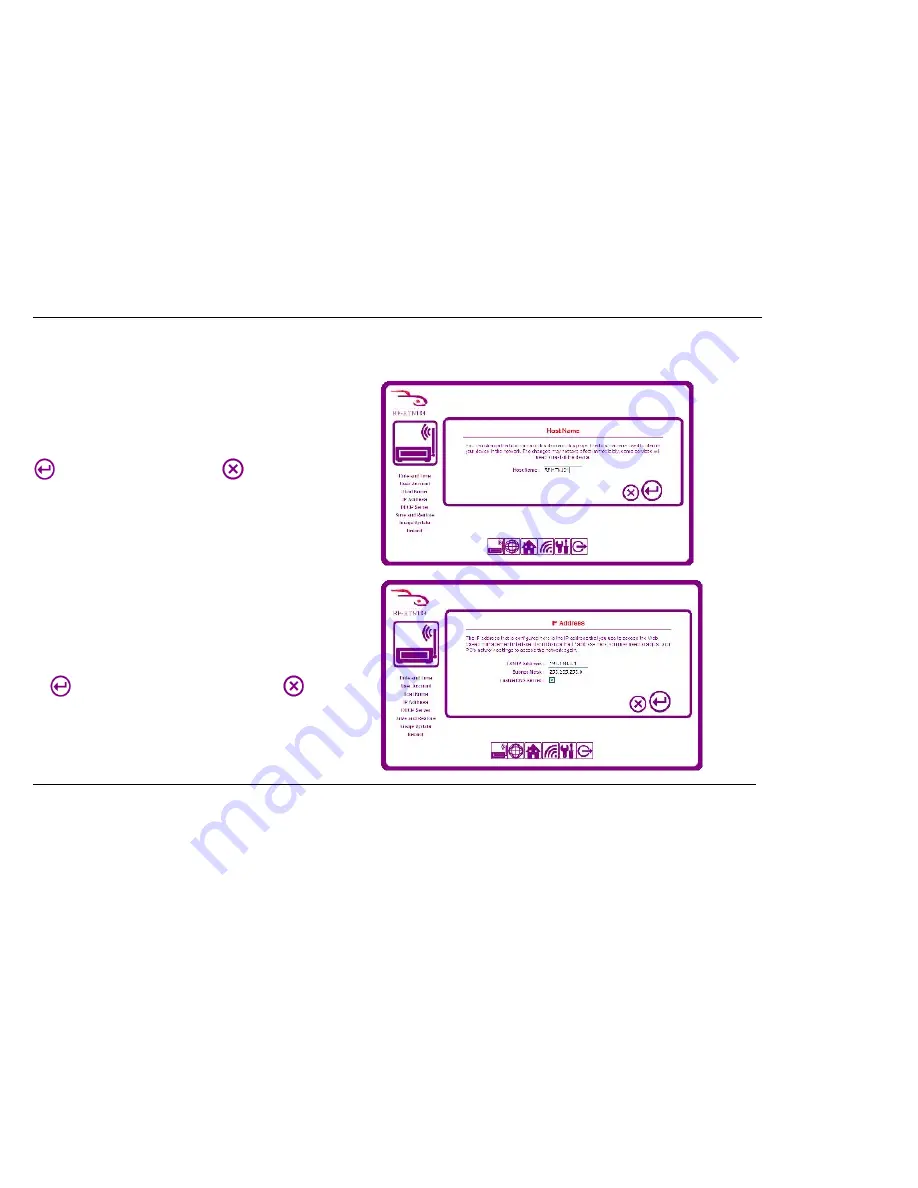
34
Changing the Host Name of the Router
The host name of the device is the name which is used to identify the router on
your network. On this screen you may change the host name of the router to
make it easily identifiable.
To change the host name, enter a name of up to 15 characters and press the
button. If you wish to cancel, press the
button.
You may not enter a space in the name or use special characters such as @ # $
% & * in the host name. If you enter any forbidden characters, the router will
show an error when you try to save the host name.
You may need to restart the device for the changes to take effect.
Changing the IP Address of the Router
The IP Address is the address used to locate and identify the router on your
network. On this screen you may change the IP address and subnet mask
allocated to your router if
you have another device on your network which uses
192.168.1.50, for example. When you have entered the new IP Address, click
the
button to continue. If you wish to cancel, click the
button.
Check the
Enable DNS server
button to use the router as a DNS Server. If
unchecked, the DNS Server information from your ISP is used.
Summary of Contents for RF-HTN104
Page 1: ...RocketFish RF HTN104 Wi Fi Invite Home Router User Manual ...
Page 10: ...10 Hardware Overview FRONT PANEL ...
Page 11: ...11 Hardware Overview Continued REAR PANEL ...
Page 25: ...25 ...
Page 27: ...27 ...
Page 29: ...29 ...
Page 33: ...33 ...
Page 52: ...52 enter an invalid value the router will return an error ...
Page 59: ...59 ...
Page 64: ...64 ...






























