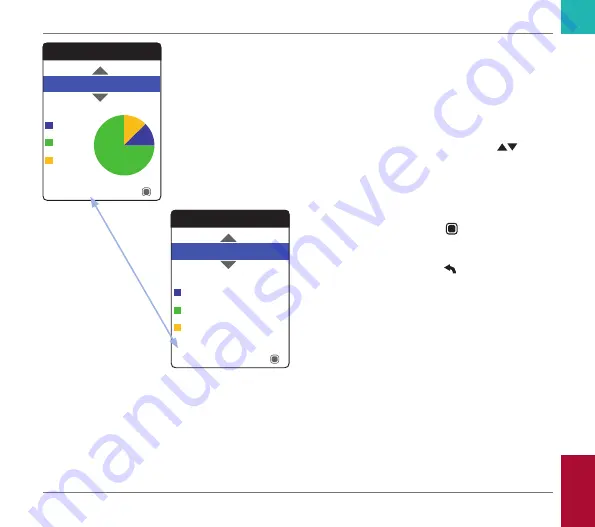
63
The percentage of values above, within and
below the set target range will be displayed
as a pie chart. The average (numerical) value
in the selected time period is also displayed.
If the selected period of time contains no test
results, no graph will be displayed.
5
Use the up/down arrows button
to select the time period you want to
evaluate. Starting from your most recent
test result, you can choose a time period
going back 60, 90, 120, or 180 days.
6
Press the Enter button to toggle
between graphic and tabular display.
7
Press the Back button to return to the
My Results
menu.
Target
Table
Text
90 Days
Average: 2.5 INR
Below
Above
Within
Target
Graph
12%
Text
90 Days
Average: 2.5 INR
Below
Above
Within
75%
13%
Reviewing and Handling Data
CoaguChek Vantus User’s Manual, version 1.0
Summary of Contents for CoaguChek Vantus
Page 1: ...CoaguChek Vantus User s Manual Manual de usuario...
Page 8: ...8 This page intentionally left blank CoaguChek Vantus User s Manual version 1 0...
Page 24: ...24 This page intentionally left blank Introduction CoaguChek Vantus User s Manual version 1 0...
Page 36: ...36 This page intentionally left blank Starting Up CoaguChek Vantus User s Manual version 1 0...
Page 160: ...160 This page intentionally left blank CoaguChek Vantus User s Manual version 1 0...
Page 161: ...This page intentionally left blank...
Page 162: ...This page intentionally left blank...
Page 163: ...CoaguChek Vantus Manual de usuario...
Page 323: ...This page intentionally left blank...






























