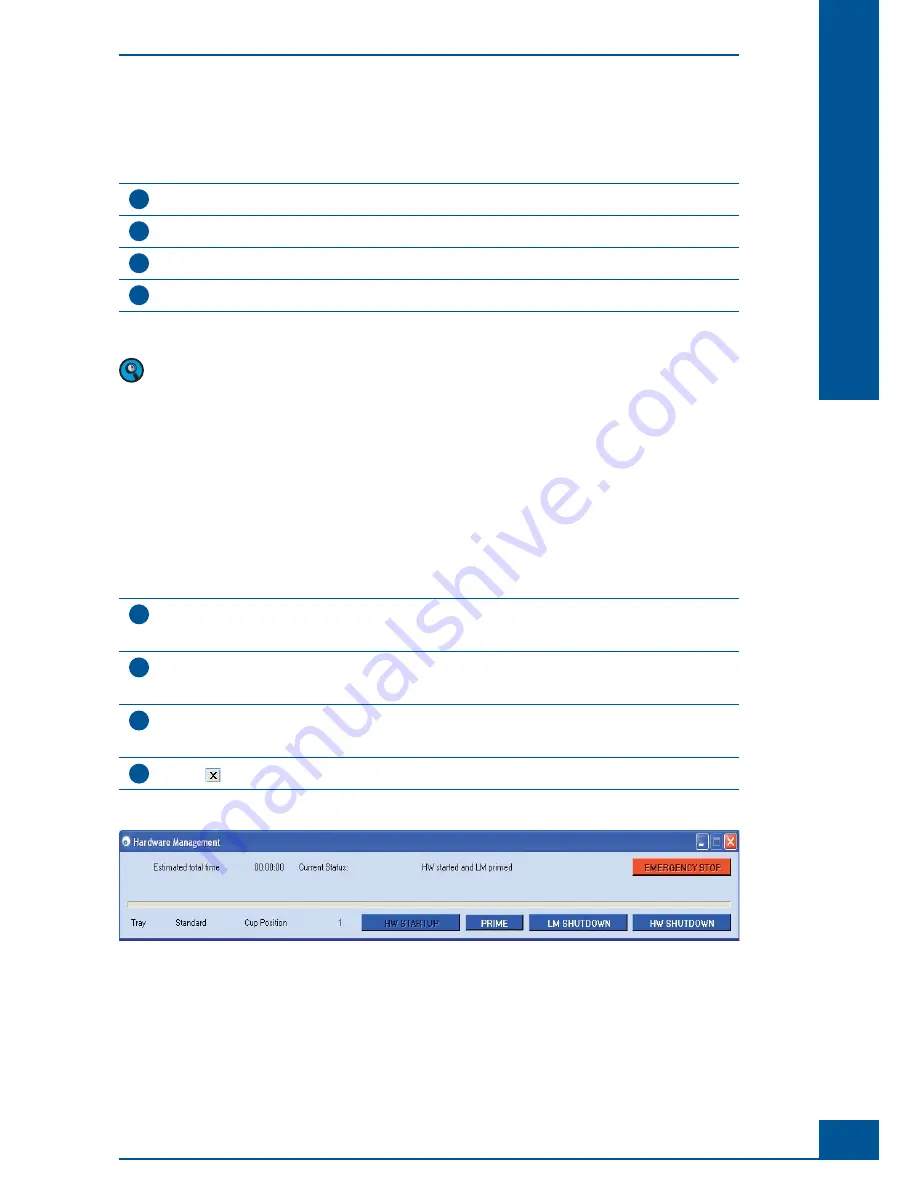
65
Operation
C
C
5
Switching off the Cedex HiRes Analyzer
Switching off the Cedex HiRes Analyzer should always be carried out in the following order:
1
Carry out an
LM Shutdown
.
2
Shut down the analysis software (optional, see note below regarding the use of the scheduler).
3
Shut down the operating system.
4
Switch off the individual devices.
■
If
Prime
,
LM Shutdown
or routine cleaning routines have been scheduled via the scheduler, the software
application must be left on and the HW must be started (see “
Scheduling Automatic Cleaning Routines
”).
5.1
Carrying out an LM Shutdown and HW Shutdown
All of the capillary tubes in the Liquid Management system are cleaned and rinsed with distilled or de-ionized
water during an
LM Shutdown
. In addition, the Trypan Blue is withdrawn from the 8-way valve/syringe and
replaced with air. This is to prevent the capillary tubes and fl ow chamber from becoming damaged. The
HW
Shutdown
shuts down several elements of the hardware system including the scanner, Multi Sampler and pump.
Follow the instructions below to carry out an
LM Shutdown
:
1
Click on the
HWM
button in the
Shortcuts
area of the
Control Center
to open the
Hardware Manage-
ment
window. Alternatively, the
Hardware Management
window can be opened by selecting
Hardware
Management
in the
Functions
menu at the top of the
Control Center
(see Figure 47).
2
Click on the
LM Shutdown
button in the lower right-hand corner of the window to shut down the Liquid
Management. The estimated time required for the LM Shutdown is displayed in the “Estimated Total Time”
section of the
Hardware Management
window.
3
When everything has been shut down, the
Current Status
fi eld will have the message “HW started and LM
not primed”. If both the Liquid Management and the Hardware Management has been shut down, the the
message “HW not started and LM not primed” will appear.
4
Click on
to close the window.
■
Figure 47: Hardware management window
See also “
The Hardware Management Window
”.
Switching off the Cedex HiRes Analyzer
Carrying out an LM Shutdown and HW Shutdown
Summary of Contents for Cedex HiRes
Page 8: ......
Page 14: ...8 Cedex HiRes Analyzer Operator s Guide...
Page 24: ...18 Cedex HiRes Analyzer Operator s Guide...
Page 164: ...158 Cedex HiRes Analyzer Operator s Guide G G Index...
Page 165: ......






























