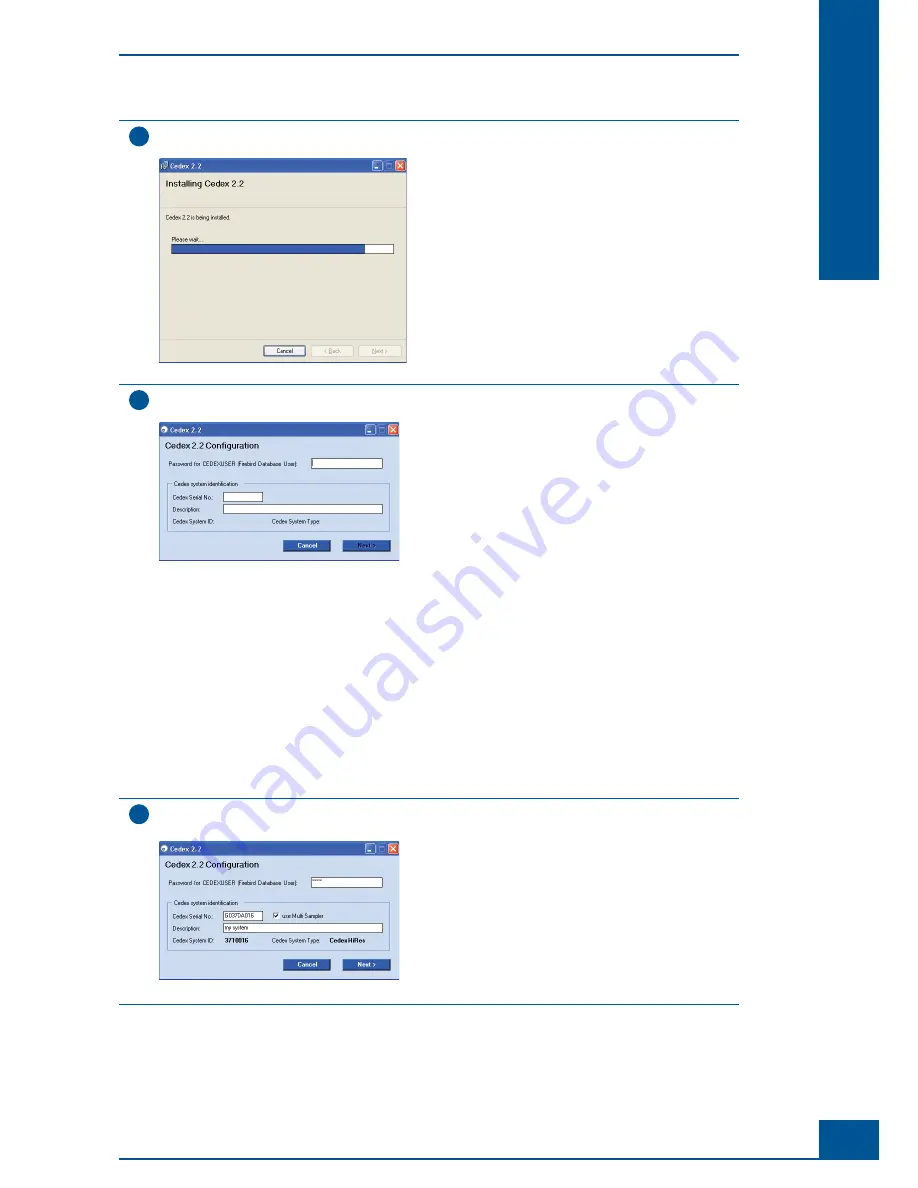
31
System Description
B
B
10
A window showing the progress of the installation will appear as shown below:
Figure 13
11
During the installation, the following
Cedex 2.2 Confi guration
window will appear:
Figure 14
To continue with the installation, certain actions must be carried out in this window:
1) a password for the Database User must be entered,
2) the serial number of the Cedex HiRes Analyzer must be entered, and
3) the system settings must be verifi ed.
Do the following:
a.
Enter
cedex
as the password for the database access (a database user,
CEDEXUSER
, is automatically
created with that password). Write down the password for future reference!
b. Enter the serial number of your Cedex HiRes Analyzer.
c. Verify the Cedex System Type in the
Cedex System identifi cation
group box.
d. Uncheck the
use Multi Sampler
checkbox if you don’t have a Multi Sampler.
e. Enter a description of your system in the
Cedex System identifi cation
group box.
12
After completing all steps in the
Cedex 2.2 Confi guration
window, the
Next
button will become active.
Click on the
Next
button to continue the installation.
Figure 15
Installing Cedex HiRes Software 2.2 or Updating to Cedex HiRes Software 2.2
Installing the Cedex HiRes Software 2.2
Summary of Contents for Cedex HiRes
Page 8: ......
Page 14: ...8 Cedex HiRes Analyzer Operator s Guide...
Page 24: ...18 Cedex HiRes Analyzer Operator s Guide...
Page 164: ...158 Cedex HiRes Analyzer Operator s Guide G G Index...
Page 165: ......






























