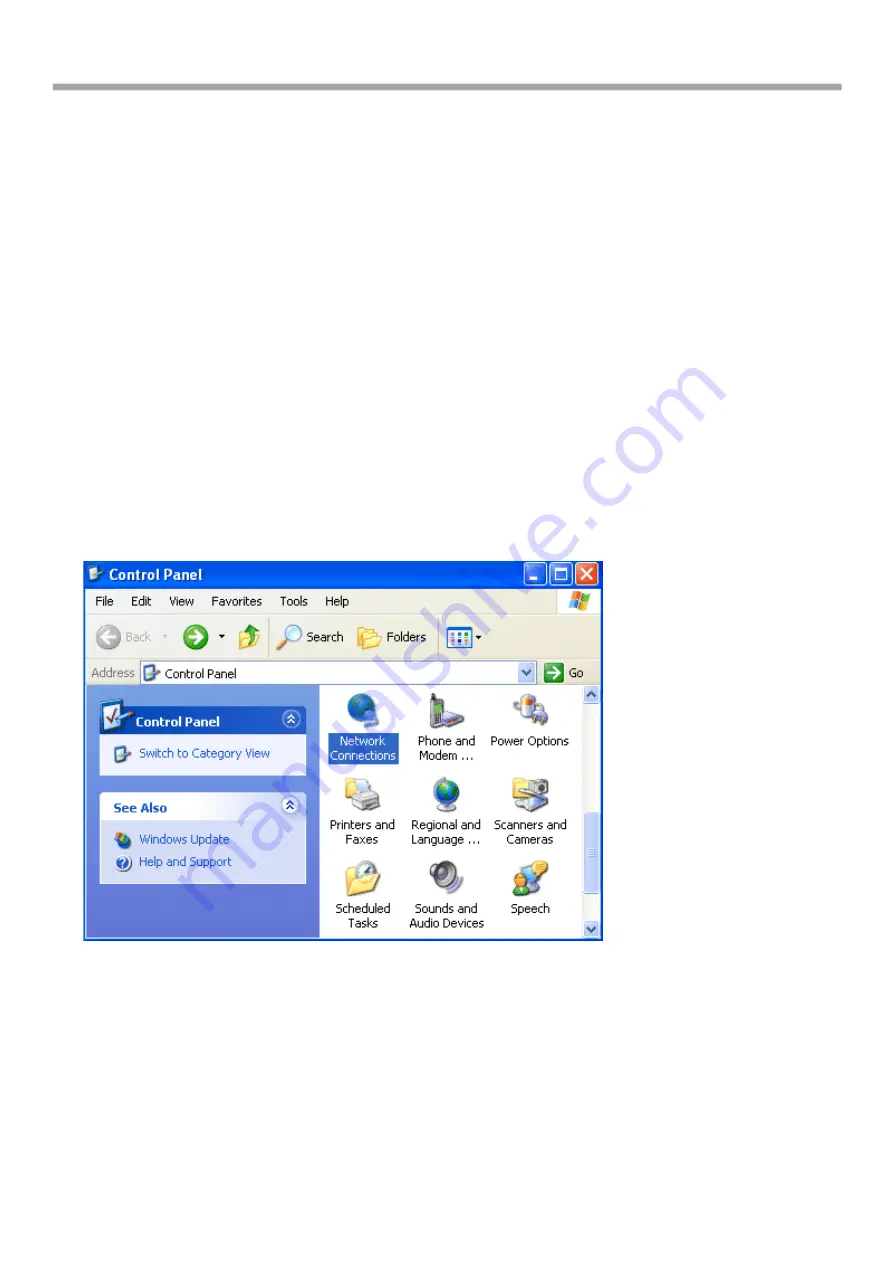
Robustel GoRugged R3000-3P User Guide
11
Chapter 3.
Configuration settings over web browser
The router can be configured through your web browser. A web browser is included as a standard application in the
following operating systems: Linux, Mac OS, Windows 98/NT/2000/XP/Me/Vista/7/8, etc. The product provides an
easy and user-friendly interface for configuration.
There are various ways to connect the router, either through an external repeater/hub or connect directly to your PC.
However, make sure that your PC has an Ethernet interface properly installed prior to connecting the router.
You must configure your PC to obtain an IP address through a DHCP server or a fixed IP address that must be in the
same subnet as the router. The best and easiest way is to configure the PC to get an IP address automatically from
the router using DHCP. If you encounter any problems accessing the router web interface it is advisable to uninstall
your firewall program on your PC, as these tend to cause problems accessing the IP address of the router.
3.1
Configuring PC in Windows
1.
Go to Start / Control Panel (in Classic View). In the Control Panel, double-click Network Connections.
2.
Double-click Local Area Connection.
3.
In the Local Area Connection Status window, click Properties.
















































