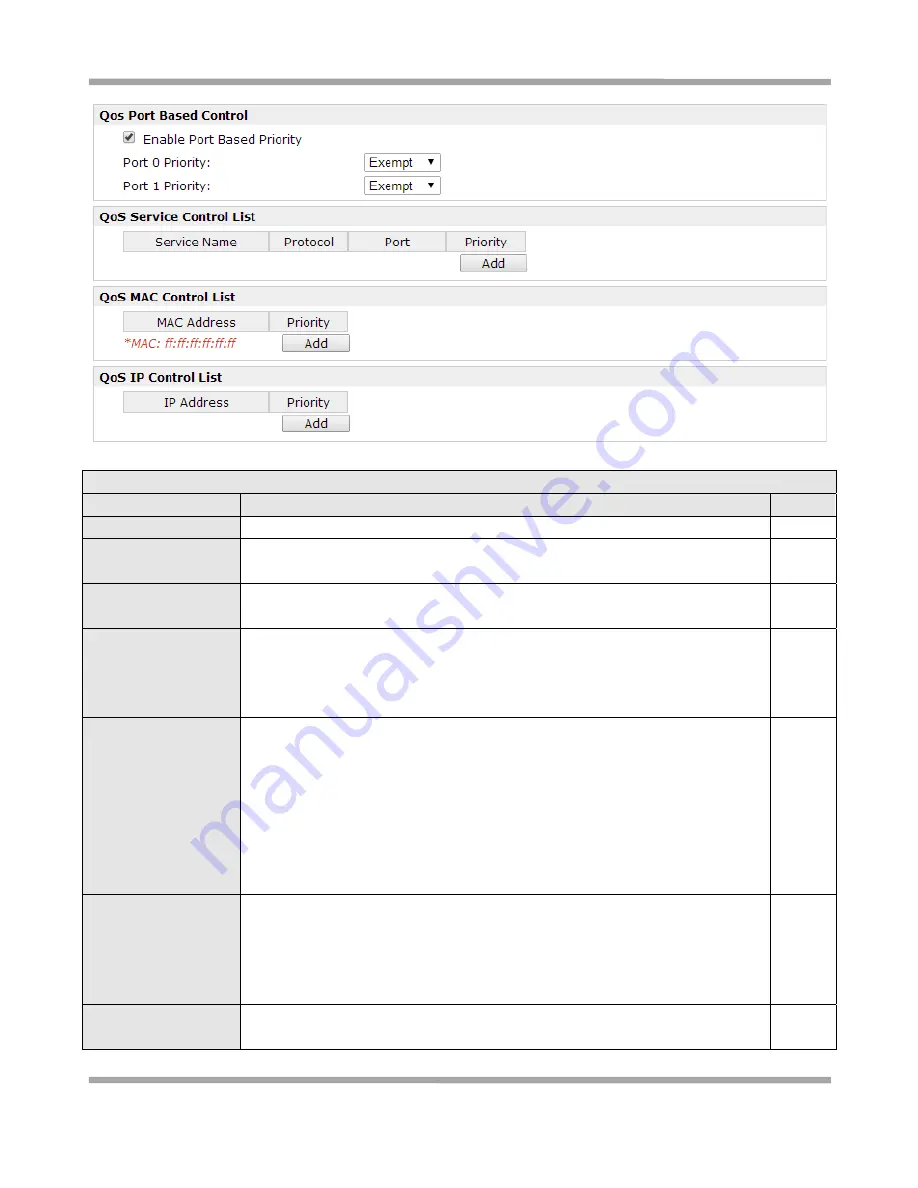
Robustel
GoRugged
R3000
‐
3P
‐
GPS
User
Guide
RT_UG_R3000_v.2.0.3
10.12.2014
61
/
129
QoS
Item
Description
Default
Enable
QoS
Click
to
enable
“QoS”
function.
Disable
Downlink
Speed
(kbps)
Prescribe
downlink
speed
of
router.
Note
:
Default
setting“0”
means
that
there
is
no
limitation
of
downlink
speed.
0
uplink
Speed
(kbps)
Prescribe
uplink
speed
of
router.
Note
:
Default
setting“0”
means
that
there
is
no
limitation
of
uplink
speed.
0
Optimize
for
TCP
Flags
User
can
choose
to
enable
TCP
flags:
“SYN”,
“ACK”,
“FIN”,
“RST”,
which
means
data
with
above
TCP
Flags
will
get
the
highest
priority
to
occupy
bandwidth.
After
enabled,
router
will
enhance
respond
timeout
of
TCP
control,
in
case
that
data
resend
frequently.
Disable
Optimize
for
ICMP
Enable
to
optimize
for
ICMP,
which
means
ICMP
will
get
the
highest
priority
to
occupy
bandwidth.
After
enabled
respond
interval
of
PING
control
will
be
shorter.
Note
:
if
user
click
to
enable
“Optimize
for
TCP
Flags”,
“Optimize
for
Serial
Data
Forwarding”,
and
“Optimize
for
ICMP”
at
the
same
time
(these
three
services
are
in
the
same
priority
level),
router
will
automatically
start
Stochastic
Fairness
Queueing
(SFQ)
strategy
to
make
a
fair
bandwidth
allocation,
in
case
of
one
service
occupy
all
the
bandwidth.
Disable
Optimize
for
Serial
Data
Forwarding
Enable
to
optimize
for
serial
data
forwarding,
which
means
serial
data
forwarding
will
get
the
highest
priority
to
occupy
bandwidth.
When
enable
serial
data
forwarding
it
need
to
enable
local
port
number
for
controlling.
Therefore,
it
needs
to
set
local
port
number
of
router
even
if
router
is
as
TCP
Client.
Disable
Priority
Percent
Definition
Define
priority
percent
of
“Exempt”,
“Premium”,
“Express”,
“Normal”
and
“Bulk”.
“Exempt”
is
defaulted
as
50;
“Premium”
is
defaulted
as
25;
“Express”
is
defaulted
















































