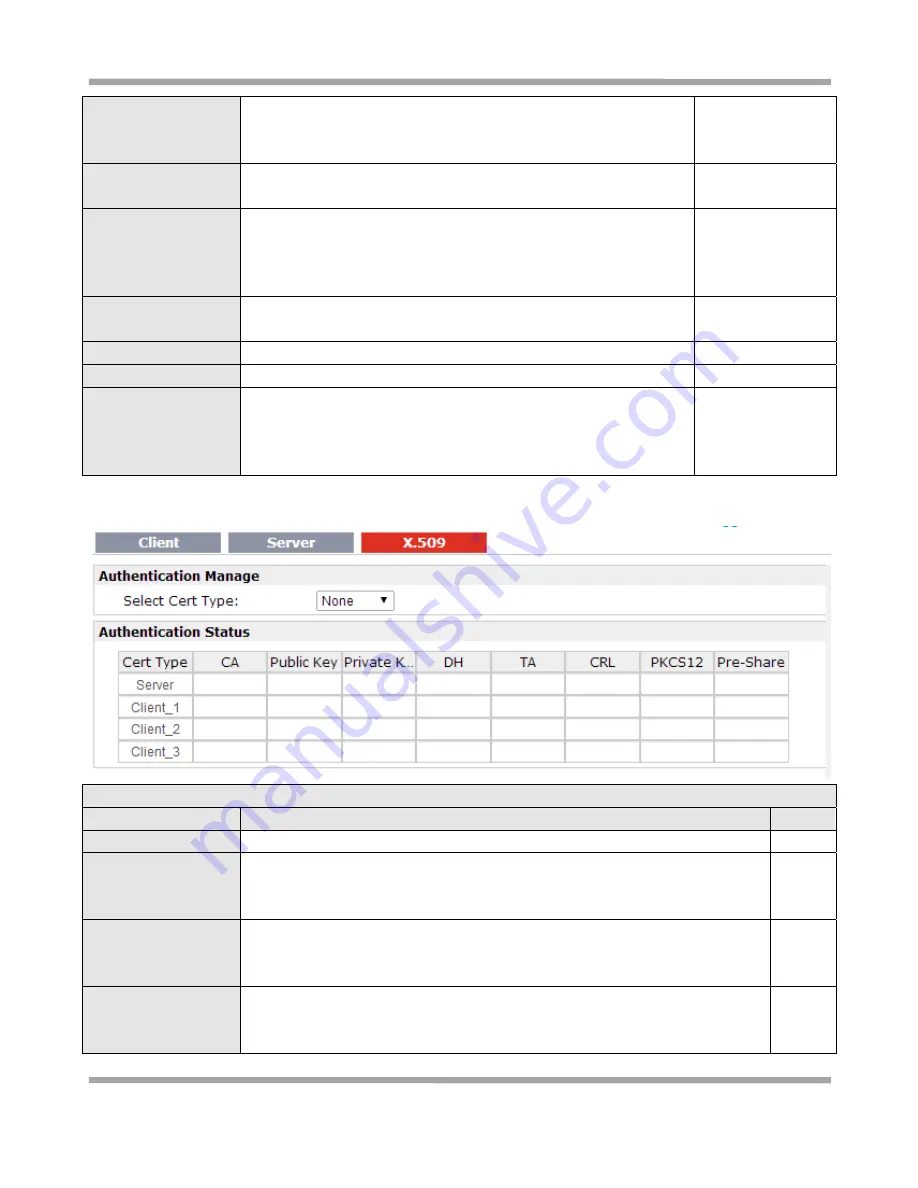
Robustel
GoRugged
R3000
‐
3P
‐
GPS
User
Guide
RT_UG_R3000_v.2.0.3
10.12.2014
76
/
129
Advanced
By
default,
clients
will
only
see
the
server.
To
force
clients
to
only
see
the
server,
you
will
also
need
to
appropriately
firewall
the
server's
TUN/TAP
interface.
Enable
Dup
Client
@
VPN
Server
Advanced
While
establish
OpenVPN
with
keys,
must
open
this
option,
otherwise
only
allows
one
VPN
connection
with
the
same
certificate.
Disable
Enable
IP
Persist
@
VPN
Server
Advanced
Maintain
a
record
of
client
<
‐
>
virtual
IP
address
associations
in
this
file.
If
OpenVPN
goes
down
or
is
restarted,
reconnecting
clients
can
be
assigned
the
same
virtual
IP
address
from
the
pool
that
was
previously
assigned.
Enable
Enable
IP
pool
@
VPN
Server
Advanced
Define
the
range
of
virtual
IP
address.
Disable
IP
Pool
Start
Define
start
virtual
IP
address
10.8.0.5
IP
Pool
End
Define
end
virtual
IP
address
10.8.0.254
Client
Manage
Click
“Add”
to
add
a
OpenVPN
client
info
which
include
“Common
Name”,
“Password”,
“Client
IP”,
“Local
Static
Route”
and
“Remote
Static
Route”.
This
field
only
can
be
configured
when
you
select
“Username/Password”
in
“Authentication”.
Null
Note:
“VPN
Server
Advanced”
will
show
up
when
you
select
“Authentication”
type
as
“Username/Password”,
“X.509
cert”
and
“X.509
cert+user”.
X.509
@
Open
VPN
Item
Description
Default
Select
Cert
Type
Select
the
OpenVPN
client
or
server
which
the
certification
used
for.
Null
CA
Click
“Browse”
to
select
the
correct
CA
file
from
your
PC,
and
then
click
“Import”
to
import
it
to
the
router.
Click
“Export”
you
can
export
the
CA
file
from
router
to
your
PC.
Null
Public
Key
Click
“Browse”
to
select
the
correct
Public
Key
file
from
your
PC,
and
then
click
“Import”
to
import
it
to
the
router.
Click
“Export”
you
can
export
the
Public
Key
A
file
from
router
to
your
PC.
Null
Private
Key
Click
“Browse”
to
select
the
correct
Private
Key
file
from
your
PC,
and
then
click
“Import”
to
import
it
to
the
router.
Click
“Export”
you
can
export
the
Private
Key
file
from
router
to
your
PC.
Null






























