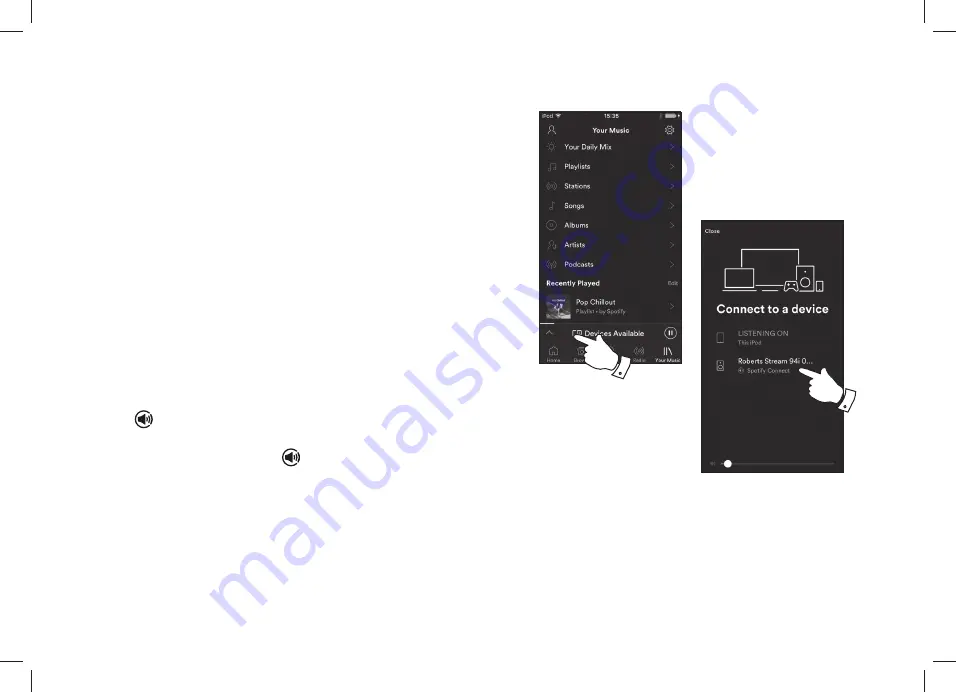
43
3
4
Note: On some devices the layout of controls within the Spotify app may
be different from that shown and may also change with different versions
of the app. Refer to
spotify.com/connect
if needed.
3OD\LQJPXVLFXVLQJ6SRWLI\&RQQHFW
Spotify Connect lets you push a button to control the music between your
Spotify Connect enabled devices. While playing a song, you can switch
playback from your smart-phone, tablet, Desktop or even to a Connect
enabled radio.
1. If you have selected
'Keep network connected'
in the network settings
menu (see page 40), Spotify Connect will be able to access your radio
even if your radio is in the Standby mode.
• If you have not selected
'Keep network connected'
you will have to
switch the radio on manually and select Internet Radio mode in order
to cause your radio to connect to the network.
2. Make sure that both your radio and Apple iOS / Android device are
connected to the same network and that you have downloaded the
latest Spotify app on your device.
3. Simply open the Spotify app on your Apple iOS / Android device and
FKRRVHDWUDFNRUSOD\OLVW:KHQWKH6SRWLI\DSSKDVLGHQWL¿HGRWKHU
devices that are compatible with Spotify Connect, the
Spotify
Connect
icon
will be shown with the text
'Devices available'
.
Tap
the
Spotify Connect icon
or the
'Devices available'
text
to show a list of Spotify Connect enabled devices to which you can
transfer the playing of the music.
4. To select your radio choose
Stream 94i
on the Spotify Connect devices
screen. You are now ready to play music through your radio using
Spotify Connect. The Spotify app will also allow remote control of the
volume and track selection.
The next time you open Spotify, it will continue playing from the previously
selected device.
















































