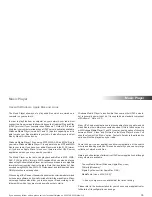If you need any further advice, please call our Technical Helpline on 020 8758 0338 (Mon-Fri)
38
Music Player
Allowing a device to connect to Windows Media Player 12
Set up UPnP access on a Windows PC - cont.
4. Press the
Menu Up
or
Down
buttons
until
'Shared media'
is highlighted
and press the
Select
button to select. The radio will scan for all available
UPnP servers. It may take a few seconds for the radio to complete its
scan. The radio will display
'<Empty>'
if no UPnP servers are found.
5. After scanning, select your UPnP server using the
Menu Up
or
Down
and
Select
buttons. If you allowed automatic connection previously,
your radio should now connect and you may skip to the next page. If
you did not permit automatic connections, your radio will then normally
display
'Unauthorised
' at this stage.
6. Your PC may prompt you that there has been a connection to your
UPnP server. Whether prompted or not, in order that the radio may
access the music fi les, you will need to click the
'Library'
tab in WMP 12
and select the
'Stream...'
item to open the
'Media Streaming'
window.
Select
'Automatically allow devices to play my media'
then select
'Automatically allow all computer and media devices'.
Alternatively
select
'More Streaming options'
to enable sharing on a
'per device'
basis.
7. In the
'More streaming options'
window, the radio will be listed as a
blocked device. Click on the button shown to select
'Allowed'.
Note: If you are using Microsoft Windows' fi rewall software, this should
be correctly confi gured by WMP 12. If you are using third party fi rewall
software you may need to manually confi gure it to allow your unit
and WMP 12 to communicate (see the 'Troubleshooting' section on
page 113).
8. On the radio, select the
named server
again using the
Menu Up
or
Down
and
Select
buttons. If WMP 12 is now able to communicate with
your radio you will be presented with some media selection options
on the display.
4-8
4-8
4-8