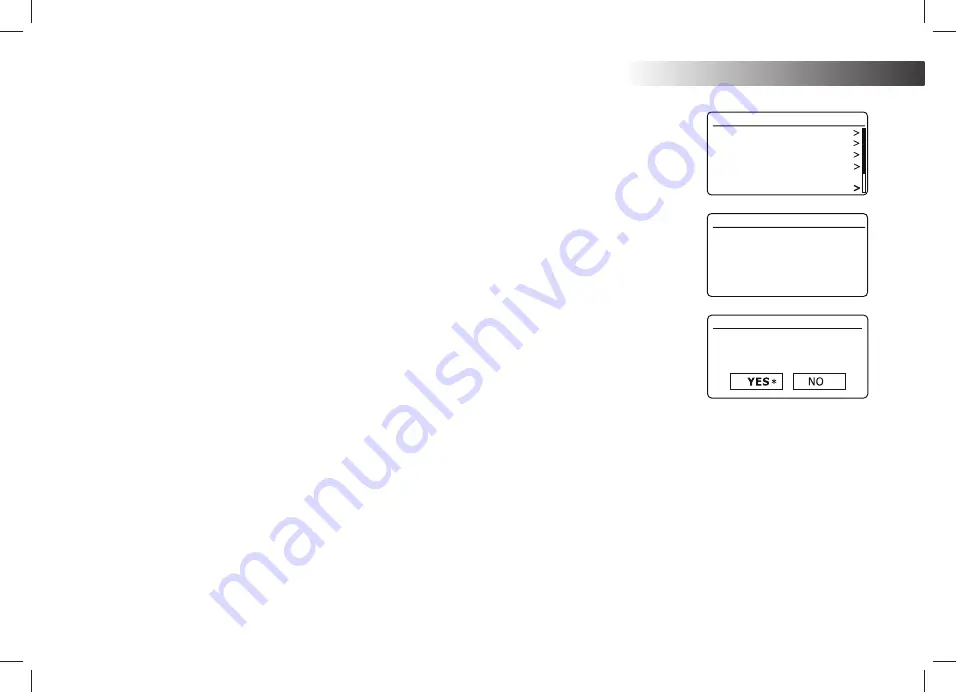
64
Information
Software update
From time to time, new software features for your radio may be developed. Your radio has therefore been designed
to allow its internal software to be updated using your Internet connection. You should not attempt to update your
radio unless it is recommended to you by Roberts Customer Services. Updating the software may remove all
network settings, radio station presets and alarm settings from your radio. It is important that you do not attempt
this procedure unless you have a good Internet connection and a reliable mains power supply. The radio connects
to your router using a WiFi connection, make sure that this is also reliable before proceeding.
1.
The
'Software update'
option is accessed via the System Settings menu. When you select
'Software update'
the menu will display
'Auto check setting'
and
'Check now'
. If you want your radio to check periodically for new
software versions choose
'Auto check settings
and then choose
'YES'
. If you do not want your radio to check
for updates choose
'NO'
.
2. To check if there are any software updates available currently, choose
'Check now'
. The radio will check to see
if an update is available. The display will show
'Checking for new versions'
. If there are no updates then the
display will show
'Software up to date'
. If a software update is available your radio will then offer the choice
of updating the software or not, displaying
'New version available. Update software?'
. Select the
'YES'
option
LI\RXZLVKWRJRWKURXJKWKHXSGDWHSURFHVV,I\RXFKRRVHWRXSGDWH\RXUUDGLRLWZLOO¿UVWGRZQORDGWKHQHZ
software and will then reprogram its internal memory. This may take anything from a few seconds to a few
minutes depending on the speed of your internet connection.
3. Once the software update is completed, the radio will prompt you to press
Select
to restart. Press
Tuning
and
\RXUUDGLRZLOOWKHQUHVWDUW<RXPD\¿QGWKDW\RXZLOOQHHGWRUHFRQ¿JXUH\RXUQHWZRUNFRQQHFWLRQIROORZLQJ
DQXSGDWH<RXPD\DOVRQHHGWRUHHQWHUDOOUDGLRVWDWLRQSUHVHWVDODUPVHWWLQJVDQGFRQ¿JXUDWLRQRSWLRQV
VERY
IMPORTANT:
Do not switch off the power to the radio until the update operation is complete and the
radio has restarted, otherwise the unit may become permanently damaged.
1HWZRUNSUR¿OHV
Each time that you connect your radio to a WiFi network, the radio will store the details of that connection (SSID, security key, DHCP/IP address
VHWWLQJVDVDSUR¿OH8SWRIRXUVXFKSUR¿OHVDUHVWRUHGLQWKHUDGLRVRWKDWLIWKHXQLWLVXVHGLQPXOWLSOHORFDWLRQVWKHUHLVQRQHHGWRHQWHUWKHQHWZRUN
VHWWLQJVZKHQUHWXUQLQJWRDORFDWLRQSUHYLRXVO\YLVLWHG7KHUDGLRVWRUHVWKHIRXUPRVWUHFHQWSUR¿OHVLQPHPRU\LGHQWL¿HGE\WKHLU66,'1RUPDOO\
WKHUDGLRZLOODWWHPSWWRFRQQHFWWRRQHRIWKHVWRUHGSUR¿OHVDQGRQO\LILWLVXQDEOHWRGRVRZLOO\RXQHHGWRXVHWKH1HWZRUN:L]DUGVHHSDJH
,QWKHHYHQWWKDW\RXYLVLWDORFDWLRQRQO\RQFH\RXPD\ZLVKWRGHOHWHWKHSUR¿OHIRUWKHQHWZRUNLQWKDWORFDWLRQWRDYRLGORVLQJRWKHUSUR¿OHV
1. Press
Menu
. Choose
'System settings',
1HWZRUNDQGWKHQ1HWZRUNSUR¿OH
. Press
Tuning
WRVHHWKHVWRUHGSUR¿OHV7KHSUR¿OHZKLFKLVFXUUHQWO\
in use (if any) is marked with an asterisk.
7RUHPRYHDSUR¿OHIURPPHPRU\URWDWH
Tuning
WRKLJKOLJKWWKHSUR¿OHWREHGHOHWHGDQGWKHQSUHVVWKHFRQWURO7KHUDGLRZLOORIIHUD
'YES'
or
'NO'
selection. Choose
'YES'
7KHVHOHFWHGSUR¿OHZLOOEHGHOHWHG
1RWHWKDWLWLVQRWSRVVLEOHWRGHOHWHDSUR¿OHZKLFKLVFXUUHQWO\LQXVH
Network
Time/Date
Brightness
Language
Factory Reset
Software update
System settings
Auto-check setting
Check now
Software update
Software update
Check periodically
new versions?






















