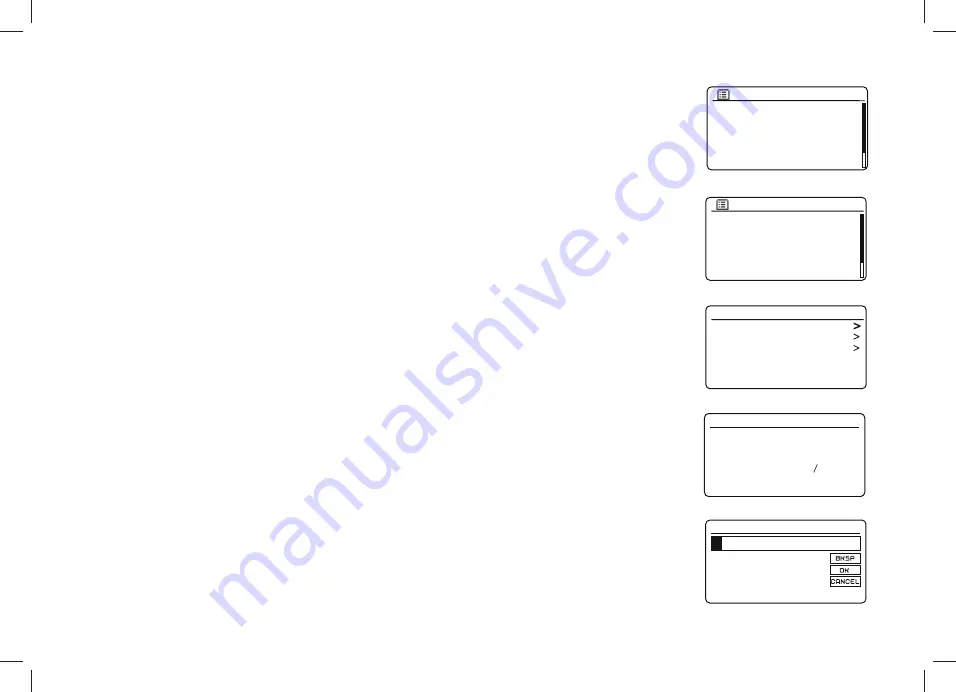
13
&RQQHFWLQJWR\RXUFRPSXWHUQHWZRUNFRQW
,I\RXUQHWZRUNLVQRWIRXQGLWPD\EHEHFDXVHWKHURXWHULVFRQ¿JXUHGQRWWREURDGFDVWWKH66,'<RX
should then use the
Tuning
control to highlight and select the
>0DQXDOFRQ¿J@
option in order to enter
WKHQHWZRUNGHWDLOVPDQXDOO\7KLVLVGHVFULEHGLQ0DQXDO1HWZRUN&RQ¿JXUDWLRQVHHSDJH
If your network name is being broadcast, and it was not found, then try re-scanning (press the
Back
button), and if necessary try moving your radio to a location closer to your access point / router.
6. When the SSID for the wireless network you wish to connect to is highlighted on the screen, press the
Tuning/Select
control
.
If WiFi Protected Setup (WPS) was indicated, you will see an additional menu at
this point, otherwise proceed to step 7.
Choose one of the WPS menu options as required for your router (WPS may be via push button, or using
DQLGHQWL¿FDWLRQQXPEHU
'Push Button'
- the display prompts you to press the WPS button on your router and then the
Tuning/Select
control on the radio. The two devices should then connect with the encryption key sent automatically to
the radio.
'PIN'
WKH GLVSOD\ VKRZV DQ LGHQWL¿FDWLRQ QXPEHU ZKLFK \RX PXVW HQWHU LQWR \RXU URXWHU XVLQJ D ZHE
browser (refer to your router's user documentation). You should then press the
Tuning/Select
control on
the radio. The two devices should then connect with the encryption key sent automatically to the radio.
'Skip WPS'
- if you wish to enter the encryption key yourself (or if it was previously entered).
If you chose Push Button or PIN the screen will then show
'Connecting...'
and then
'Setup wizard completed'
.
Press the
Tuning
control to exit the setup wizard and then go to paragraph 10 on the next page.
,I\RXUQHWZRUNLVFRQ¿JXUHGZLWKRXWDQHQFU\SWLRQNH\WKHVFUHHQVKRXOGVD\
'Connecting...'
, and then
'Setup wizard completed'
. Press
Tuning
to exit the setup wizard and show the Main mode menu. If this
is the case then you have successfully connected your radio to your network, so please go to paragraph
10 on the next page.
8. If the screen displays
'Key:'
, it is because the network is using one of the encryption systems: Wired
Equivalent Privacy (WEP) or WiFi Protected Access (WPA). You will need to enter the correct WEP or
WPA key into the radio to allow it to communicate with your wireless network. If you do not have the WEP
or WPA key, then you should obtain it from the person who set up your network. Some wireless routers
may come with an encryption key already set up by the supplier, in which case you should refer to the
documentation provided with it. WPA is used here to also include WPA2.
Jones family
[WPS] Paul’s network
Smith
Brown
[Rescan]
[Manual config]
SSID
Network settings
Please wait
Connecting...
Key:
0 1 2 3 4 5 6 7
8 9 . _ - @ ,
a b c d e f g h
i j k l m n o p
q r s t u v w x
Push Button
PIN
Skip WPS
WPS Menu
Jones family
[WPS] Paul’s network
Smith
Brown
[Rescan]
[Manual config]
SSID





























