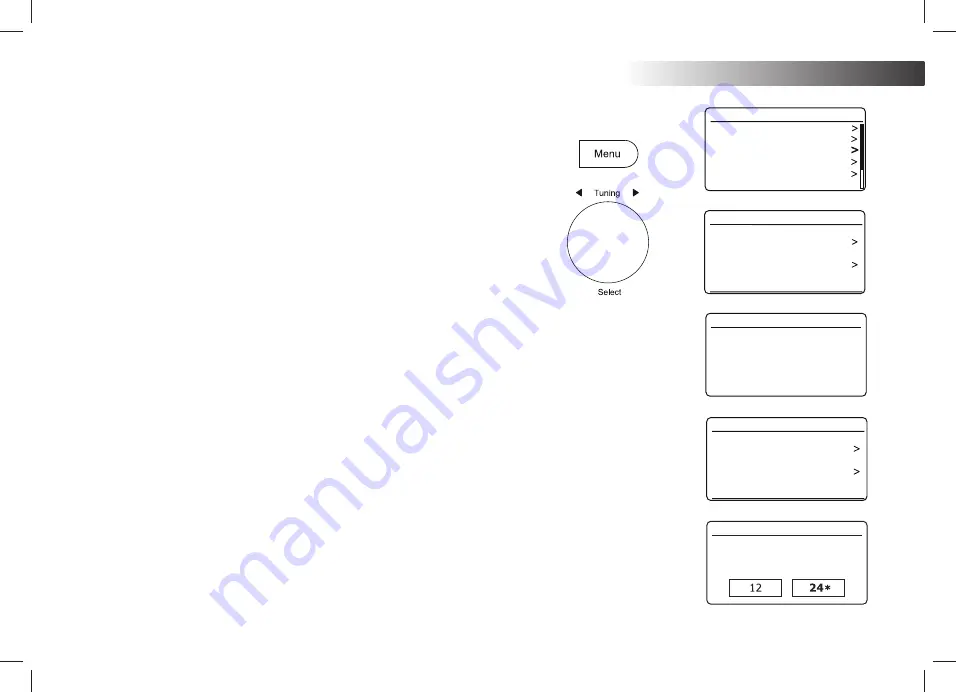
54
Clock and Alarms
$XWRPDWLFDOO\XSGDWLQJWKHFORFN
Your radio will normally update the clock automatically when connected to the
internet. If you enter a time setting manually, the radio will calculate a local time
offset which is then stored in memory. Whenever it synchronises the clock using the
internet, including after a power failure, your radio will then set the clock automatically
using this information.
Alternatively you may specify that the time is not automatically updated. In this case
the clock must always be set manually after a power interruption.
1. With your radio switched on, press
Menu
.
2. Choose
'System settings'
,
'Time/Date'
,
'Auto update'
and then choose an
update option from
'Update from Radio'
,
'Update from Network'
or
'No update'
as required.
6HWWLQJWKHFORFNIRUPDW
The clock display used in Standby mode and on the playing mode screens can be
set to 12 or 24 hour format. The selected format is then also used when setting
the alarms.
1. With your radio switched on, press
Menu
.
2. Choose
'System settings'
,
'Time/Date', Set format'
and then select either 12 or
24 hour. The current clock display format is marked with an asterisk.
If the 12 hour clock format is chosen, the radio will then use the 12 hour clock
for the setting of alarms, and will display a 12 hour clock with an AM or PM
indicator when in standby mode.
Set Time/Date
Auto update
Set format
Set timezone
Daylight savings
Clock style
Time/Date
Equaliser
Network
Time/Date
Brightness
Language
Factory reset
System settings
Auto update
Update from Radio
Update from Network
No update
*
Set Time/Date
Auto update
Set format
Set timezone
Daylight savings
Clock style
Time/Date
Date/Time
12/24 hour format
Clock and Alarms






























