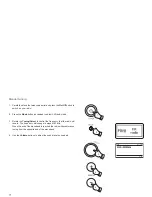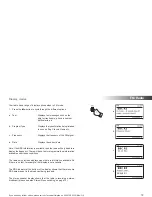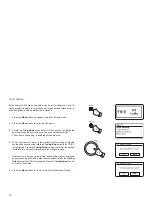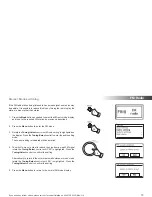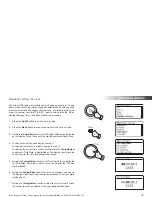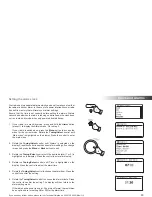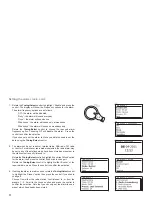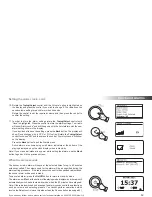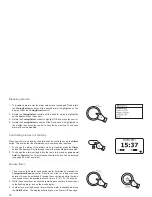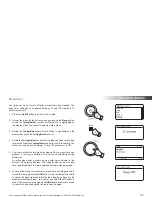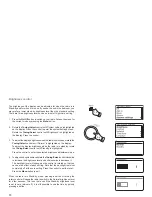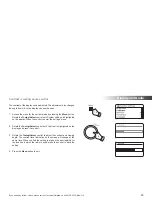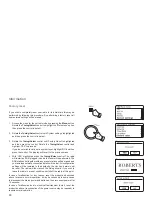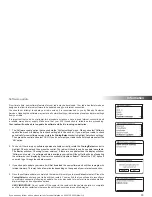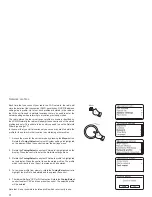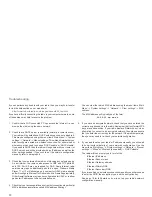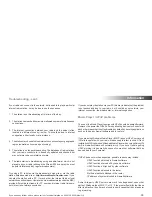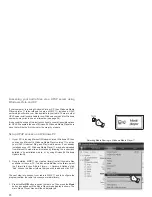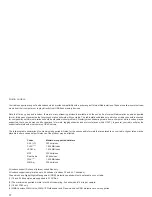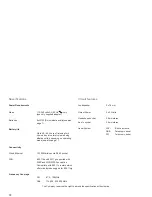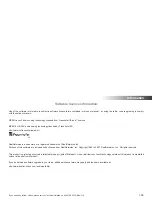85
Brightness control
The brightness of the display can be adjusted for when the radio is in
Stand-by and for when it is in use. If you use the unit in the bedroom, you
may prefer a lower stand-by brightness level than the standard setting.
There are three brightness levels and an almost off 'night-time' setting.
1. Press the
On/Off
button to switch on your radio. Access the menu for
the current mode by pressing the
Menu
button.
2. Rotate the
Tuning/Select
control until
'System settings'
is highlighted
on the display. Press the control to enter the system settings menu.
Rotate
the
Tuning/Select
control until
'Brightness'
is highlighted on
the display. Press the control.
3. To adjust the display brightness when the radio is switched on rotate the
Tuning/Select
control until
'Normal'
is highlighted on the display.
To adjust the display brightness when the radio is in stand-by rotate
the
Tuning/Select
control until
'Standby'
is highlighted.
Press the control to enter the selected brightness adjustment mode.
4. To adjust the brightness level rotate the
Tuning/Select
control clockwise
to increase the brightness level and anti-clockwise to decrease it.
The backlight level will change as the control is rotated so that you
can see the effect of each setting. Note that the backlight is almost
completely off at the zero setting. Press the control to set the level.
Press
the
Menu
button to exit.
When the radio is in Stand-by mode, pressing a button or turning the
rotary control will cause the radio to switch to the Normal brightness level
for a few seconds. This is so that even if the Stand-by brightness level
is set to zero (almost off), it is still possible to see the time by quickly
pressing a button.
1,4
2-4
Summary of Contents for Stream 205
Page 102: ...101 Notes ...