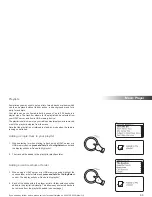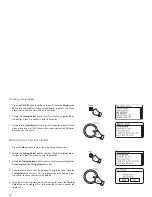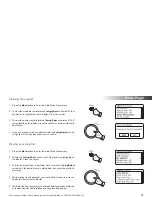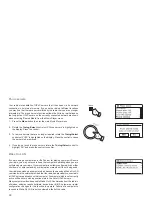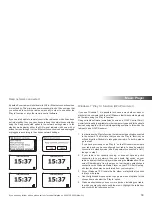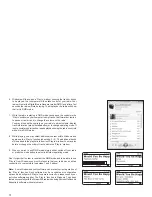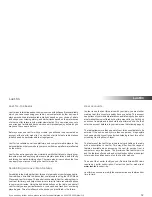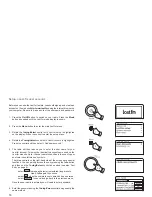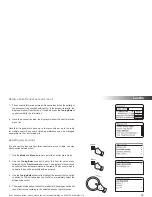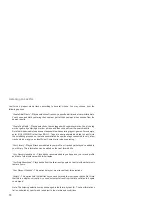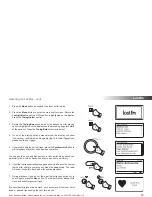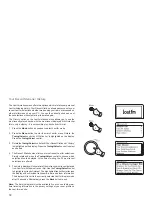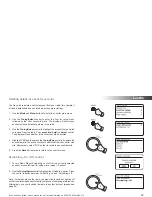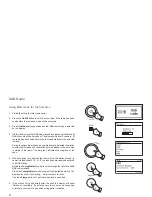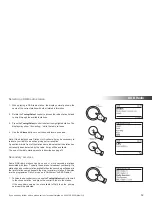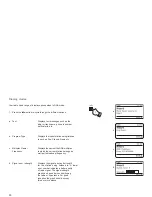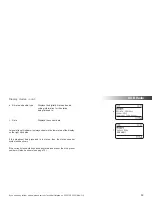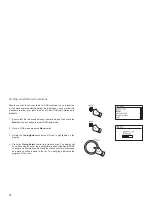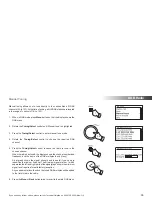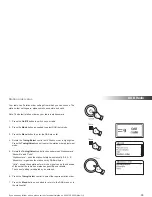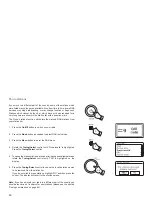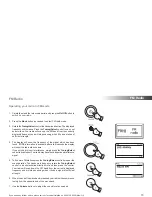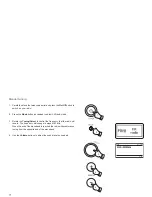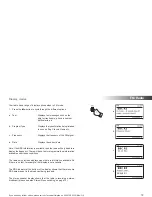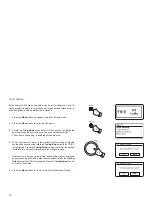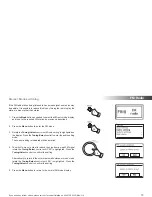If you need any further advice, please call our Technical Helpline on 020 8758 0338 (Mon-Fri)
60
Deleting details of a Last.fm account
You may wish to delete a Last.fm account from your radio (for example, if
a friend's details had been entered when they were visiting).
1. Use
the
Mode
and
Menu
buttons to enter the
Last.fm
main menu.
2. Use the
Tuning/Select
control to enter the
'Last.fm setup'
menu
followed by the
'User Accounts'
menu. The display will show those
accounts whose details are stored in the radio.
3. Use
the
Tuning/Select
control to highlight the account that you wish
to remove from the radio. Then
press and hold
the
Select
control.
The display will ask whether this account should be deleted.
4. Highlight
'YES'
and then press the
Tuning/Select
control to delete the
account details. The account will not be deleted from the Last.fm web
site. Alternatively, select
'NO'
in order to retain the account details.
5. Press
the
Back
button twice to return to the
Last.fm
menu.
Scrobbling - On / Off control
1. To turn Music Player Scrobbling on or off for the currently selected
account, access the Last.fm setup menu (steps 1-2 above).
2. Use
the
Tuning/Select
control to highlight the
'Scrobbling:'
option. Press
the control to switch between
'Scrobbling: on'
and
'Scrobbling: off'
.
Note: If other people use the radio, you may wish to switch scrobbling off
so that their listening does not modify your account's listening preferences.
Alternatively, you could switch the radio to another account (please see
page 54).
1
1
Last.fm
2-4
2
Summary of Contents for Stream 205
Page 102: ...101 Notes ...