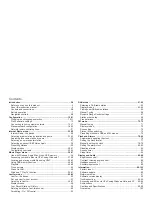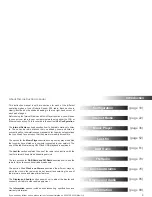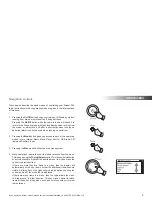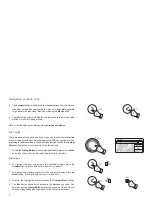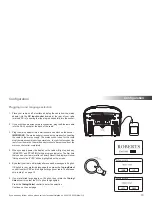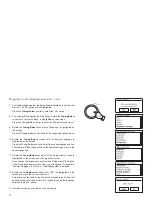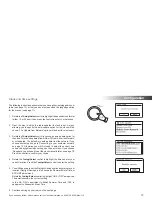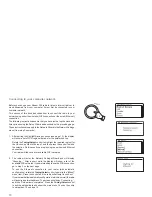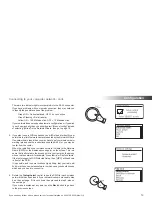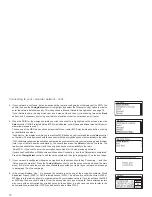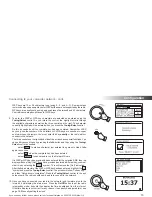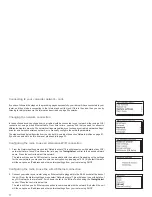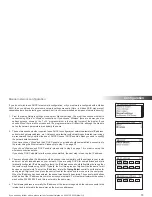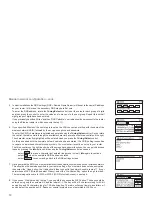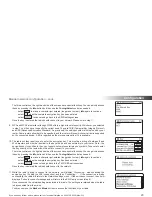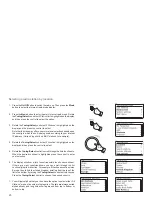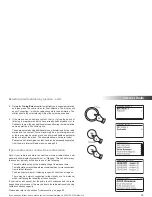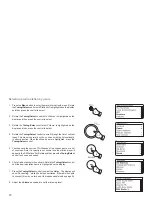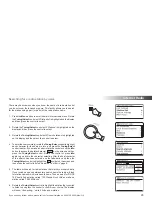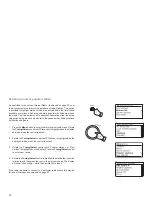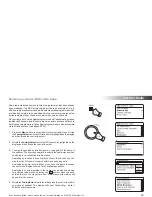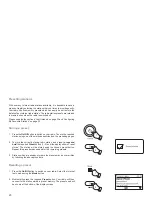If you need any further advice, please call our Technical Helpline on 020 8758 0338 (Mon-Fri)
14
Con
fi
guration
3-4
Connecting to your computer network - cont.
There are two indicator lights incorporated into the RJ-45 connector.
If you have problems with your wired connection, they may help you
to identify the possible cause of the problem.
Green ON = Link established; OFF = no connection
Green Flashing = Data transfer
Yellow ON = 100 Mbits/sec link; OFF = 10 Mbits/sec link
If your network does not support automatic con
fi
guration or if you wish
to set it up manually then you should select
'[Manual con
fi
g]'
instead
of selecting
'[Wired]'
in the Network Wizard, then go to page 18.
3. If you plan to use a WiFi connection, you will
fi
rst need to identify your
network in the list of network names presented by the Network Wizard.
If no networks are found then you may have to get your wireless router
working (please see the instructions supplied with it) or you may be
too far from the router.
When the radio
fi
nds your wireless network, it displays the Network
Name (SSID) for the wireless access point on the screen. This is a
name that is allocated to the access point in your router by the person
who set up the network - for example:
'Jones family'
or
'Paul's network'
.
If the router supports WiFi Protected Setup, then
'[WPS]'
will be shown
in front of the SSID.
It is possible, and in some locations highly likely, that your radio will
fi
nd more than one wireless network, in which case you should choose
which one you need to connect to.
4. Rotate
the
Tuning/Select
control to see the SSID for each wireless
network that has been found. If your network is shown proceed to step
6 on the next page. If it is
not
shown then proceed to step 5, also on
the next page.
If you make a mistake at any point, use the
Back
button to go back
to the previous screen.
4
Summary of Contents for Stream 205
Page 102: ...101 Notes ...