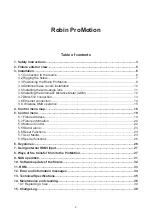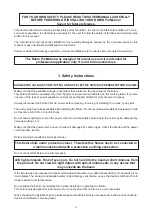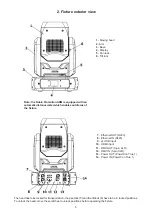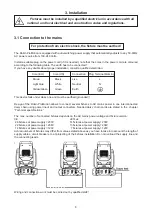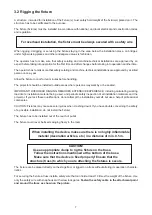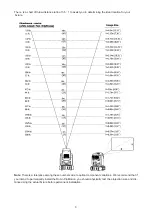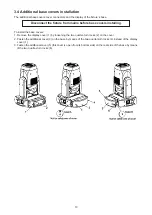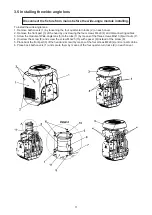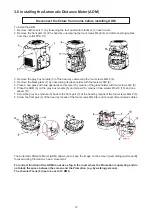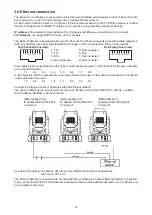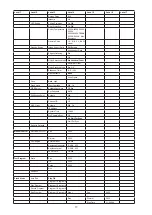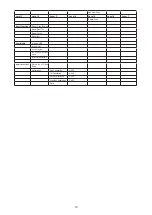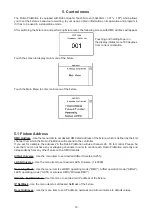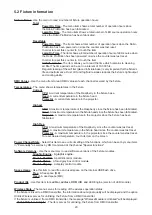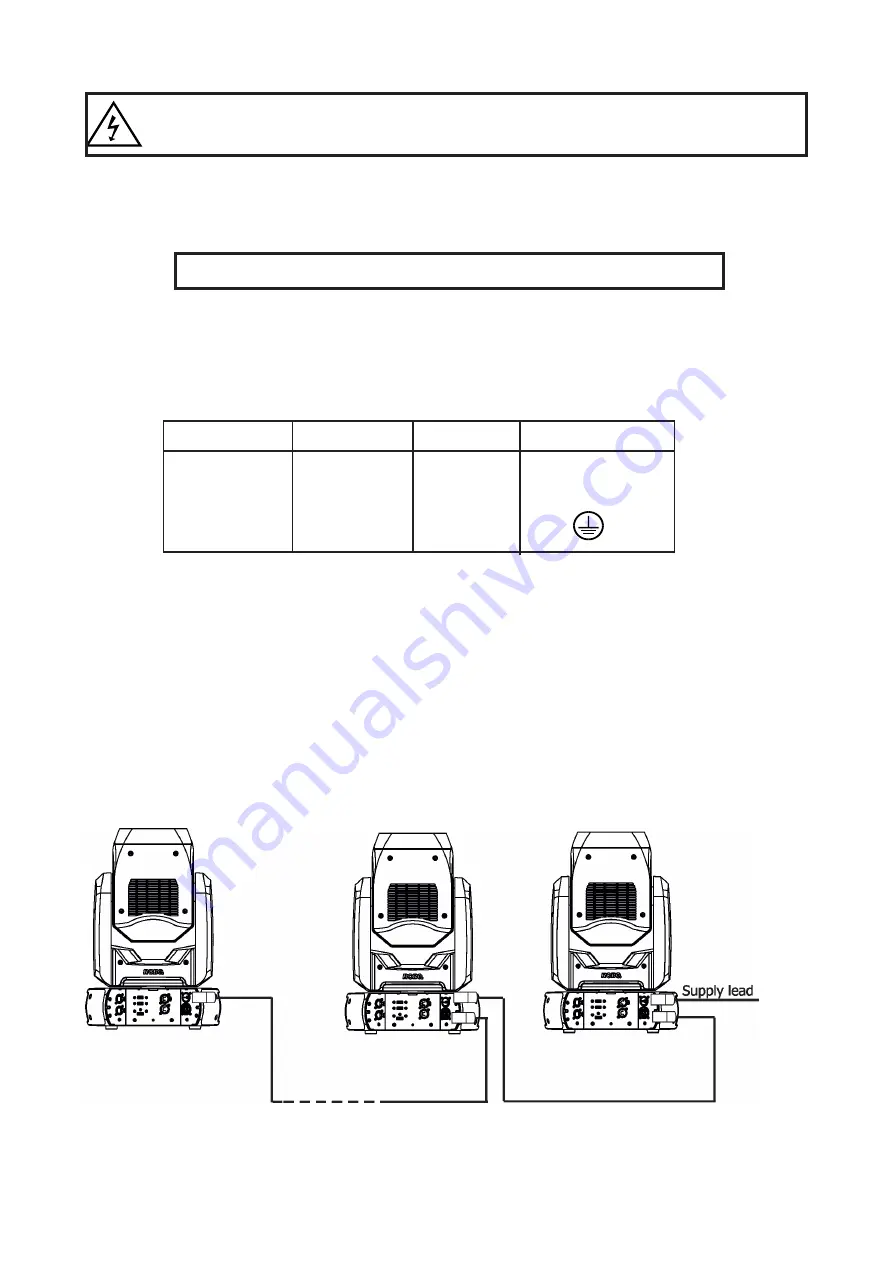
6
3. Installation
Fixtures must be installed by a qualified electrician in accordance with all
national and local electrical and construction codes and regulatio
ns.
3.1 Connection to the mains
For protection from electric shock, the fixture must be earthed!
The Robin ProMotion is equipped with auto-switching power supply that automatically adjusts to any 50-60Hz
AC power source from 100-240 Volts.
Install a suitable plug on the power cord (if it is needed), note that the cores in the power cord are coloured
according to the following table. The earth has to be connected!
If you have any doubts about proper installation, consult a qualified electrician.
Core (EU)
Core (US)
Connection Plug Terminal Marking
Brown
Black
Live
L
Light blue
White
Neutral
N
Yellow/Green Green
Earth
This device falls under class one and must be earthed (grounded)!
Design of the Robin ProMotion allows to connect several fixtures to AC mains power in one interconnected
daisy chain using power input and output connectors. Needed daisy chain cords are stated in the chapter
“Technical specifications “
The max. number of connected fixtures depends on the AC mains power voltage and fixture version:
CE
cETLus
24 fixtures at power supply= 230V
14 fixtures at power supply= 230V
22 fixtures at power supply= 208V
13 fixtures at power supply= 208V
12 fixtures at power supply= 120V
7 fixtures at power supply= 120V
Actual numbers of fixtures may differ from values stated above as you have to take into account the length of
supply cables, circuit breaker etc. at projecting of the fixtures installation Do not overload the supply line and
the connecting leads.
Do not overload the supply line and the connecting leads.
Wiring and connection work must be carried out by qualified staff!
Summary of Contents for Robin ProMotion ADM
Page 1: ...1 Version 1 7 ...
Page 50: ...40 ...