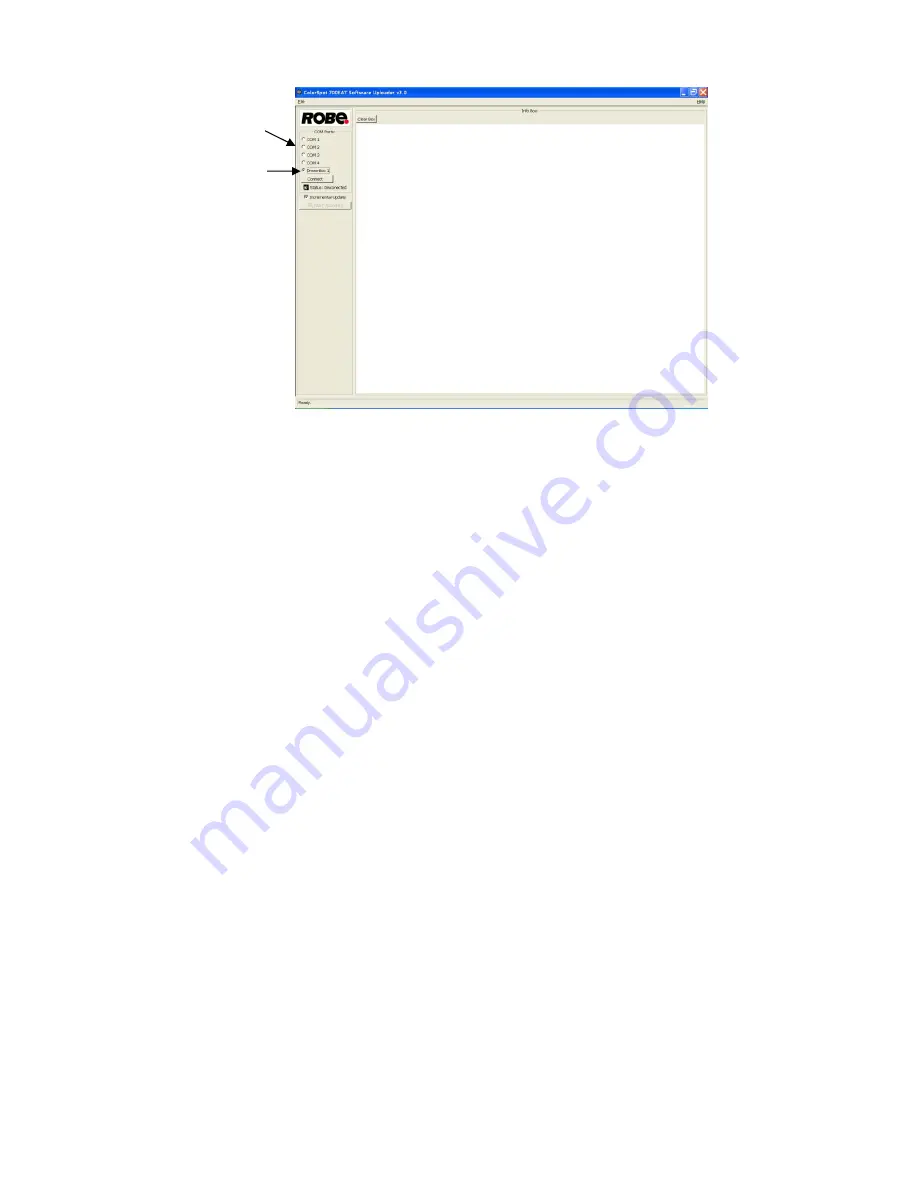
REDWash
3•192
22
If
the
connection
is
OK,
click
on
the
“Start
Uploading
button“
to
start
uploading.
It
will
take
several
minutes
to
perform
software
update.
If
the
option
"Incremental
Update"
is
not
checked,
all
processors
will
be
updated
(including
processors
with
the
same
software
version).
If
you
wish
to
update
only
later
versions
of
processors,
check
the
“Incremental
Update
box“.
Avoid
interrupting
the
process.
Update
status
is
being
displayed
in
the
Info
Box
window.
When
the
update
is
finished,
the
line
with
the
text
“The
fixture
is
successfully
updated“
will
appear
in
this
window
and
the
fixture
will
reset
with
the
new
software.
Note:
In
the
case
of
an
interruption
of
the
upload
process
(e.g.
power
cut),
the
fixture
keeps
the
updating
mode
and
you
have
to
repeat
the
software
update
again.
For
example:
The
fixture
was
switched
off
before
finishing
software
upload.
After
switching
again
the
fixture
on,
the
fixture
is
still
in
the
updating
mode
and
the
display
is
dark.
Restart
the
Software
Uploader
program
and
repeat
software
update
from
your
PC.
7.
Power
down
mode
This
mode
omits
fixture
reset
after
switching
it
on,
and
reduces
the
power
of
motors.
The
“Power
down
mode”
is
useful
in
special
cases
e.
g.
if
the
fixture
is
in
a
flight
case
and
you
want
to
set
its
DMX
address
without
taking
it
out
from
the
case.
To
enter
the
„Power
down
mode”,
press
and
hold
the
ENTER
button
and
at
the
same
time
switch
on
the
power
switch.
The
following
message
appears
on
the
display:
Really
Skip
Initial
Reset?
Escape/Enter
Press
the
ENTER
button
to
activate
the
„Power
down
mode”
without
fixture
reset.
Now
you
can
set
DMX
address
and
behaviour
of
the
fixture
by
using
the
“Personality
”
menu.
If
you
want
to
go
to
the
“normal
operation
mode”,
run
a
fixture
reset.
Note:
All
motors
in
the
“Power
down
mode”
are
deactivated.
Select
DreamBox1
if
the
USB
port
is
used.
Select
COM
if
the
serial
port
is
used.
Summary of Contents for redwash 3-192
Page 1: ...Version 1 4 ...




















