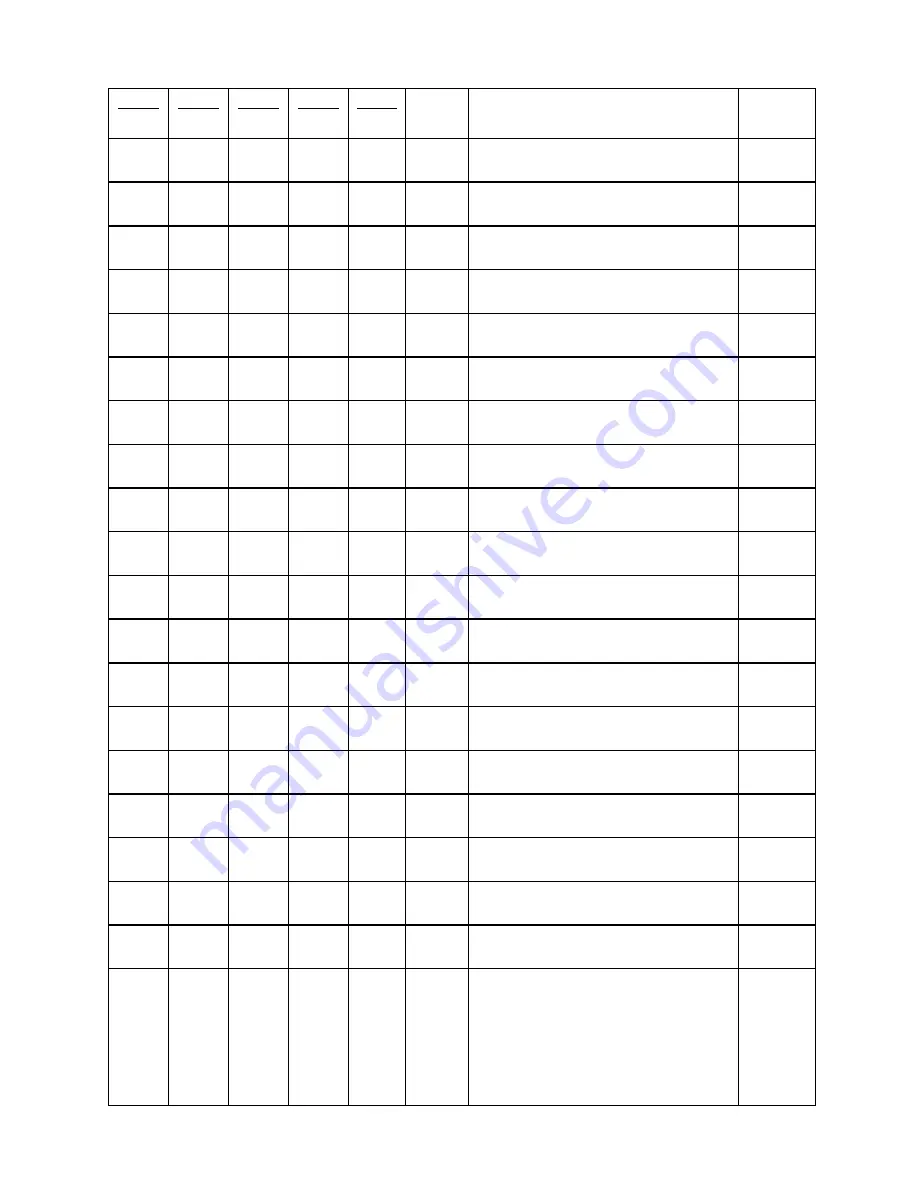
REDWash
3•192
12
Mode
1
Channel
Mode
2
Channel
Mode
3
Channel
Mode
4
Channel
Mode
5
Channel
Value
Function
Type
of
control
‐
‐
10
6
‐
0
‐
255
Green
LEDs
‐
All
Arrays
Green
LEDs
saturation
control
(0
‐
100%)
proportional
‐
‐
11
7
‐
0
‐
255
Blue
LEDs
‐
All
Arrays
Blue
LEDs
saturation
control
(0
‐
100%)
proportional
‐
‐
12
8
‐
0
‐
255
White
LEDs
‐
All
Arrays
White
LEDs
saturation
control
(0
‐
100%)
proportional
9
5
‐
‐
13
0
‐
255
Red
LEDs
‐
Array
1
Red
LEDs
saturation
control
(0
‐
100%)
proportional
10
6
‐
‐
14
0
‐
255
Green
LEDs
–
Array
1
Green
LEDs
saturation
control
(0
‐
100%)
proportional
11
7
‐
‐
15
0
‐
255
Blue
LEDs
–
Array
1
Blue
LEDs
saturation
control
(0
‐
100%)
proportional
12
8
‐
‐
16
0
‐
255
White
LEDs
–
Array
1
White
LEDs
saturation
control
(0
‐
100%)
Proportional
13
9
‐
‐
17
0
‐
255
Red
LEDs
–
Array
2
Red
LEDs
saturation
control
(0
‐
100%)
proportional
14
10
‐
‐
18
0
‐
255
Green
LEDs
–
Array
2
Green
LEDs
saturation
control
(0
‐
100%)
proportional
15
11
‐
‐
19
0
‐
255
Blue
LEDs
–
Array
2
Blue
LEDs
saturation
control
(0
‐
100%)
proportional
16
12
‐
‐
20
0
‐
255
White
LEDs
–
Array
2
White
LEDs
saturation
control
(0
‐
100%)
Proportional
17
13
‐
‐
21
0
‐
255
Red
LEDs
–
Array
3
Red
LEDs
saturation
control
(0
‐
100%)
proportional
18
14
‐
‐
22
0
‐
255
Green
LEDs
–
Array
3
Green
LEDs
saturation
control
(0
‐
100%)
proportional
19
15
‐
‐
23
0
‐
255
Blue
LEDs
3
–
Array
3
Blue
LEDs
saturation
control
(0
‐
100%)
proportional
20
16
‐
‐
24
0
‐
255
White
LEDs
–
Array
3
White
LEDs
saturation
control
(0
‐
100%)
Proportional
21
17
‐
‐
25
0
‐
255
Red
LEDs
–
Array
4
Red
LEDs
saturation
control
(0
‐
100%)
proportional
22
18
‐
‐
26
0
‐
255
Green
LEDs
–
Array
4
Green
LEDs
saturation
control
(0
‐
100%)
proportional
23
19
‐
‐
27
0
‐
255
Blue
LEDs
–
Array
4
Blue
LEDs
saturation
control
(0
‐
100%)
proportional
24
20
‐
‐
28
0
‐
255
White
LEDs
–
Array
4
White
LEDs
saturation
control
(0
‐
100%)
Proportional
25
21
13
‐
9
0
‐
7
8
‐
15
16
‐
23
24
‐
31
32
‐
39
40
‐
47
48
‐
55
Colour
Macros
No
macro
Macro
1
Macro
2
Macro
3
Macro
4
Macro
5
Macro
6
step
step
step
step
step
step
step
Summary of Contents for redwash 3-192
Page 1: ...Version 1 4 ...













































