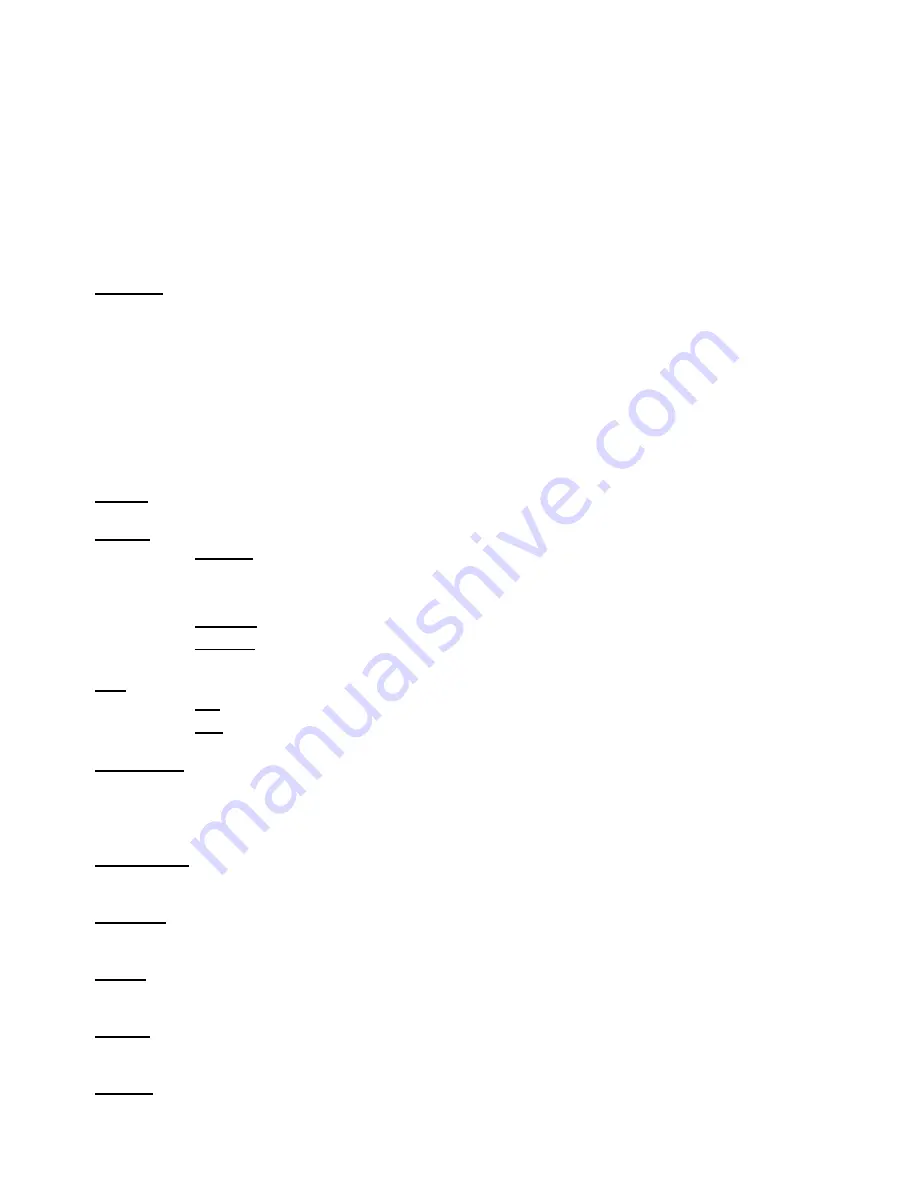
LiteWare HO2
15
3.
Use the PREV/NEXT buttons to select menu item “ Alarm On/Off”, press the ENTER button and select
option “On” ( if you want to deactivate the acoustic alarm, select option “Off”) and confirm with the
ENTER button.
The menu item “Sensitiv” allows to set desired sensitivity (0-min. sensitivity, 15 max. sensitivity) of the acoustic
alarm sensor. This sensitivity can be affected by material on which the LiteWare unit stands.
Note: the acoustic alarm is automatically set off if:
- the LiteWare unit is inserted into charging case, which is conected to mains.
- the LiteWare unit is 25.5 hours in a sleep mode (without action) out of the charging case or in the
charging case which is not connected to mains.
M. F. Time
---
Max. fade time.
Select this menu item to set a desired max. fade time (0-25.5 sec.). This adjusted
fade time influences fade of R,G,B,W and dimmer during DMX operation:
If time between two receiving DMX values is > than the fade time set in the item “M Ftime“, the entire adjusted
fade time will be used.
If time between two receiving DMX values is < than the fade time set in the item“M Ftime“, the adjusted fade time
will be reduced to fill entire time between the two receiving DMX values.
e.g “M Ftime“=2sec. and fixture has received Red=0 DMX, after 5 seconds will receive Red=255 DMX. It means, that
red will go to full intensity during 2 seconds.
“M Ftime“=8 sec. and fixture has received Red=0 DMX, after 5 seconds will receive Red=255 DMX. It means, that
red will go to full intensity during 5 seconds (max. fade time is reduced from 8 sec. to 5 sec.).
Dimmer
---
Dimmer curve.
The menu item allows to select dimmer curve: Linear or Square Law.
Display.
---
Display adjusting
. This function allows you to change the display settings.
On/Off T
-
This function allows you to keep the display permanent on or turn it off two seconds
after last pressing any button on the control panel.The function is also available on the channel 1
(DMX range of 70-89).
Contrast
-
Use this function to adjust contrast of the display (0-100%).
Bcklight
-
Use this function to adjust backlight of the display (0-100%).
Load
---
LEDs power.
The menu allows to set two modes of LEDs power.
full
–
max. power of LEDs (500mA LED current), max light output
.
eco
–
economic mode (350mA LED current), longer operation time of the LiteWare unit.
Col. cal. Mod.
-
Colour calibration mode
. If the functin is on, the white output (2700K-8000K) from the fixture (and
also mixed colours) is more uniform,. Each colour is dynamically corrected according to the value set in the menu
"Cal Col." and “Cal Temp”. (Special-> Adjust-> Cal. Col.).
Note: If colour calibration mode is on, the colour temperature of full RGBW (R+G+B+W=255DMX) is 8000K.
Col. mix. Mod.
-
Colour mixing mode
. This item allows switching into RGBW or CMY mode. In the CMY mode, the
white channel is not active.
Temp. Uni.
---
Temperature Unit.
Use this menu in order to display the fixture temperatures in desired units: °C or
°F.
Aut Off.
–
Automatic switching off
. The function allows to switch the LiteWare unit off automatically if DMX signal
is missing. The time period after that the unit will be switched off can be set from 0.1hour to 25.5 hours.
I. Ef. Pos
---
Init effect positions.
Use this function to set all effects to the desired positions to which they will move
after switching the fixture on (if DMX is not being received).
Defaults
---
Default Settings.
The menu item sets fixture parameters to the default (factory) values except menu
items “Alarm Setting” and “Change Password” (from menu Special).











































