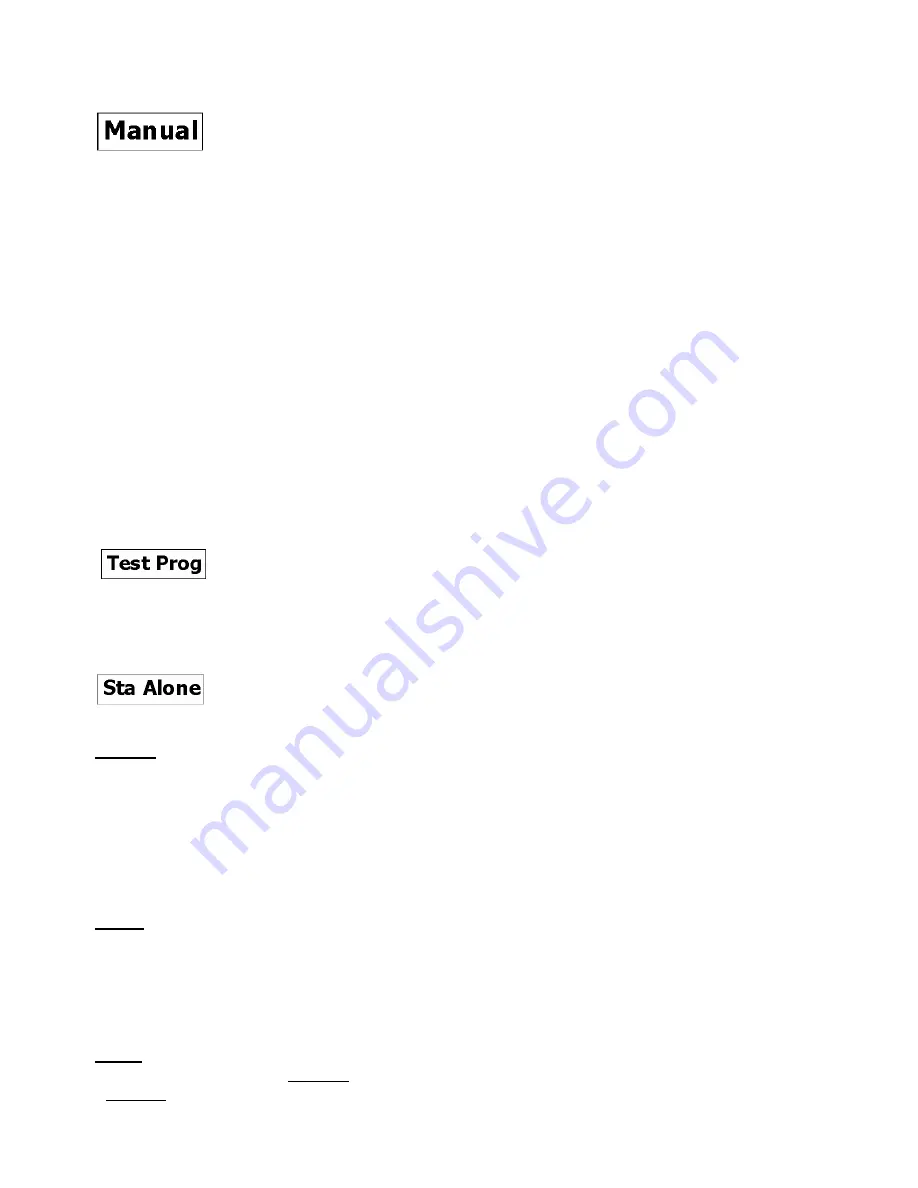
LiteWare HO2
16
6.4 Manual mode
Use this menu for control the fixture without connected DMX console.
To control fixture channels.
4.
Use the PREV/NEXT buttons to find “ Manual“ menu.
5.
Press the ENTER button.
6.
Use the PREV/NEXT buttons to select desired effect (channel).
List of control channels:
“Spec.” –
special functions
“Red” -
red LEDs saturations
“Green“ - green LEDs saturations
“Blue“ - blue LEDs saturations
“White“ - white LEDs saturations
“C TC“ - a colour temperature correction
“C Wheel“ - a virtual colour wheel
“Strobe“- a strobe, shutter
“Dimmer“- a dimmer
7.
Press the ENTER button and use the PREV/NEXT buttons to set value , press the ENTER button to confirm it.
Note:
the switching functions as a colour mixing mode, acoustic allarm and colour calibration mode cannot be
controlled from this menu, use the menu “Personality” for changing their settings.
6.5 Test program
Use this menu to run demo-test sequences without an external controller, which will show you some possibilities
of using the LiteWare HO2.
6.6 Stand-alone setting
The fixtures on a data link are not connected to the controller but can execute pre-set programs which can be
different for every fixture.
Auto Run --- Automatic playback
. This function allows you to select the program which will be played after
switching the fixture on. Selected program will be played continuously in a loop.
1.
Use the PREV/NEXT buttons to find “
Sta Alone
“ menu.
2.
Press the ENTER button.
3.
Use the PREV/NEXT buttons to select “
Auto Run
“ item.
4.
Press the ENTER button.
5.
Use the PREV/NEXT buttons to select desired program.
6.
Press the ENTER button to confirm the choice.
Pr. Play ---
Playing program
. By enter to this menu a complete overview of all programs is offered, from which the
program to be run can be selected.
1.
Use the PREV/NEXT buttons to find “
Pr. Play
“ menu.
2.
Press the ENTER button.
3.
Use the PREV/NEXT buttons to select desired program.
4.
Press the ENTER button. The selected program runs in a loop.
Pr. Edit --- Editing a program
. The fixture offers 3 freely editable programs (Prog.1-Prog.3) each up to 40 steps.
Every program step includes a fade time-the time taken by the step´s channel status to reach the desired level and
a step time-the total time occupied by the step in the program.
























