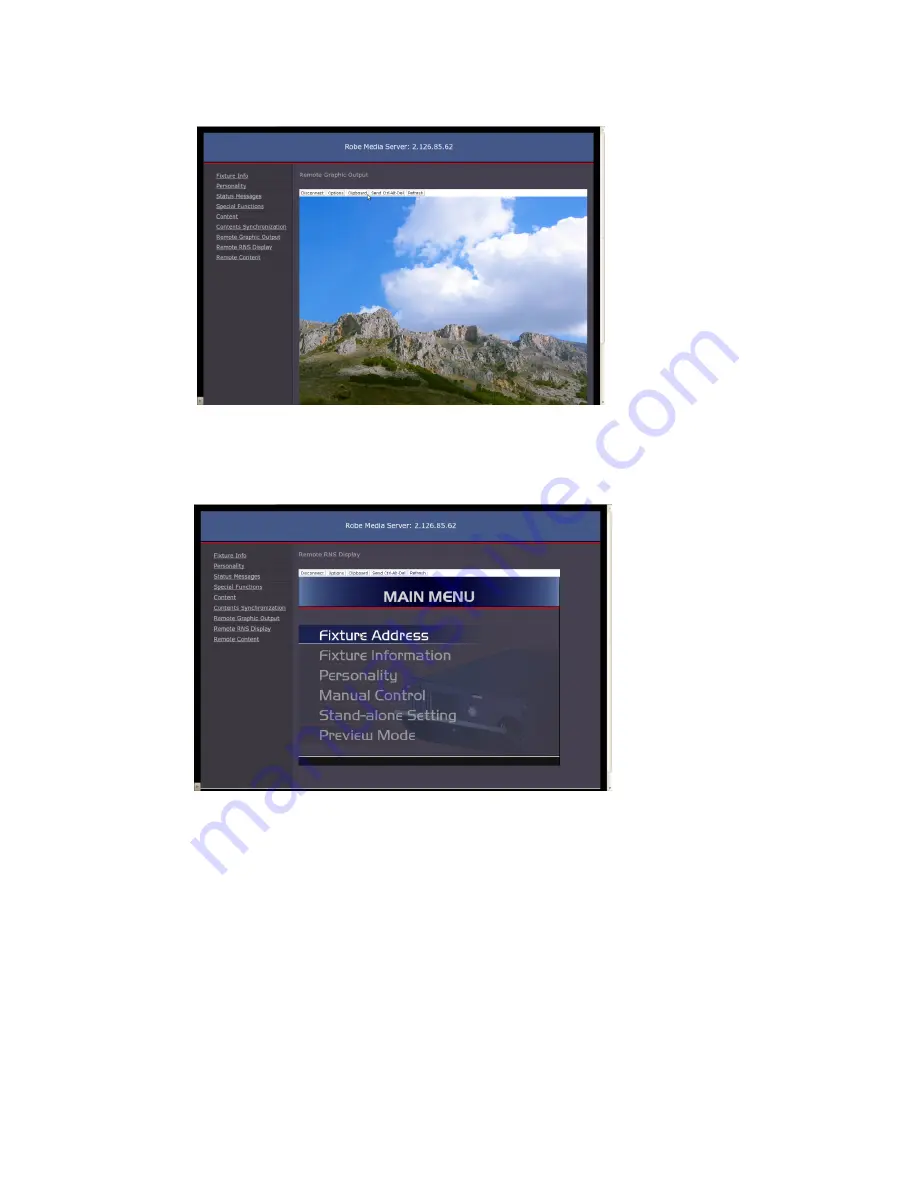
RMS-Robe Media Server
51
Remote Graphics Output
- preview of the current projecting output.
Remote RNS Display
- the window shows the fixture´s control panel. You can browse and adjust all items in this
fixture menu by means of your keyboard. Use the Up/Down and Enter/Escape keys.
Remote Content
- the window offers a table for definition of streaming sources. Type a streaming protocol, an IP
address and a port number for the desired streaming source (e.g. laptop) to the first line in the following format:
http://2.x.x.x:port number
(for example
http://2.1.1.3:1234
)
and click the "Update" button on the right side of the line to save the streaming source address. This source is
assigned to the DMX value of 1 on channel "Gobo selection". Up to 20 streaming sources is possible to define in
this way.
All defined streaming sources are assigned to DMX values of the
Gobo selection
channel and can be used on each
gobo layer.
Previous channel
Gobo folder selection
has to be set at DMX value of 252 in order to allow the use of streaming
sources assigned to the
Gobo selection
channel. See the chapter Streaming video.
Summary of Contents for DT Series
Page 1: ...Version 1 4 ...
















































