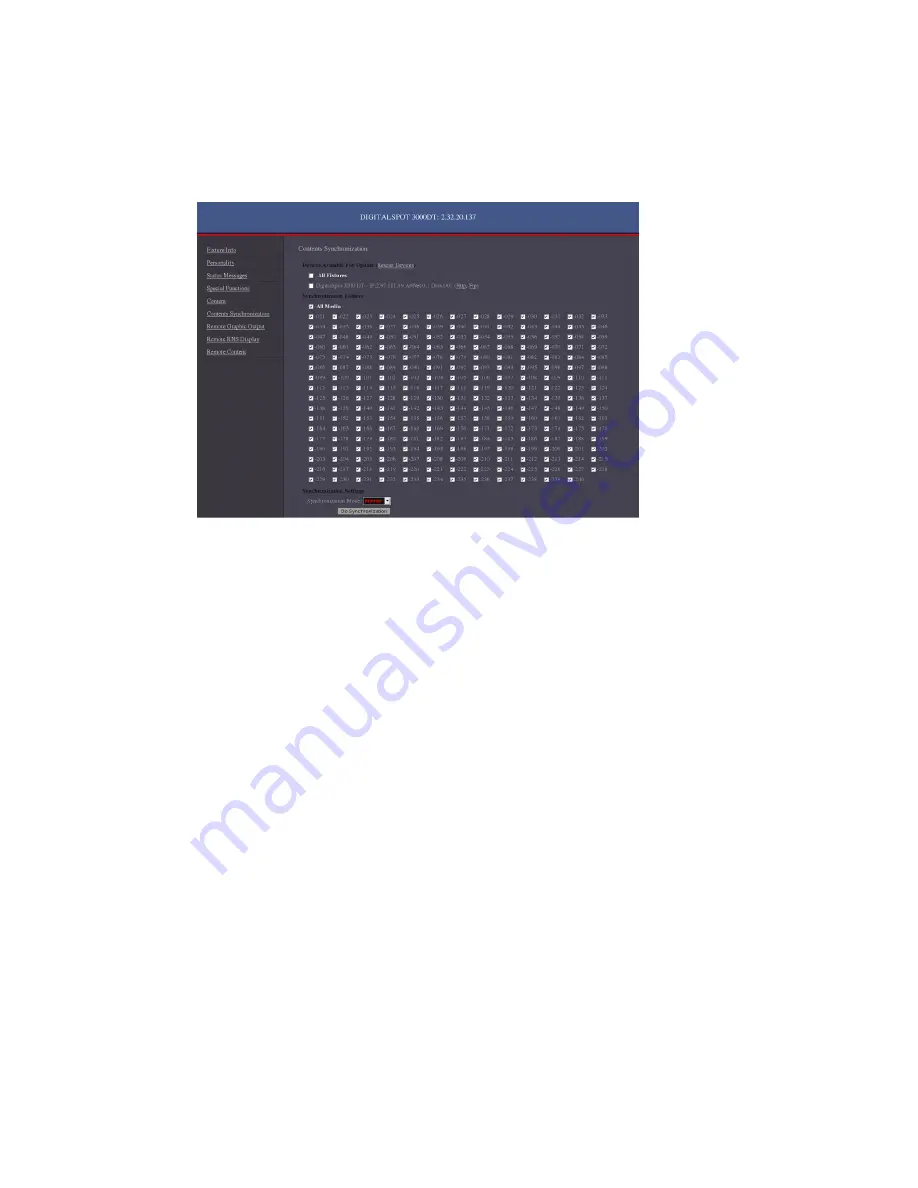
DigitalSpot 3000 DT
48
21.2 Moving files between networked fixtures
The option "Contents Synchronization" in a "Remote control program" running on your PC offers easy control of
file transfer between networked fixtures via WWW browser. (For detail description of the Remote configuration
program see chapter "Remote control of the fixture via WWW browser" below).
A window of
Contents Synchronization
:
There is a list of available fixtures under
Device Available for Update
. If you connect another fixture to a network,
use option "
Rescan Devices
" to refresh the list of fixtures.
A list of available folders with their check boxes is placed under
Synchronization Folders
.
Option "
Synchronization Mode
" gives you possibility to select how the files will be moved to target folder:
"
Mirror
"- a content of the target folder will be fully overwritten by a content of the source folder.
"
Add
"- files from the source folder are added to existing files in the target folder.
The last folder "
Update
" next to the gobo folder no. 240 serves for a synchronization of the “update” folders
between the fixtures.
The last folder "
Update
" next to the gobo folder no. 240 serves for a synchronization of the “update” folders
between the fixtures
To move files.
1. Select desired folders check boxes. If you want to select all folders, check All Media check box.
2. Select a target fixture (fixtures) in a list of available fixtures.
3. Select desired Synchronization Mode and click the "Do Synchronization" button to start the file transfer.
22. Remote control of the fixture via WWW browser
The DigitalSpot 3000 DT offers a remote control of the fixture and diplaying useful information about the fixture
including the gobo folders contents via WWW browser.
The fixtures has to be connected via an ethernet (with Art-Net communication protocol) to a network. The PC or
light console has to be connected to the same network as the fixtures. Use only the IP addresses which have first
number 2 like 2.X.X.X, e.g.
2
.236.2.88.
To run a Remote control program type the IP address of the desired fixture to your WWW browser (e.g.
http://2.236.2.88) and the input window of the Remote Control will appear.
Note: if you wish to have access to this utility under password, use the menu "HTTP Access" in "Special functions"
to set a password.
The Remote Control screen offers these options:
Summary of Contents for DigitalSpot 3000 DT
Page 1: ...Version 1 7 ...






























