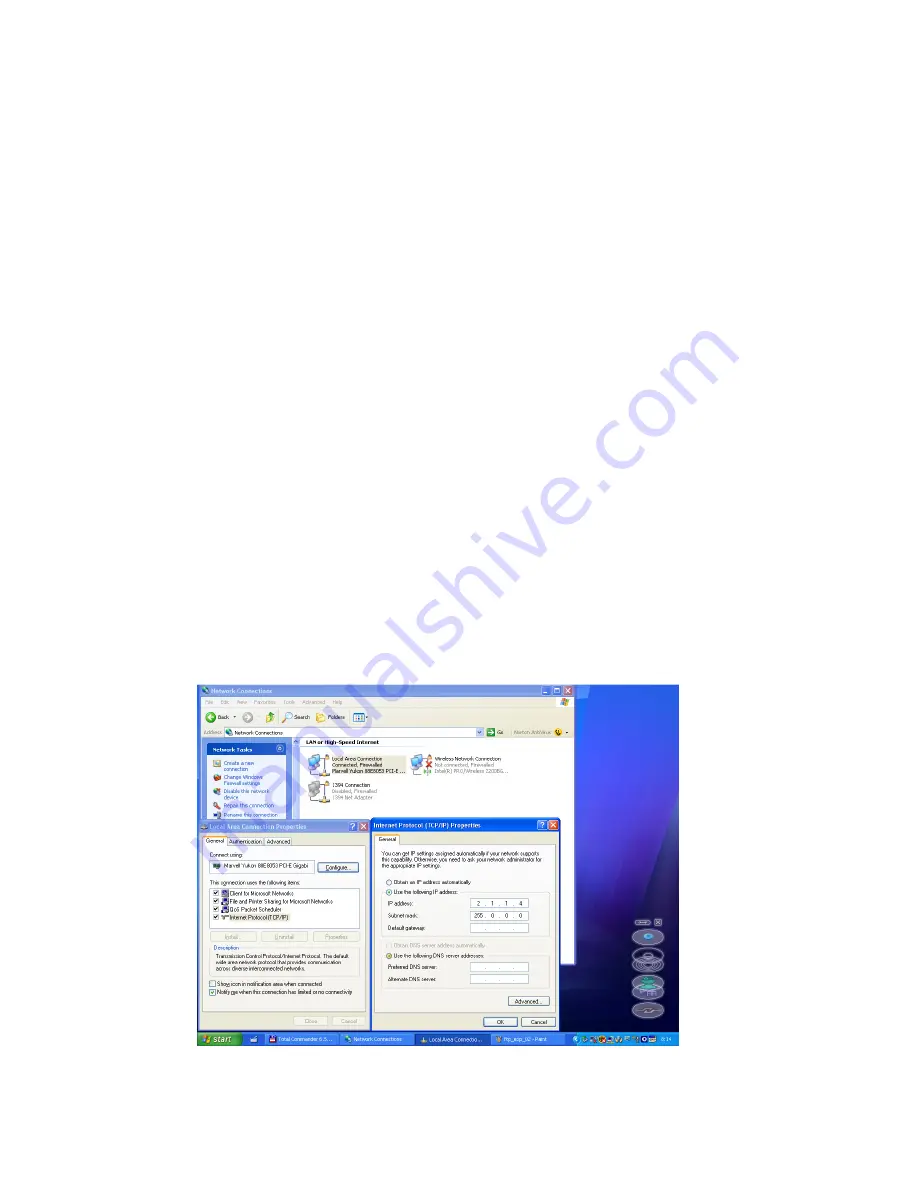
DigitalSpot 3000 DT
44
21. Media content management
As you seen earlier in chapter "12. Folder organization", the DigitalSpot 3000 DT uses the root folder named
"Media". This folder contains subfolders (000,001...240) and inside each subfolder is the collection of media that
the subfolder holds. The files in subfolders are sorted in an alphabetic or numerical order and assigned to DMX.
The first part of the file name should be a 3-digit number followed by an underscore and a name e.g.:
00
1
_sun.....................
1
DMX
00
2
_snow_castle........
2
DMX
:
255
_apple................
255
DMX
Subfolders 000-020 are reserved for default (factory) gobos/videos and cannot be changed.
User subfolders 21-240 and their contents can be mowed between fixtures and your local drive (PC) as well as
between fixtures. Which method you use depends on:
- how much content you want to move
- whether the fixture is currently connected to the Ethernet fixture link
There is several methods for moving user content files and folders between fixtures and a local drive and between
fixtures each other. You can use:
- FTP client in Windows explorer window (fixtures have to be connected to Ethernet link)
- FTP client in Mozilla Firefox (fixtures have to be connected to Ethernet link)
- USB stick
- option "Contents Synchronization" in a Remote control program (fixtures have to be connected to Ethernet link).
For detail description see articles below.
21.1 Moving files between the fixture and a PC
1. FTP client in explorer window
All fixtures have to be linked to the Ethernet link. The proper network configuration and IP address setting of your
PC is very important. The following is an example of an IP setting for Windows XP :
Summary of Contents for DigitalSpot 3000 DT
Page 1: ...Version 1 7 ...
















































