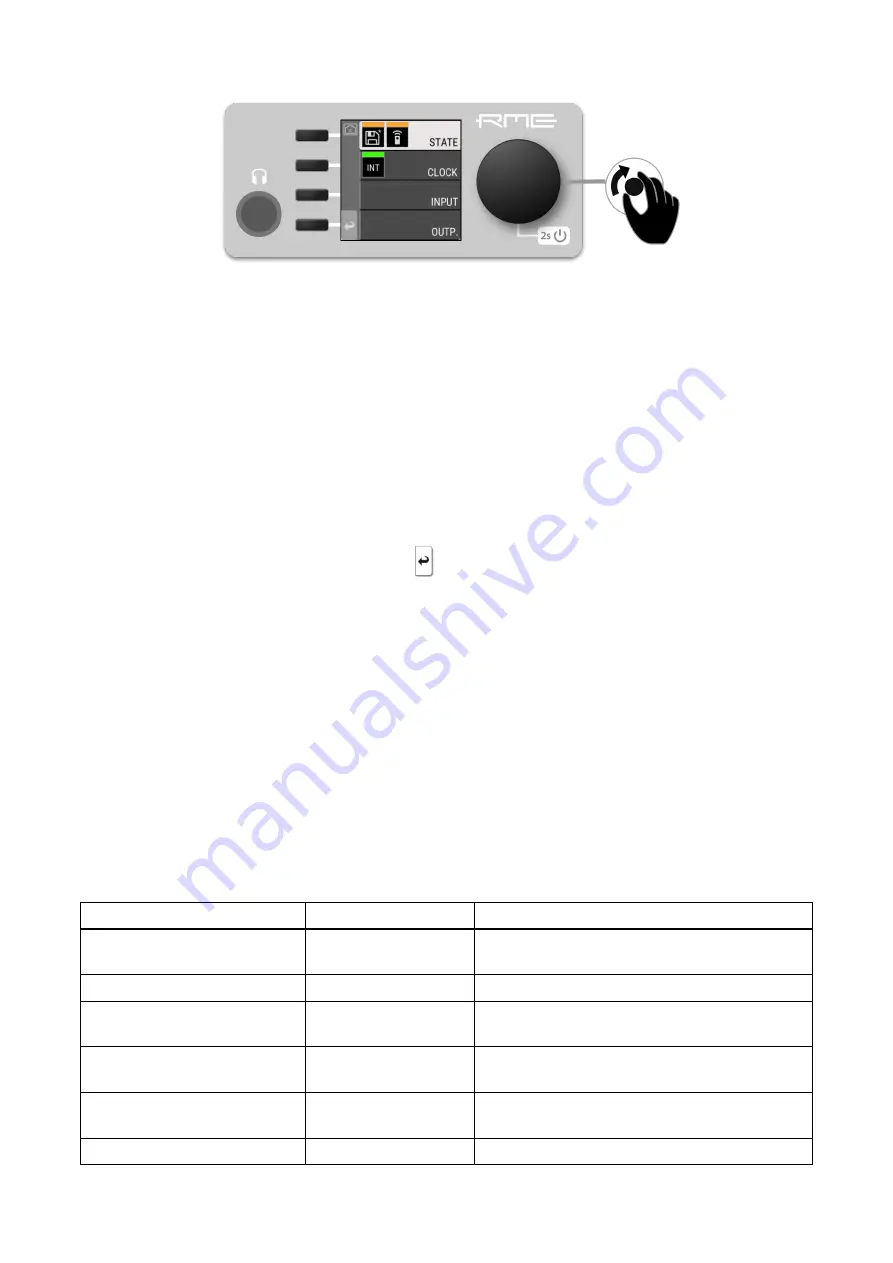
To access the INPUT section:
1. Push the encoder to open the menu
2. Rotate the encoder to highlight the "INPUT" section
3. Push the encoder to open the "INPUT" section.
2.3.2. Tabs
The
STATE
,
INPUT
and
OUTPUT
sections are further divided into
tabs
,
which are shown when the section is opened. Upon opening one of these
sections, a cursor is shown to navigate between tabs and settings.
To leave a tab or the section, use the return key
.
Tabs can generate a
warning
whenever a configured signal path cannot be established. This is then
indicated on the main screen as a red highlight of the corresponding section and in the main menu.
Warnings occur for example when a clock reference signal does not match the internal sample rate. They
also cause the standby LED to flash in white and red.
Tabs in the main menu can also show a 'caution notification', for example if loaded preset was not
saved. To see these notifications, open the main menu by pushing the encoder.
2.4. Status Indicator Color Chart
Notifications on this device have been optimized for different screen sizes. They are unified across the
device display and the web remote and include a color bar that indicates the current state at a glance.
The following table shows the possible status indicator colors for reference.
Status
Color
Description
Warning
red
Requires a configuration change or matching
external signal.
Notice
yellow
There is a potential issue.
Notice (in progress)
yellow with dots
There is a temporary issue that should resolve
automatically.
No Routing
light green
In output section:
Output is sending an empty
signal.
Issues with Input
light green
On standby screen in output section:
Output is
working, but issues with input.
Good
green
Everything is working as expected.
RME AVB Tool User’s Guide
5
| 2.4. Status Indicator Color Chart
Summary of Contents for AVB Tool
Page 2: ...RME AVB Tool User s Guide...

























