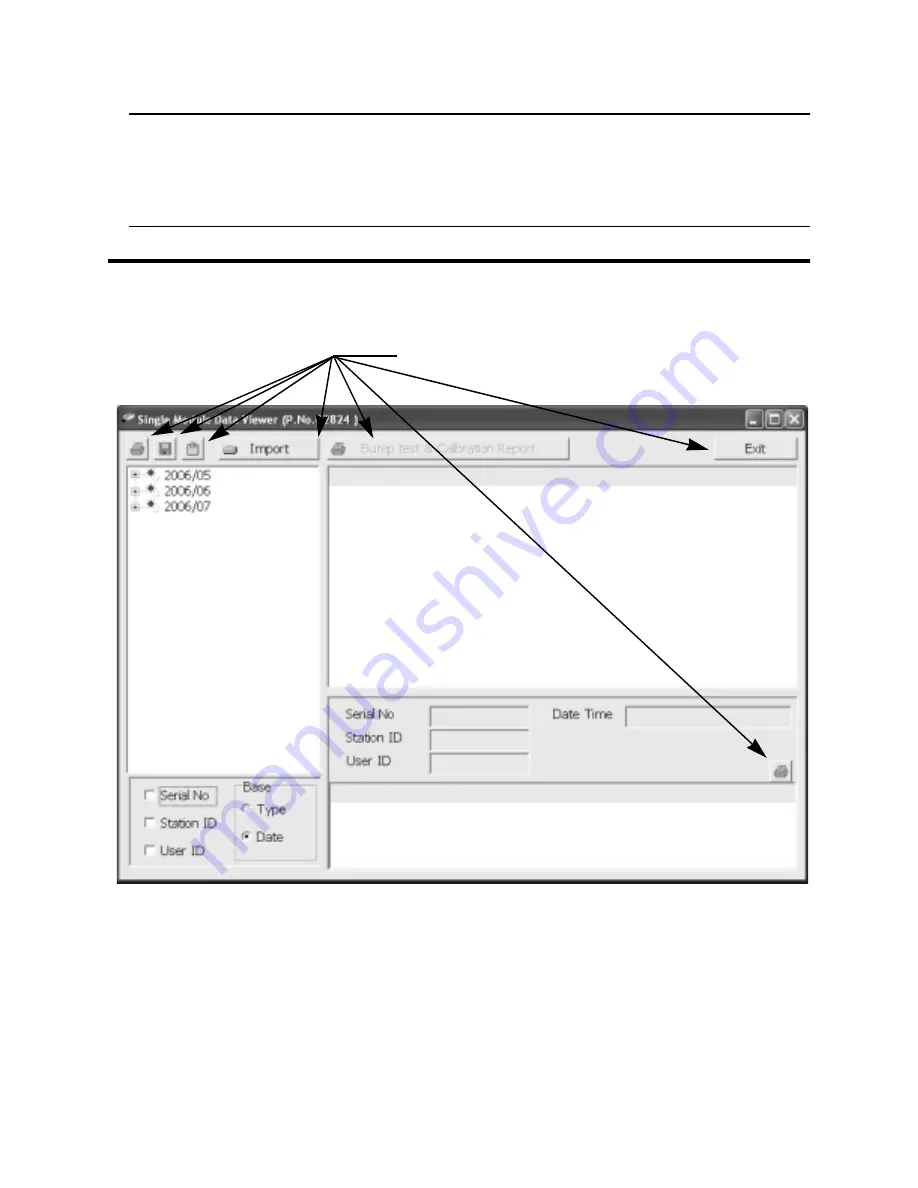
42 • Using the Single Module Data Viewer Software
NOTE:
When you start the Single Module Data Viewer Program for
the first time, there will be no data in the left part of the data
viewing window since no data has been imported into the
database yet.
Using the Single Module Data Viewer Software
Data Viewing Window
All of the operations that can be performed in the Single Module Data
Viewer Program can be executed from the data viewing window. There
are function buttons along the top of the window and one in the lower
right that initiate the various operations. The upper left side of the window
displays the contents of the database. The lower left corner of the
window has selection boxes that allow you to organize the data. The
Figure 11: Data Viewing Window
Control Buttons
Data Folders
Viewed in This
Area
Data Folders and Files
Viewed in This Area
File Content Details
Viewed in This Area










































