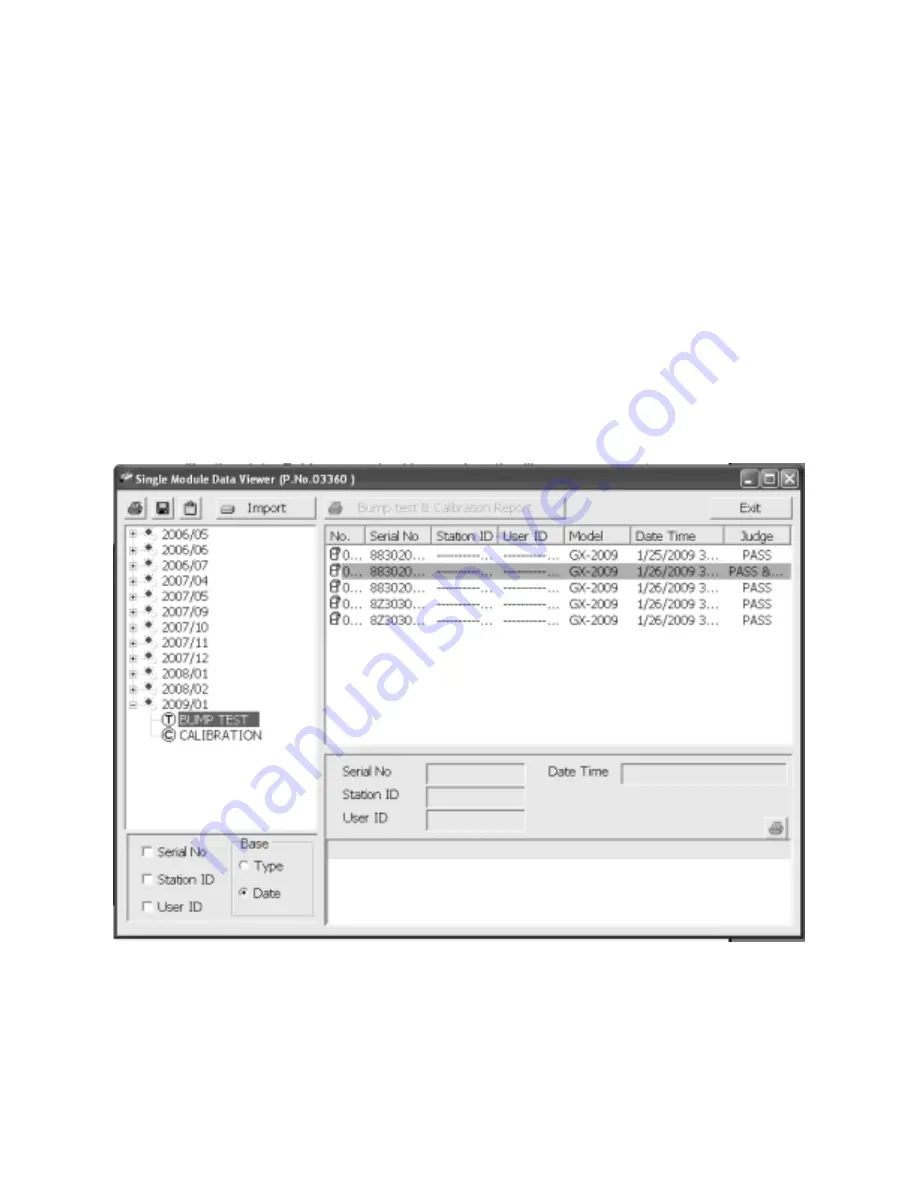
46 • Using the Single Module Data Viewer Software
view the contents below it. Single click on an item to view the
contents in the right side of the window. If an item is expanded and
you want to close it, click the (-) symbol next to the item or double
click it.
2. When an item no longer has a (+) or (-) symbol next to it, single
click it and the contents of the item will be shown on the right side
of the window.
3. If you are viewing data in base view format with the data organized
by type, expand the item you wish to view, bump test or calibration
data. Icons organized by year/month will appear below the bump
test or calibration icon. Click on the item whose contents you wish
to see. The bump test or calibration files will be shown in the upper
right side of the data view window.
If you organize the data by date, then folders organized by year/
month appear in the left side of the window. Expand the folder you
want to see and click on the calibration or bump test folder. The
Figure 15: Calibration/Bump Test Files in Base View Format




















