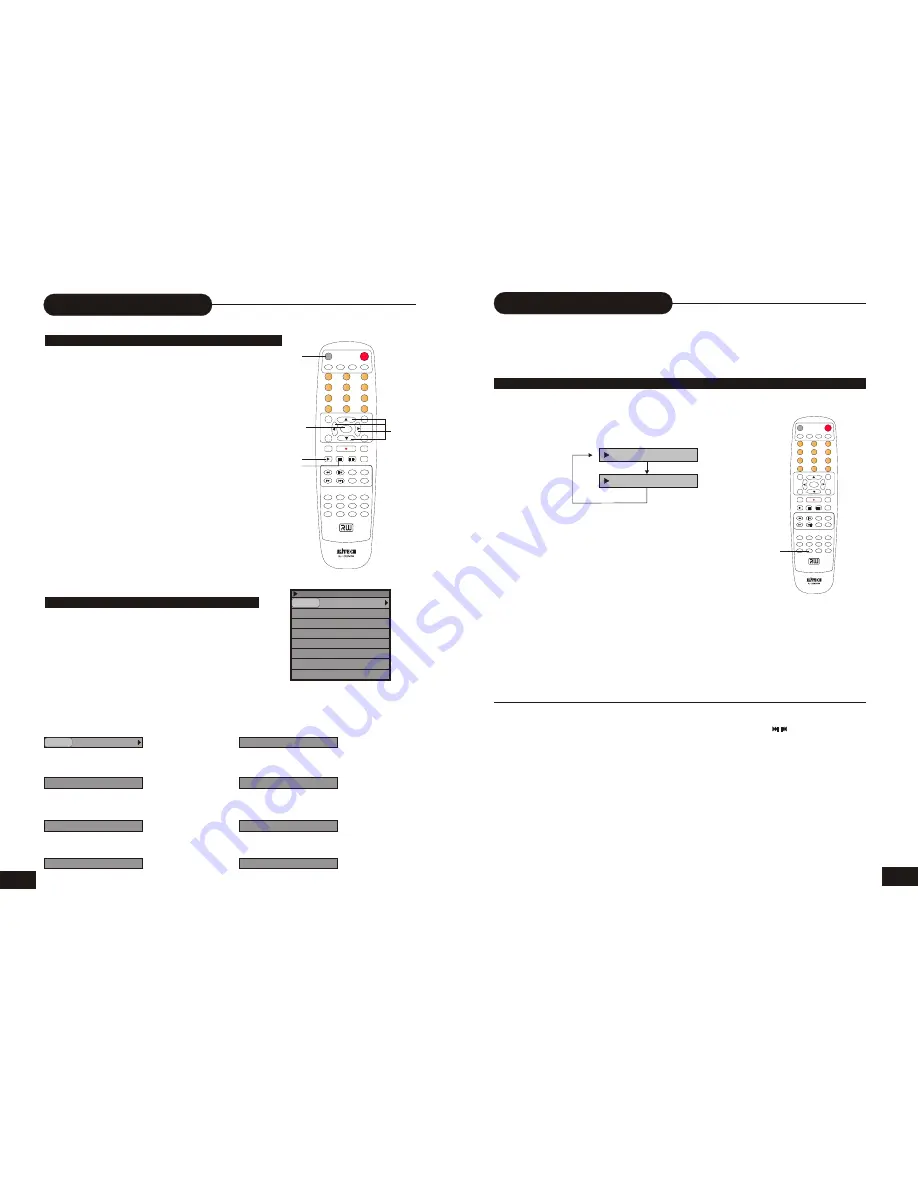
MUTE
PLAY STOP
PAUSE/STEP
ADD/CLEAR NAVIGATION
SELECT
OPEN/CLOSE
STANDBY/ON
SCAN
SETUP
TITLE
TIMER
REC/OTR
EDIT
AV
TV
DV
DISC OPER
MENU
CH+
REV PREV
FWD NEXT
CH-
VOL+
VOL-
AUDIO SUBTITLE ANGLE RETURN
REPEAT
SLOW
ZOOM
GOTO
V-Mode
PROG
DISPLAY
RANDOM
0
//
1
2
3
4
5
6
7
8
9
DVD + ReWritable
MUTE
PLAY STOP
PAUSE/STEP
ADD/CLEAR NAVIGATION
SELECT
OPEN/CLOSE
STANDBY/ON
SCAN
SETUP
TITLE
TIMER
REC/OTR
EDIT
AV
TV
DV
DISC OPER
MENU
CH+
REV PREV
FWD NEXT
CH-
VOL+
VOL-
AUDIO SUBTITLE ANGLE RETURN
REPEAT
SLOW
ZOOM
GOTO
V-Mode
PROG
DISPLAY
RANDOM
0
//
1
2
3
4
5
6
7
8
9
DVD + ReWritable
GENERAL FEATURES
All playback
operation can be realized by the navigation.
During playback, press DISPLAY button twice to access
the control bar:
The details of every functions is as follows:
Press RIGHT/LEFT to highlight one icon and press SELECT to enter, after pressing UP/DOWN to
select item, press SELECT.
Press DISPLAY again to cancel the control bar.
00:00:00-00:00:00
DVD
MODE Normal
TRACK Play
TITLE 35/41
CHAPTER 01/01
AUDIO 01/02-OTH
SUBTITLE Off
ANGLE 01/01
T-TIME
Playback Mode
Set the playback
mode such as PROGRAM, RANDOM
or REPEAT
Playback Control
Control playback by
various setting such as FAST FORWARD,
FAST REVERSE, PAUSE, STOP, etc.
Title
Select to choose an available title by
inputting numbers.
Chapter
Select to choose an available
chapter by inputting numbers.
Timer
Input the time for the point you want
to start at.
Audio
Select your desired Audio setting, if
available.
Subtitle
Select to choose an available Subtitle
menu by inputting numbers.
Angle
Select your desired camera angle, if
available.
MODE Normal
TRACK Play
TITLE 35/41
CHAPTER 01/01
AUDIO 01/02-OTH
SUBTITLE Off
ANGLE 01/01
00:00:00-00:00:00
T-TIME
Playing Back a Disc
15
PLAYING A DVD+RW OR DVD+R DISC
PLAY
SELECT
UP/DOWN
/RIGHT/LEFT
OPEN
CLOSE
STOP
1.Power on the Reorder.
2.Insert a DVD+RW or DVD+R disc
The index pictures will appear on the screen.
3.Press the OPEN/CLOSE button
This will open the disc tray and allow for the placement of a
playable disc with the playback side down.
4.Choose direction keys(UP/DOWN/RIGHT/LEFT)
To highlight the corresponding items.
5.Press SELECT or PLAY to start playback of the title you
selected.
6.Stop playback
Press the STOP button once to stop the player; press the
PLAY
button to resume.
If from the start, press the
STOP
button twice then press the
PLAY
button.
Note:
After finishing playback all titles contained on a
DVD+RW or DVD+R disc, it will return to the Index Picture
Screen.
Playing in Random Order
20
THIS RECORDER ALLOWS YOU TO PLAYBACK TITLES, CHAPTERS WITHIN A TITLE, OR TRACKS
IN RANDOM ORDER.
PLAYING TITLES IN RANDOM ORDER
1. During normal playback, press the RANDOM button.
The player will start random playback now.
2. Press RANDOM again to resume normal playback.
Note:
• The player will go to another chapter or track and start playback, if you press the SKIP button , , during random playback.
Random
Normal
RANDOM



































