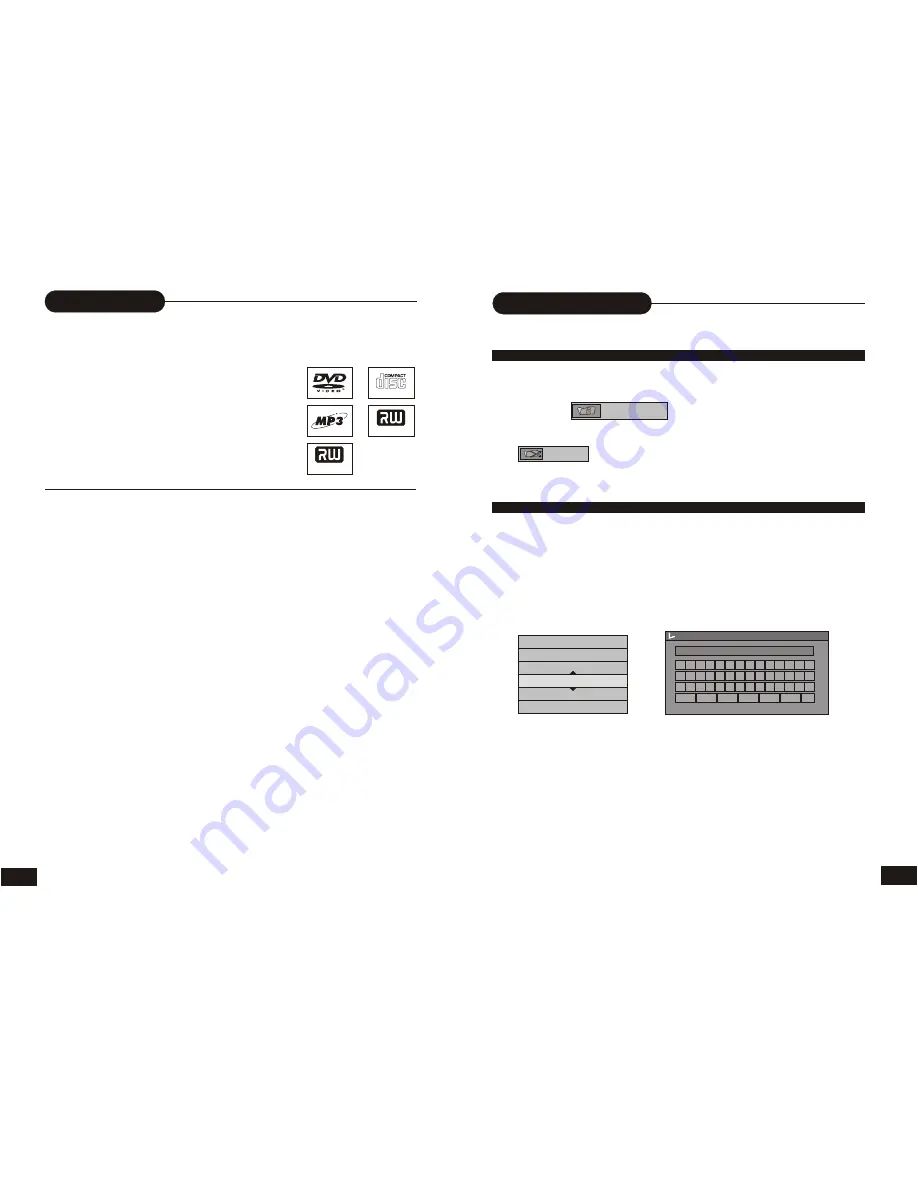
Introduction
Your RJ-100 DVRW Design combines the function alities of a
DVD player and recorder. As a DVD player, you will be able
to enjoy full length movies with true cinema picture quality,
and stereo or multichannel sound (depending on the disc
and your playback system). Unique features of this player
include YUV & S-video outputs for greater
picture clarity.
What’s more, as a DVD Video Recorder, it has some of the
key features that allow you to record programs conveniently
such as:
•
A complete DVD+RW/DVD+R recorder.
•
Preset recording
•
Playback of pre-recorded or user-recorded DVDs and CDs
•
View, edit and play from a pre-recorded DVD+RW.
DIGITAL AUDIO
DVD + ReWritable
DVD + R
MP
UNPACKING
When shipping the player, the original shipping carton and packing comes in handy. For
maximum protection, re-pack the unit as it was originally packed at the factory. It is normal for
your changer tray to partially open after you have unpacked the unit. This is a feature designed
to allow easier access to disc inside the tray during diagnostics.
First check and identify the contents of your player package, as listed below:
- RJ-100 DVRW
- Remote control
- RCA cables (3) x2 (1 yellow, 1 red, and 1 white)
- Owner
’
s manual
If any item should be damaged or missing, please inform your supplier without delay.
Keep the packaging materials as you may need them to transport your player in the future.
WHERE TO PLACE YOUR DVD RECORDER
1. Place the unit on a firm, flat surface.
2. When you place this player near a radio or VCR the playback picture may become poor and/or
distorted. In this situation, move the DVD video player away from the other units.
3. Keep away from direct sunlight & domestic heating equipment.
4. If placed in a cabinet, please allow at least 2.5 cm (1 inch) of free space around the player for
proper ventilation.
TO OBTAIN A CLEAR PICTURE
This player is a high-tech, precision device. If the optical pick-up lens and disc drive parts are
dirty or worn down, the picture quality will become poor. To obtain a clear picture, we recommend
regular inspection and maintenance (i.e. cleaning or parts replacement) every 1,000 hours of use
depending on the operating Environment. For details, please contact your nearest dealer.
3
Editing
32
TITLE ICON AND SPLIT TITLE
EDIT TITLE NAME
From the control bar, select the sixth icon, press SELECT .
When you want to set the current frame as the icon of the current title,
Press SELECT with displayed.
From the control bar, select the seventh icon, press SELECT .
When is selected by pressing SELECT, a new title marker will be added
to the current point.
SPLIT TITLE
1.Insert a recorded DVD+RW on the disc tray.
The Index Picture screen pops up.
2.Use the direction keys to highlight the title which you want to edit.
3.Press RIGHT, the edit bar appears on the screen while playing back.
Press UP/DOWN to highlight one icon and SELECT it.
4.
From the control bar, select the fourth icon, press SELECT .
On the screen, there appears a keyboard:
Play title
Erase title
Edit title
Rename title
Overwrite title
Overwrite disc
Press the direction keys (UP/DOWN/RIGHT/LEFT) to highlight the one which you want to input, and
press SELECT to confirm it.
The control bars of the last line in the keyboard is for editing command.
Select OK to save the name.
Note:
The maximum length of the title name is up to 9 characters.
A B C D E F G H I J K 0 1 2
L M N O P Q R S T U V 3 4 5
W X Y Z ( ) _ : ? . 6 7 8 9
Space Caps BkSp Delete Clear
Exit
OK
Title name
TITLE_
INDEX PICTURE



















