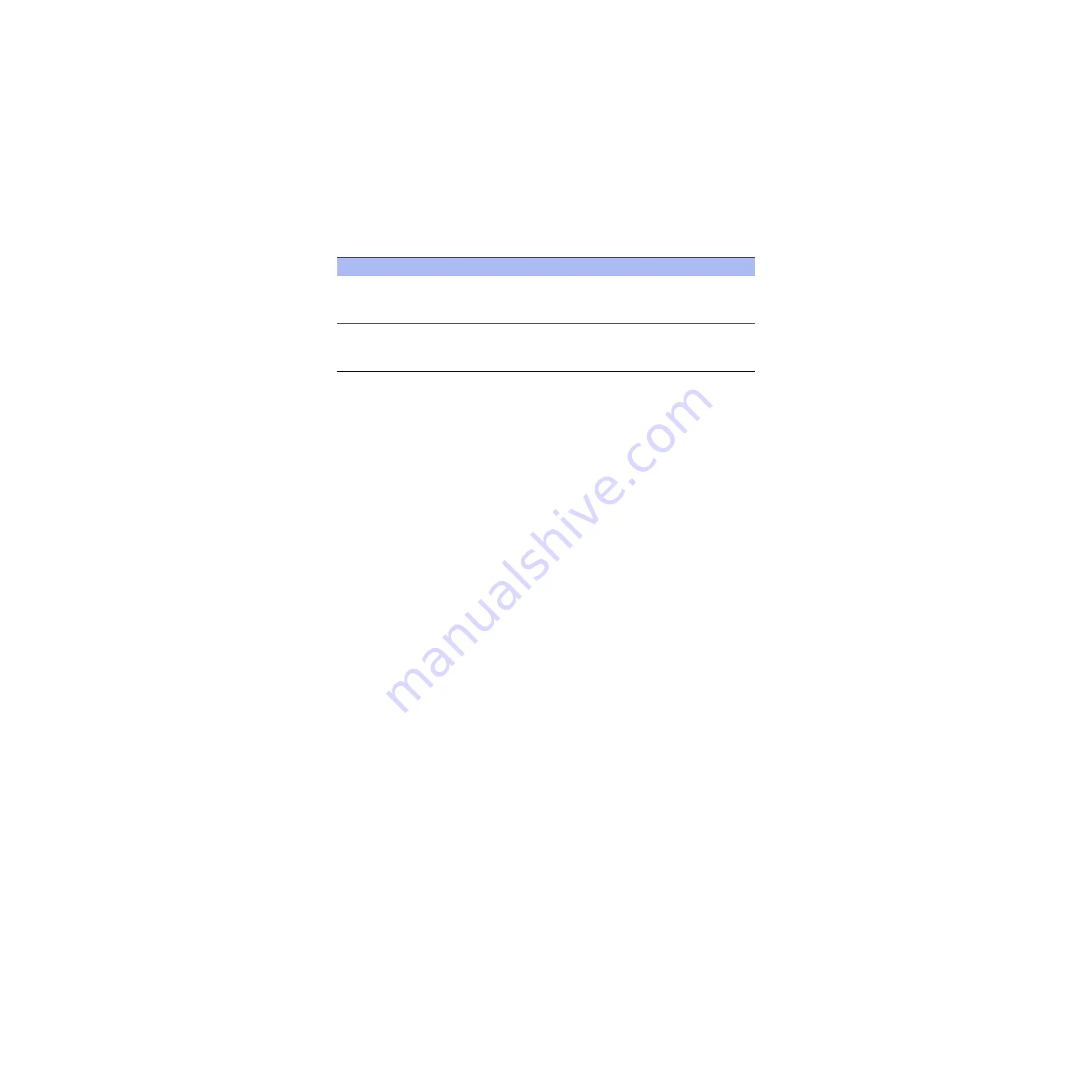
60
Steelhead Appliance Installation and Configuration Guide
Installing and Configuring the Steelhead Appliance
Configuring In-Path Steelhead Appliances
4.
The system confirms your settings.
You have entered the following information:
1. Hostname: tsfe9
2. Use DHCP on primary interface: no
3. Primary IP address: 10.10.10.6
4. Netmask: 255.255.0.0
5. Default gateway: 10.0.0.1
6. Primary DNS server: 10.0.0.2
7. Domain name: example.com
8. Admin password: xxxyyy
9. SMTP server: natoma
10. Notification email address: [email protected]
11. Set the primary interface speed: auto
12. Set the primary interface duplex: auto
13. Would you like to activate the in-path configuration: yes
14. In-Path IP address: 10.11.11.6
15. In-Path Netmask: 255.255.0.0
16. In-Path Default gateway: 10.11.11.16
17. Set the in-path:LAN interface speed: auto
18. Set the in-path:LAN interface duplex: auto
19. Set the in-path:WAN interface speed: auto
20. Set the in-path:WAN interface duplex: auto
To change an answer, enter the step number to return to.
Otherwise hit <enter> to save changes and exit.
Choice:
The Steelhead appliance configuration wizard automatically saves your configuration settings.
5.
To log out of the system, enter the following command at the system prompt:
amnesiac> exit
Step 19: Set the in-path: WAN
interface speed?
Enter the in-path, WAN interface
speed. Make sure this value matches
the settings on your router or switch.
The default value is auto.
Step 19:
Set the in-path: WAN
interface speed? [auto] auto
Step 20: Set the in-path: WAN
interface duplex?
Enter the in-path, WAN duplex speed.
Make sure this value matches the
setting on your router or switch.
The default value is auto.
Step 20:
Set the in-path: WAN
interface duplex? [auto] auto
Wizard Prompt
Description
Example






























