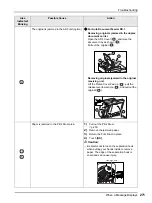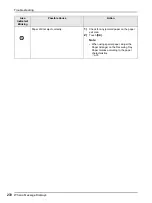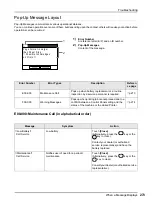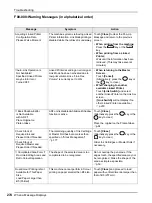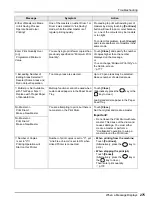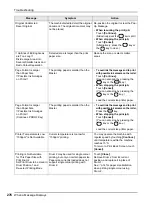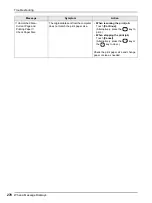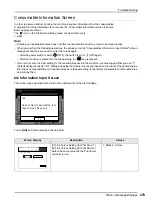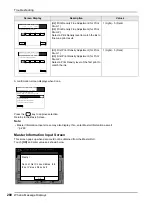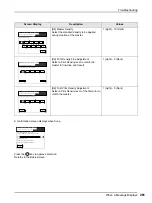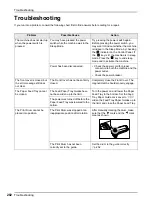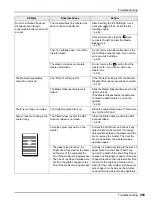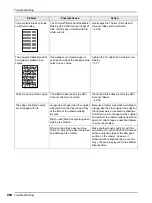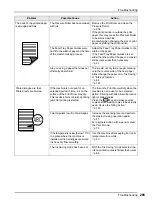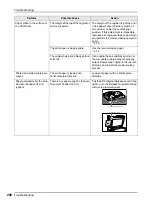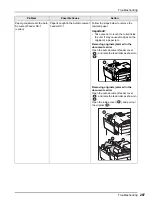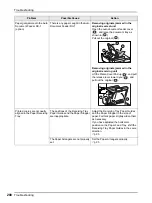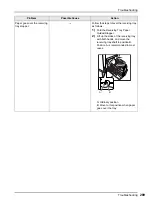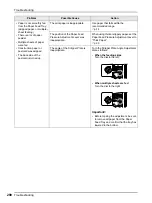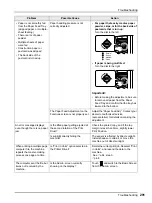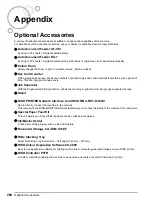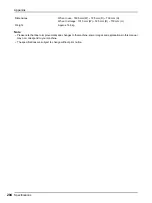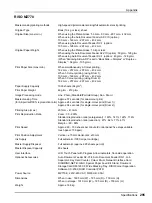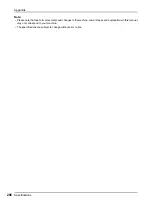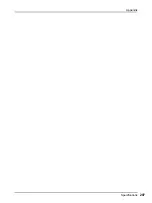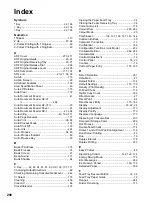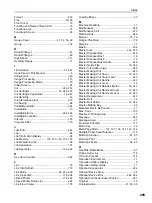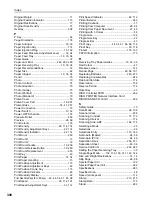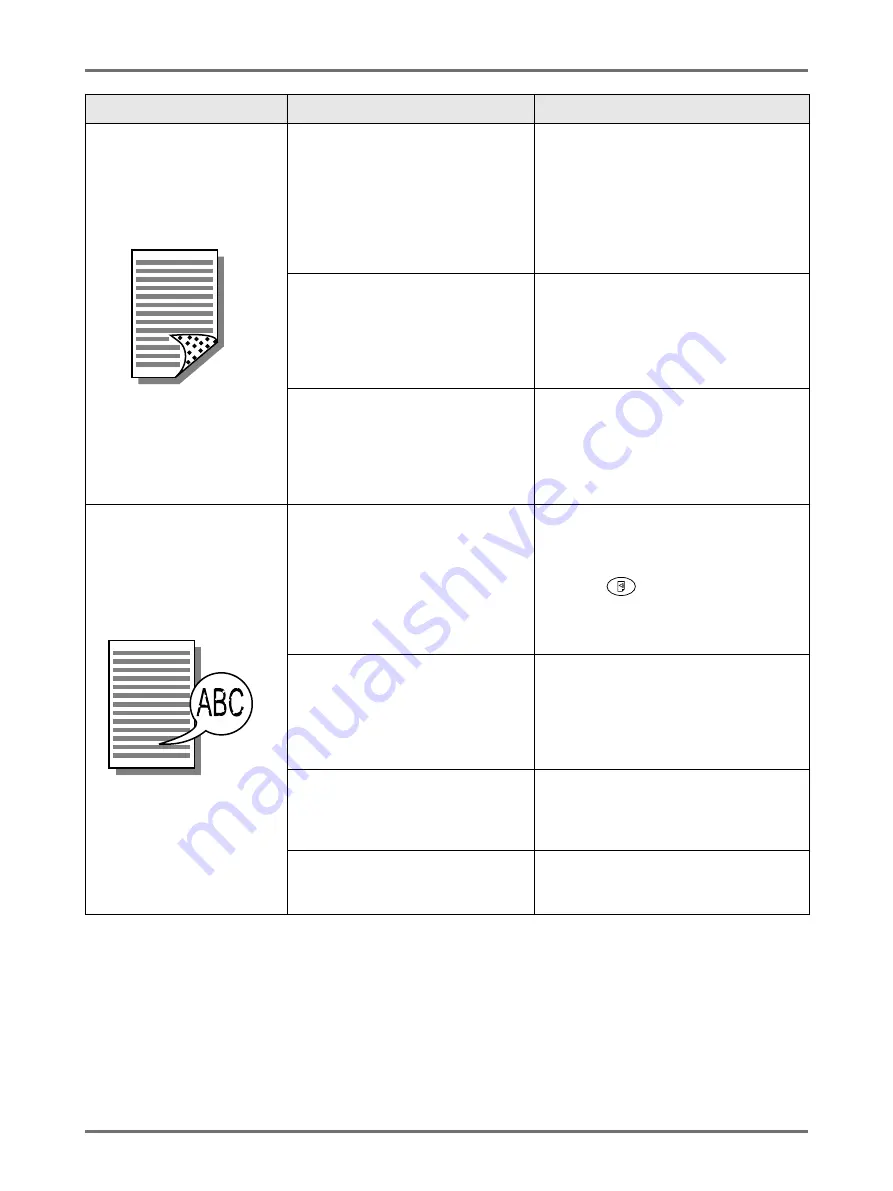
Troubleshooting
Troubleshooting
285
The back of the printed paper
is smudged with ink
The Pressure Roller has been stained
with ink.
Remove the Print Drum and clean the
Pressure Roller.
If the print position is outside the print
paper, this may cause the Pressure Roller
to be stained with ink.
Be careful when changing the size of print
paper or shifting the print position.
The Feed Tray Paper Guides were
not fit to the width of paper at the time
of the master-making process.
Adjust the Feed Tray Paper Guides to the
width of the paper.
If the Feed Tray Paper Guides are set
wider than the width of the paper, a master
will become wider than necessary.
Are you using a paper that does not
efficiently absorb ink?
The ink did not dry fast enough, marking
onto the reverse side of the next paper.
Either change the paper or try “Ink Saving”
or “Interval” features.
Printed images are faint.
Printed texts are blurred.
If the machine is not used for an
extended period of time, ink on the
surface of the Print Drum may dry.
This results in faint or blurred printing
just after printing is started.
The ink on the Print Drum will dry when the
machine is not in use for an extended
period. Printing with dried ink will produce
light or faded copies.
Press the
key and make several
copies before making copies to be actually
used. Or use the “Idling Action”.
Faint originals result in faint images.
Increase the scanning level and perform
the master-making operation again.
For originals written with a pencil, select
the Pencil mode.
If the temperature is low (below 15
°
C)
in a place where the machine is
installed or Ink Cartridges are stored,
ink does not flow smoothly.
Use the machine after keeping it at room
temperature for a while.
The Ink Saving mode has been set.
With the “Ink Saving” mode selected, the
ink on printed copies is fainter than usual.
Problem
Possible Cause
Action
Summary of Contents for MZ770
Page 1: ......
Page 2: ......
Page 3: ......
Page 34: ...Getting Acquainted Display 31...
Page 114: ...Functions for Master Making Checking the Print Image Prior to Making Master Preview 111...
Page 196: ...Advanced Features Keeping Masters Secure After Printing 193...
Page 224: ...Storage and Scan Modes Option 2 Colour Printing with the Original and Storage Data Stamp 221...
Page 258: ...Replacing Consumables Disposal of Depleted Consumables 255...
Page 264: ...Maintenance Cleaning 261...
Page 300: ...Appendix Specifications 297...
Page 305: ...Index 302 024 36004 802...
Page 307: ...304 024 36004 802...