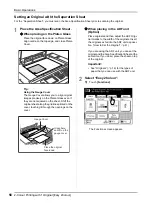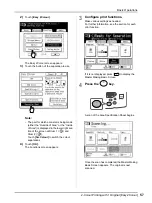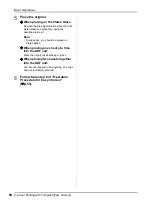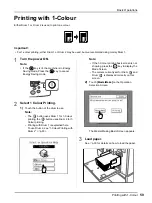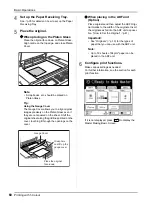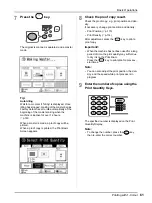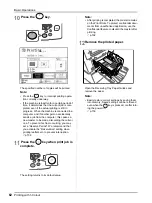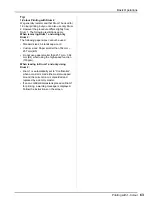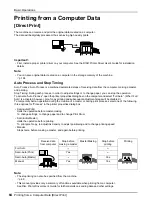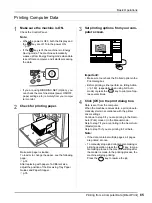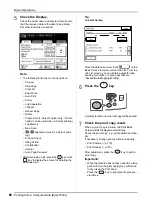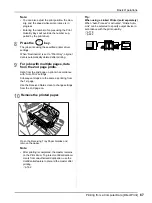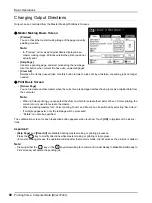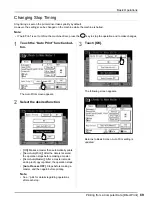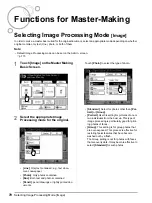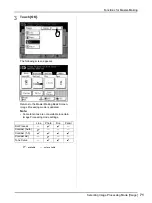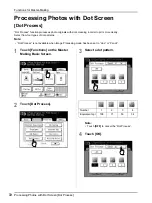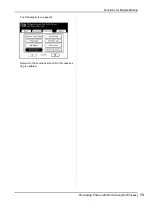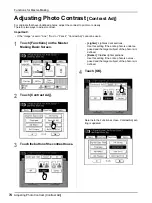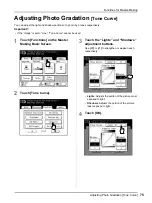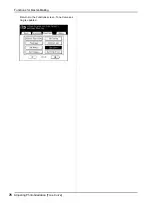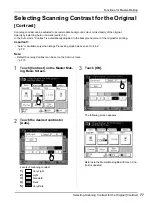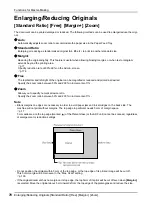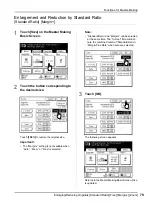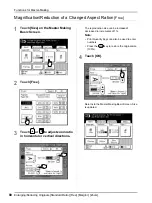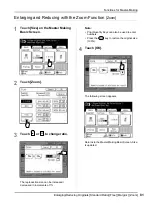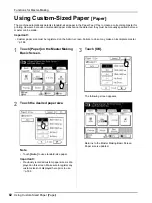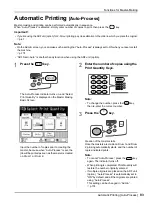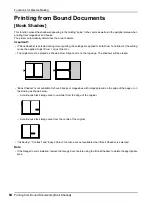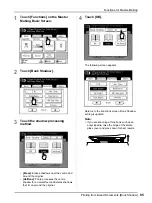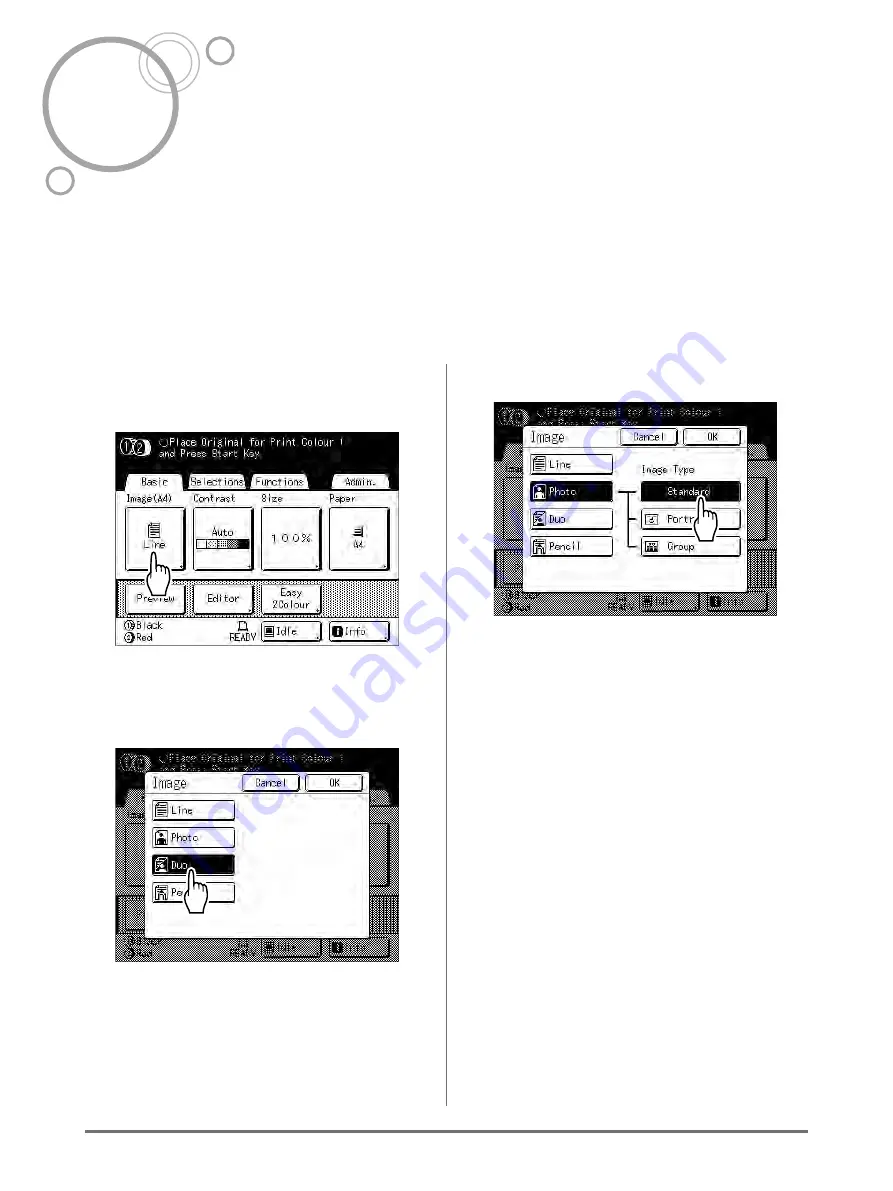
Selecting Image Processing Mode [Image]
70
Functions for Master-Making
Selecting Image Processing Mode
[Image]
In order to make a master best suited for the original document, select an appropriate mode depending on whether
original contain only text (Line), photo, or both of them.
Note:
• Default Image Processing mode can be set on the Admin. screen.
1
Touch [Image] on the Master Making
Basic Screen.
2
Select the appropriate Image
Processing mode for the original.
•
[Line]
: Only text contained; e.g., text docu-
ment, newspaper
•
[Photo]
: Only photos contained
•
[Duo]
: Both text and photos contained
•
[Pencil]
: pencil drawings or lightly printed doc-
uments
Touch
[Photo]
to select the type of photo.
•
[Standard]
: Select for photos other than
[Por-
trait]
or
[Group]
.
•
[Portrait]
: Use this setting for pictures of one or
two individuals from the bust up. This type of
image processing is particularly good for print-
ing photos of faces.
•
[Group]
: This setting is for group photos that
are over-exposed. This process is effective for
restoring facial features that have become
washed out by a flash.
The Group setting is not for photos with faces
that are overly dark. It may be more effective to
select
[Standard]
for such photos.
Summary of Contents for MZ770
Page 1: ......
Page 2: ......
Page 3: ......
Page 34: ...Getting Acquainted Display 31...
Page 114: ...Functions for Master Making Checking the Print Image Prior to Making Master Preview 111...
Page 196: ...Advanced Features Keeping Masters Secure After Printing 193...
Page 224: ...Storage and Scan Modes Option 2 Colour Printing with the Original and Storage Data Stamp 221...
Page 258: ...Replacing Consumables Disposal of Depleted Consumables 255...
Page 264: ...Maintenance Cleaning 261...
Page 300: ...Appendix Specifications 297...
Page 305: ...Index 302 024 36004 802...
Page 307: ...304 024 36004 802...