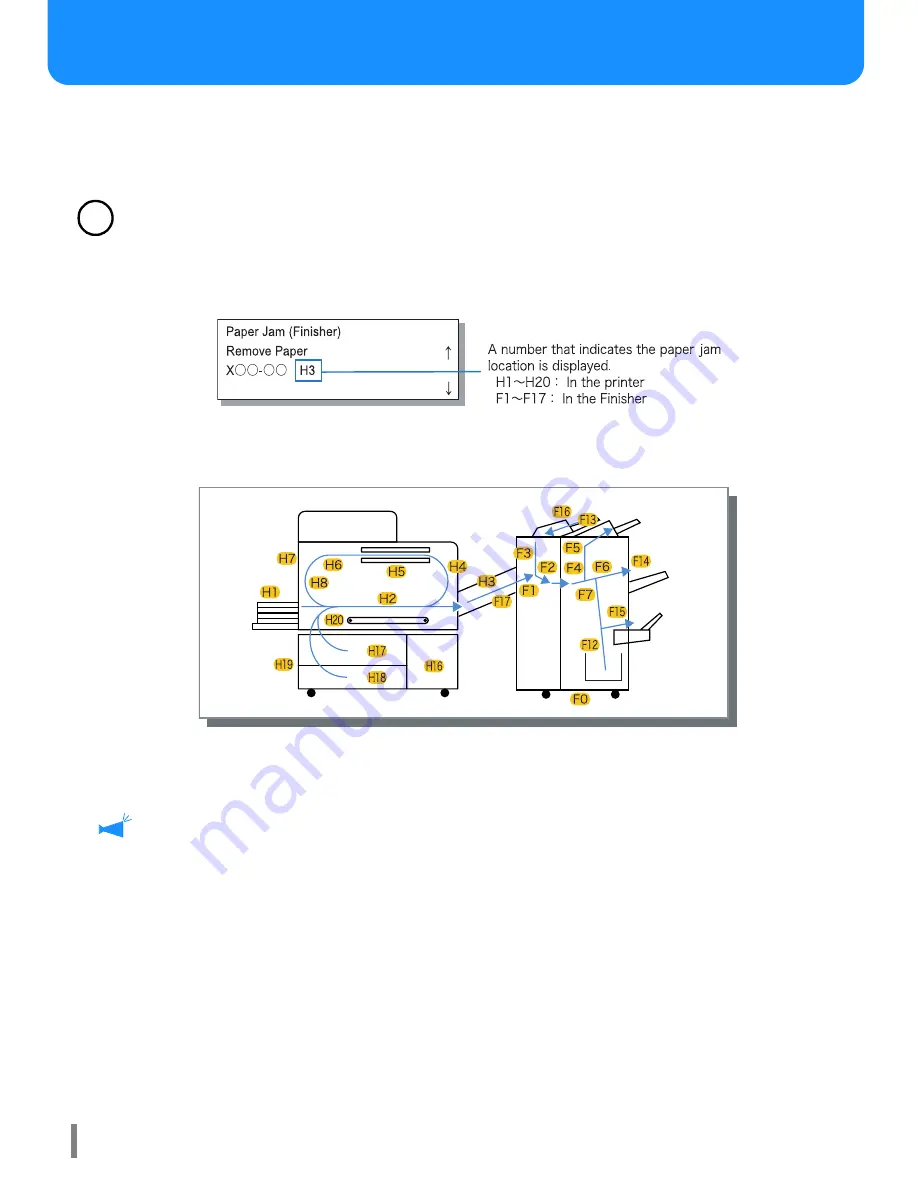
28
Paper Jam Occurs
If a paper jam occurs in the Finisher or in the printer, printing stops and the jam location is indicated on the Operation Panel and the
optional touch panel. In this case, remove the jammed paper and resume printing.
Since this printer performs high speed paper feeding and output, paper jams may occur at multiple locations. In this case, remove all
the jammed paper.
!
Gently remove the jammed paper. Take care not to leave pieces of paper inside the printer and the Finisher.
"
"
"
"
Paper Jam Location
Details of the locations indicated on the Operation Panel and the optional touch panel display are shown below.
!
!
!
!
Operation Panel of printer
!
!
!
!
PS7R touch panel (optional)
As shown in the figure below, numbers that indicate paper jam locations are indicated on the screen. Touch the number to dis-
play the method of removing jammed paper.
Remove all jammed paper until all the paper jam indicators are cleared because paper remains if any indicator is displayed.
After removing jammed paper, close the covers of the printer and the Finisher and check that all paper jam location display is
cleared on the Operation Panel of the printer and on the optional touch panel display.
For removing jammed paper from the printer (when H1 - H20 is lit), refer to "HC5500 User's Manual for Printer Main Body."
















































