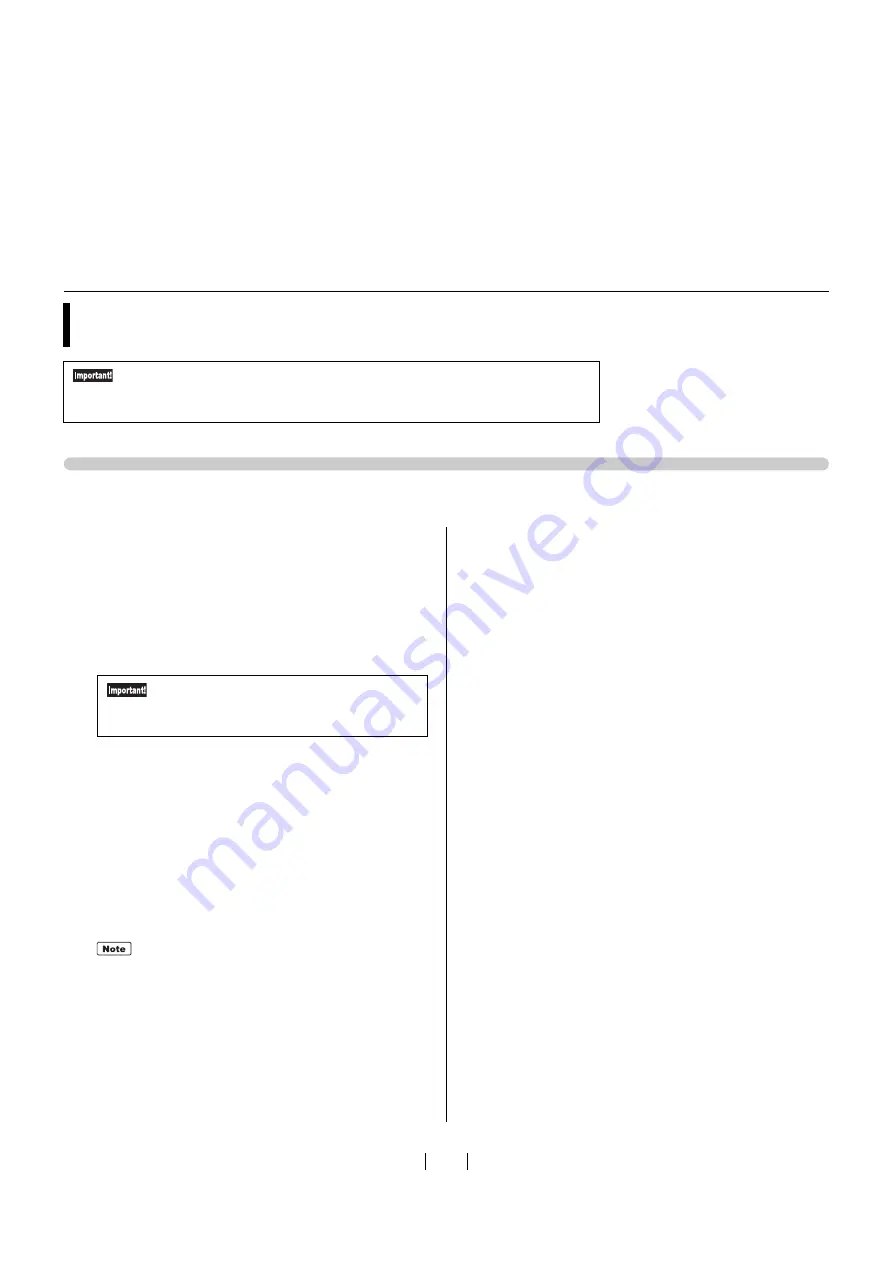
73
USB Connection
1
Turn on the machine.
2
Connect a USB cable to the machine.
3
Start your computer.
4
Connect the USB cable to your computer.
5
Start [Device Manager].
Click [Control Panel] - [Hardware and So
u
nd] -
[Device Manager].
6
1) Click [Other devices].
2) Right-click [RISO GOCCOPRO Series].
3) Click [Update Driver Software] from the menu
that appears.
7
Select [Browse my computer for driver soft-
ware].
8
Insert the included [RISO GOCCOPRO Printer
Driver] CD-ROM into your computer's CD-ROM
drive.
9
Click [Browse], and select the following folder
and then click [OK].
For Windows 10 (32-bit):
(CD-ROM): [Window
s
3
2-bit] - [Driver] -
[WinVi
s
ta_8] - [Engli
s
h]
For Windows 10 (64-bit):
(CD-ROM): [Window
s
64-bit] - [Driver] -
[WinVi
s
ta_8] - [Engli
s
h]
10
Select [RISO GOCCOPRO Series], and click
[Next].
11
Click [Close], and reboot your computer.
12
Click [Control Panel] - [Hardware and Sound] -
[Devices and Printers].
13
Right-click [RISO GOCCOPRO Series], and
select [Printer Properties].
14
Click [Print processor] on the [Advanced] tab.
15
Click the following print processor from the list
of [Print processor].
For Window
s
10 (
3
2-bit): [R
3
5V8EP]
For Window
s
10 (64-bit): [R
3
5V6EP]
Manually Installing the Printer Driver
Thi
s
s
ection de
s
cribe
s
the proced
u
re for in
s
talling the printer driver witho
u
t
us
ing the
in
s
taller.
For Windows 10
• To install the printer driver, it is necessary to log on to Windows by the
account with the authority to change the system setting (administrator, etc.).
• This printer driver does not support printer sharing.
Do not proceed to the next step until
[Device driver software was not success-
fully installed] appears on the task tray.
If [RISO GOCCOPRO Serie
s
] i
s
not di
s
played,
click [Action] - [Scan for hardware change
s
].
Summary of Contents for GOCCOPRO 100
Page 1: ...User s Guide 053 36001 053 36003 Printed in Japan 2020 2...
Page 58: ...MEMO 56...
Page 59: ...Maintenance Maintenance page 58 Cleaning page 59...
Page 72: ...70 MEMO...
Page 93: ......
Page 94: ...Printed in Japan 2020 2...






























