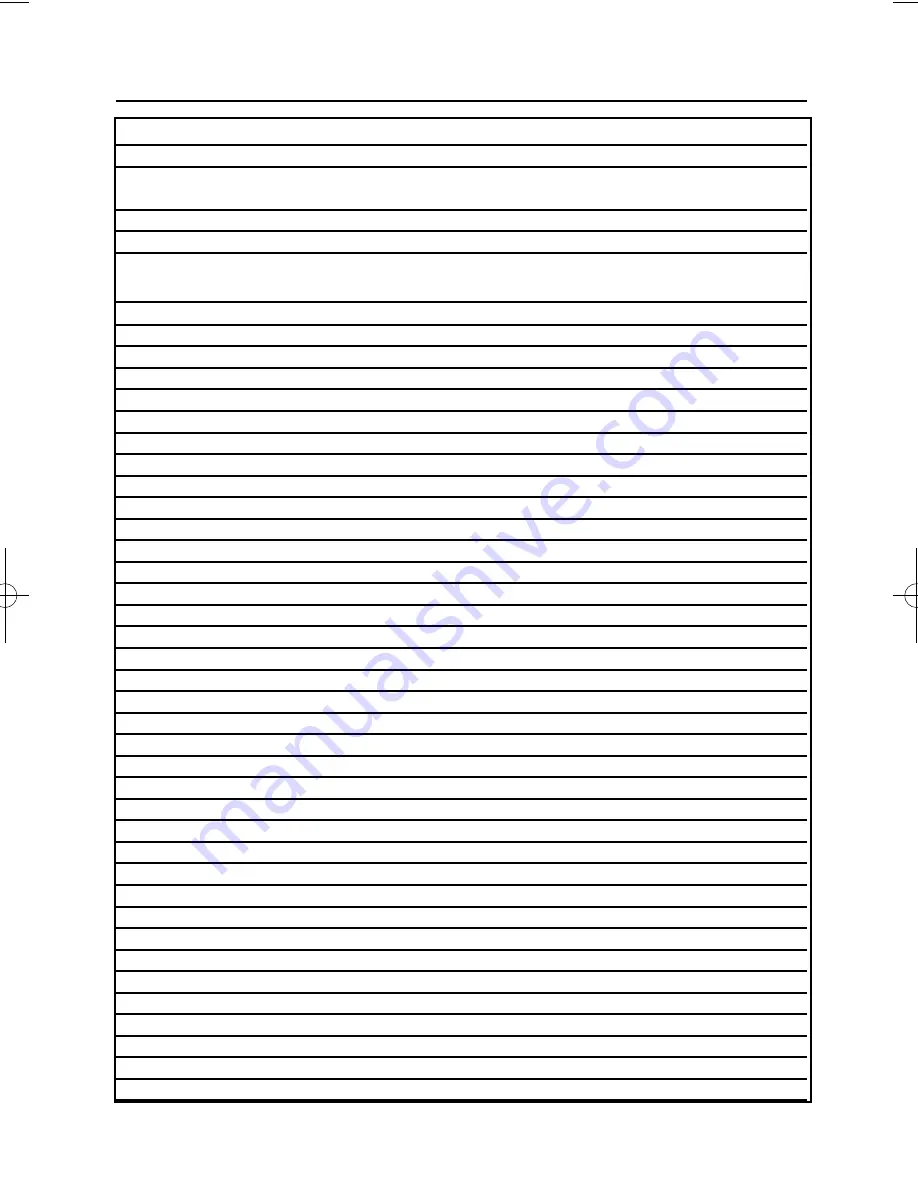
Page
2
User Manual
GT490X
User Information
Customer Name:-
Customer Address:-
Control Panel Model
GT490X
No of Keypads
Keypad 1 Location
Keypad 2 Location
Keypad 3 Location
Keypad 4 Location
G-Tag 1 Location
G-Tag 2 Location
Keyswitch Location (if fitted)
Reserved User Code User No.
Installation Company Name:-
Installation Company Address:-
Installation Company Tel.
Fax.
Other Information:-
Note: This section to completed by the installation engineer
PR5847 Rev11 490X User Guide.qxd 10/05/2012 11:01 Page 2
Summary of Contents for gt490x
Page 2: ......
Page 35: ...Page 33 GT490X User Manual Notes ...





































