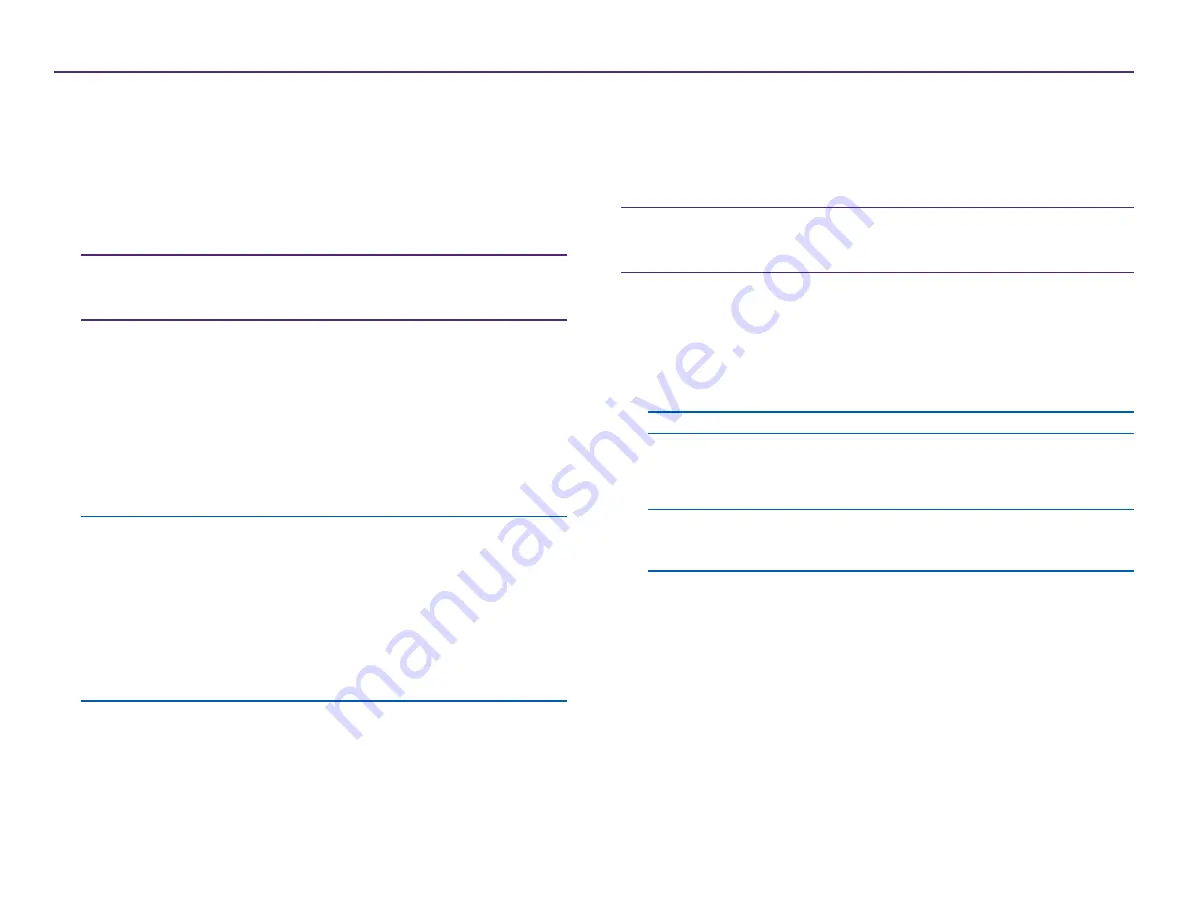
17
For more information visit
2002760_A
2. When the ink cartridge carriage stops, lift the
ink cartridge latch
to the
open position.
3. If an ink cartridge is already installed, slide the
ink cartridge
out of the
ink cartridge cradle.
4. Remove a new
ink cartridge
from the packaging.
5. Carefully remove the
protective tape
that covers the ink nozzles.
Important!
Do not touch the nozzles or the copper contacts on the ink
cartridges. If you touch these parts, clogs, ink failure, and poor electrical
connections are likely to occur. Do not remove the copper strips.
6. Hold the
ink cartridge
so that the copper strip is on the bottom, facing
toward the printer.
7. Slide the
ink cartridge
into the cradle.
8. Push down on the
ink cartridge latch
until it snaps into place.
9. Close the
ink cartridge access door
. The ink cartridge status light flashes
for a few seconds. When the status light stops flashing, the Rimage
2000i is ready to print.
Note:
If the ink cartridge is not securely seated in the cradle, the printer
will not recognize the ink cartridge. The printer may not reset properly
or you may receive an invalid ink cartridge message. If this happens:
•
Remove the ink cartridge and reinsert it. Be sure to press firmly
when you reinsert it.
•
Make sure to use the appropriate ink cartridge. Acceptable
cartridges are listed in the
•
If the problem persists, replace the
ink cartridge
.
10. Align the ink cartridges. Refer to
Diagnostic Tests
This section provides the information needed to access, select, and perform
Rimage 2000i diagnostic tests. Before you begin, make sure that the Rimage
2000i is not in an error state.
Important!
Perform only the diagnostic tests provided below. Do not
attempt to perform other diagnostic tests without the assistance of a
Rimage trained technician.
Access Diagnostic Test Mode
1. Power on the
Rimage 2000i
.
2. Allow the system to fully initialize.
Note:
It can take up to 5 minutes for the Rimage 2000i to initialize.
3. Press and hold the
operator button
until [BUTTON DIAGNOSTIC] displays
on the operator panel.
Note:
Other status messages display on the operator panel while you
press the operator button. Do not release the button until [BUTTON
DIAGNOSTIC] displays on the operator panel.
4. Release the
operator button
. The Rimage 2000i is in diagnostic test
mode.
Maintain the Rimage 2000i Series II
Summary of Contents for 2000i Series II
Page 1: ...Rimage 2000i Series II User Guide ...
Page 24: ...Rimage 2000i Series II Benutzerhandbuch ...
Page 47: ...Guide d utilisation Rimage 2000i Series II ...
Page 70: ...Guía del usuario de la impresora Rimage 2000i Series II ...
Page 93: ...Rimage 2000i Series II ユーザー ガイ ド ...
Page 116: ...Guida per l utente di Rimage 2000i Series II ...
Page 139: ...Rimage 2000i Series II 用户指南 ...






























