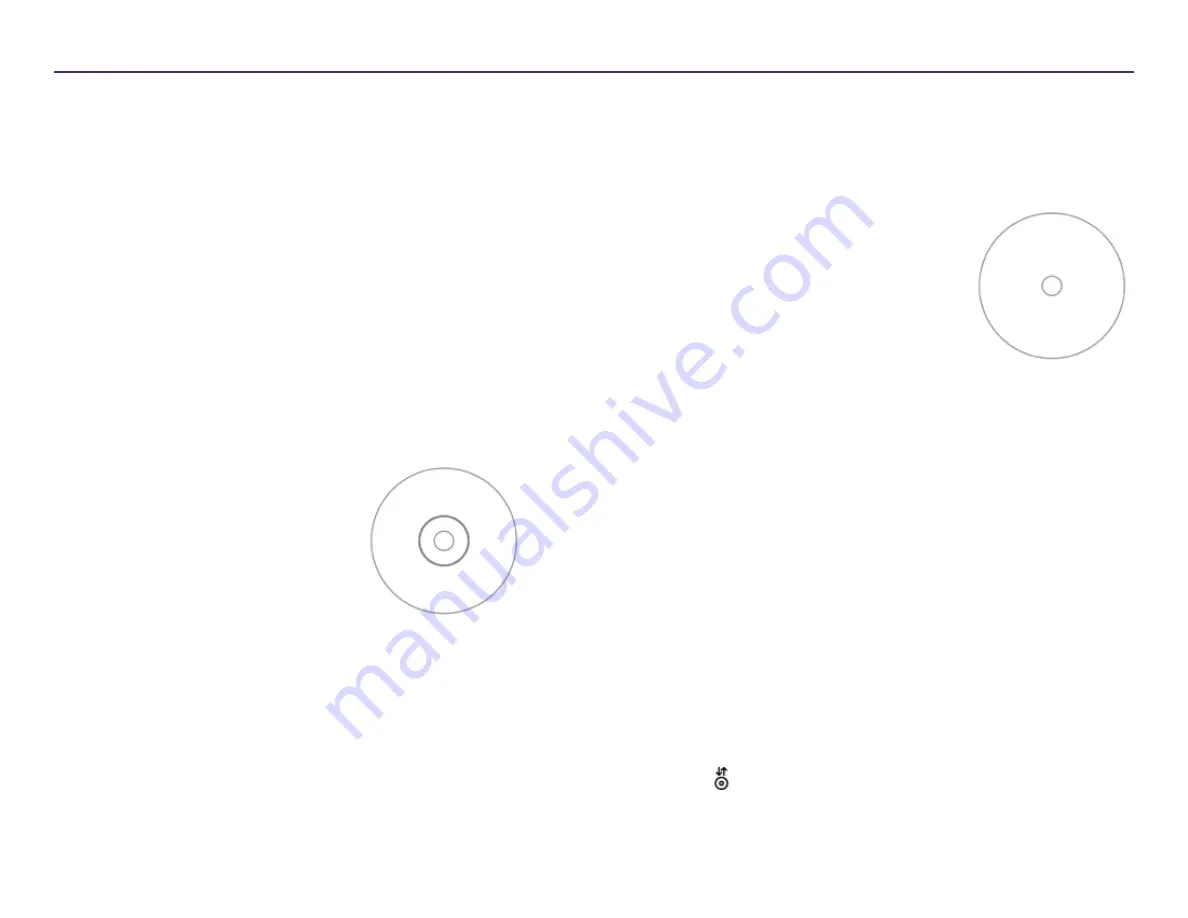
11
For more information visit
2002760_A
Set the Printable Area
This functionality allows you to adjust the non-printable area, or mask
settings, for standard CD/DVD/BD 120 mm media. The mask settings allow
you to control the outer and inner diameters so that the printed image
does not overlap the disc edges. If you print on areas of the disc where the
surface is not suitable for printing, the ink can smear or run.
1.
. Refer to page 9.
2. Select the
Mask Settings
tab.
3. Measure the
printable area
and adjust the settings.
• If you use hub printable discs with a stacking ring:
a. In the
Hub Area Settings
box, select the
Printing on Hub
checkbox to print on the disc hub.
Some older discs have a printable hub and a gap for the stacking
ring. If you have media like this, use the following printable
areas:
Standard Area
• Outer Diameter 118 mm
• Inner Diameter 38 mm
Hub Area
• Outer Diameter 35 mm
• Inner Diameter 24 mm
b. Measure the
inner diameter
of
the printable surface.
c. In the
Hub Area Settings
field, enter the inner diameter that you
measured in step b.
d. Measure the
outer diameter
of the printable hub area.
e. In the
Hub Area Settings
field, enter the outer diameter that
you measured in step d.
Disc with Stacking Ring
f. Measure the
inner diameter
of the standard printable area.
g. In the
Standard Area Settings
field, enter the diameter that you
measured in step f.
• If you use hub-printable discs without a stacking ring:
a. Measure the
inner diameter
of the
printable surface.
Most discs like the one shown above
have the following printable areas:
• Outer Diameter 118 mm
• Inner Diameter 24 mm
b. In the
Hub Area Settings
field,
change the
Outer Diameter
and
Inner Diameter
settings to the value
measured in step a before changing
any other diameter settings.
c. In the
Standard Area Settings
field,
change the
Inner Diameter
to the same
4. Select
Apply
to use your changes.
5. Select
OK
. The
Preferences
window closes.
Align the Ink Cartridges
For optimal print quality and maximum printing speed, use the following
procedure to align the ink cartridges.
1.
. Refer to page 9.
2. Load a disc (Qty. 1) in the printer.
a. Press . The printer tray opens.
b. Place a
120 mm white disc
(Qty. 1) on the tray.
Disc without Stacking Ring
Operate the Rimage 2000i Series II
Summary of Contents for 2000i Series II
Page 1: ...Rimage 2000i Series II User Guide ...
Page 24: ...Rimage 2000i Series II Benutzerhandbuch ...
Page 47: ...Guide d utilisation Rimage 2000i Series II ...
Page 70: ...Guía del usuario de la impresora Rimage 2000i Series II ...
Page 93: ...Rimage 2000i Series II ユーザー ガイ ド ...
Page 116: ...Guida per l utente di Rimage 2000i Series II ...
Page 139: ...Rimage 2000i Series II 用户指南 ...





























