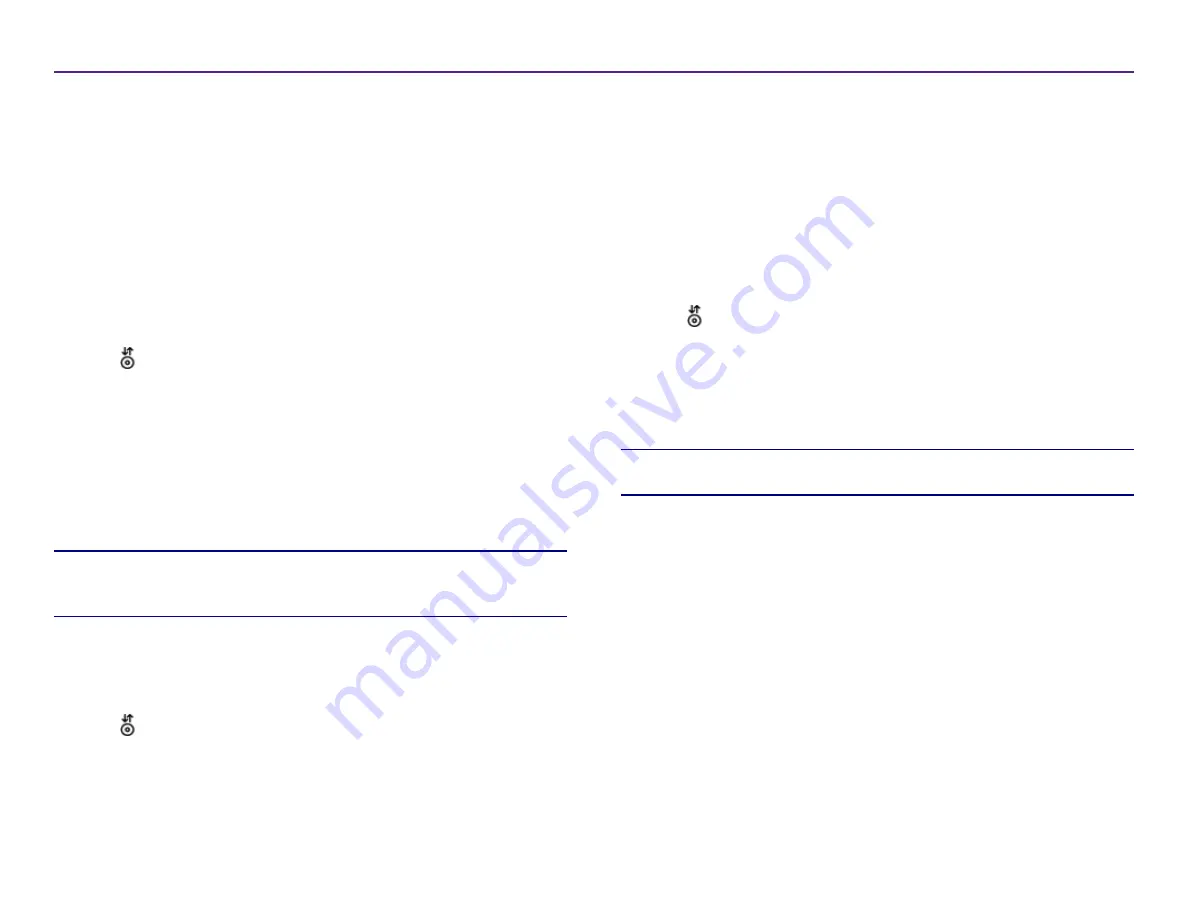
12
For more information visit
2002760_A
3. Check the
ink cartridge alignment
.
a. From the
Preferences
window, select the
Service
tab.
b. Select
Service ToolBox
. The
Service ToolBox
dialog box opens.
c. Select
Align Cartridges
. The
Align Cartridges for Disc Color Printer
480i
dialog box opens.
d. Follow the
onscreen prompts
to complete the alignment.
e. When the alignment is complete, select
OK
. The
Align Cartridges for
Disc Color Printer 480i
dialog box closes.
4. Select
OK
. The
Preferences
window closes.
5. Press . The printer tray closes.
Center the Image on the Disc
The Rimage 2000i provides two ways to center the image on the disc. You
can use the
Auto Centering
method or the
Manual Centering
method. The
following procedure describes both methods. The Auto Centering method
is accurate to /- 0.5 mm. You can improve the centering position
accuracy with the Manual Centering adjustment to better than +/- 0.2 mm.
Tip:
Use the
Center Image
functionality only if the printed image is not
centered on the disc. Image centering is set by the manufacturer and usually
does not need to be recalibrated in the field.
For optimal print quality, use the following procedure to center the image on
the disc.
1.
. Refer to page 9.
2. Press . The printer tray opens.
3. Place a
120 mm white disc
(Qty. 1) on the tray.
4. On the
Service
tab, select
Service ToolBox
. The
Service ToolBox
dialog
box opens.
5. Select
Center Image
. The
Centering Margins for Disc Color Printer 480i
dialog box opens.
6. Follow the
onscreen instructions
to use either the
Auto Centering
or the
Manual Centering
method.
7. When the image is centered, select
OK
. The
Centering Margins for Disc
Color Printer 480i
dialog box closes.
8. Select
OK
. The
Rimage Service ToolBox
dialog box closes.
9. Select
OK
. The
Preferences
window closes.
10. Press . The printer tray closes.
Check the Ink Levels
This functionality allows you to check the current levels of ink in the
cartridges.
Tip:
If you remove the ink cartridges and reinsert them, the system resets to
show that the cartridges are full, regardless of the actual fill status.
1.
.
Refer to page 9.
2. On the
Service
tab, select
Service ToolBox
. The
Service ToolBox
dialog
box opens.
3. Select
Get Ink Level
. Ink level information displays in the
Printer Status
field.
4. Select
OK
. The
Rimage Service ToolBox
dialog box closes.
5. Select
OK
. The
Preferences
window closes.
Operate the Rimage 2000i Series II
Summary of Contents for 2000i Series II
Page 1: ...Rimage 2000i Series II User Guide ...
Page 24: ...Rimage 2000i Series II Benutzerhandbuch ...
Page 47: ...Guide d utilisation Rimage 2000i Series II ...
Page 70: ...Guía del usuario de la impresora Rimage 2000i Series II ...
Page 93: ...Rimage 2000i Series II ユーザー ガイ ド ...
Page 116: ...Guida per l utente di Rimage 2000i Series II ...
Page 139: ...Rimage 2000i Series II 用户指南 ...






























