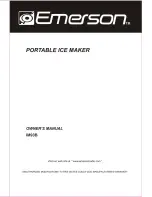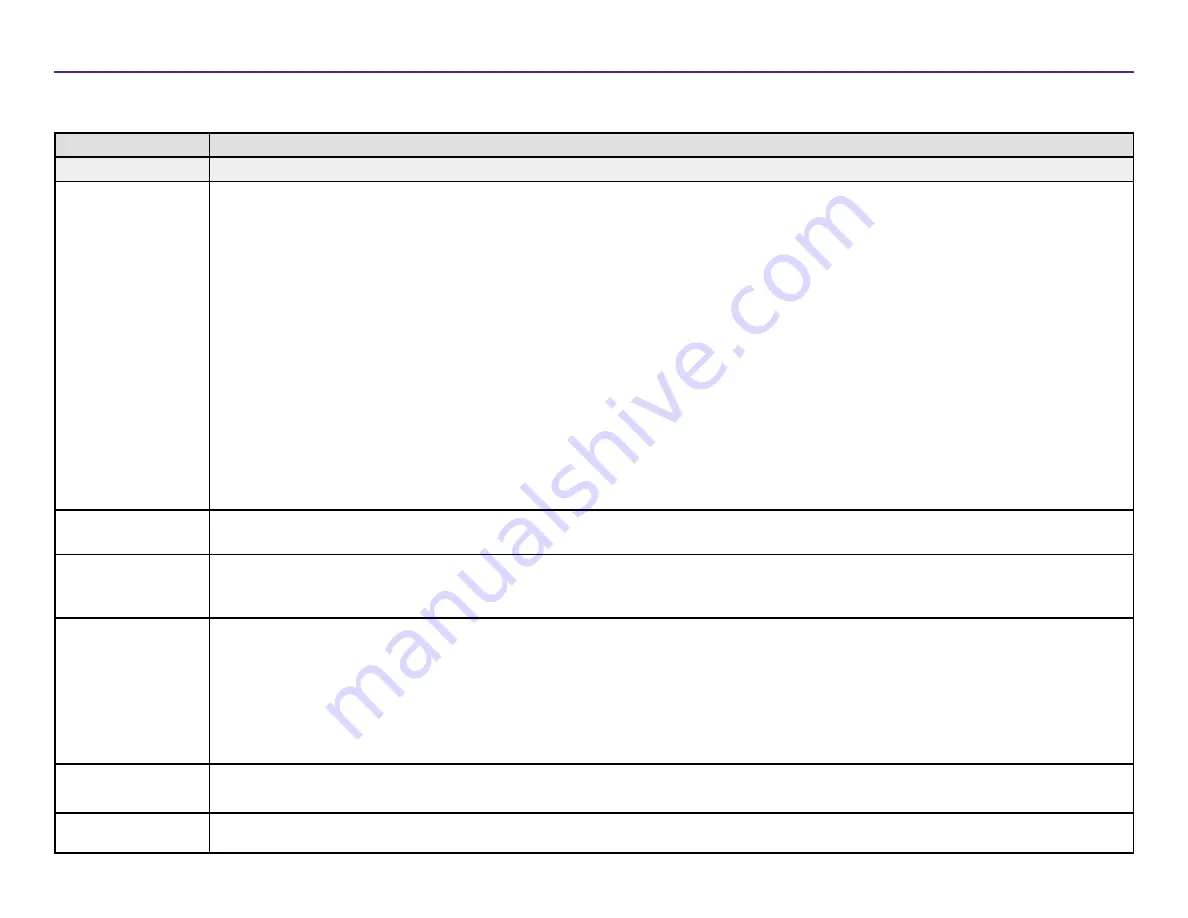
4
2002760_A_IT
Per ulteriori informazioni, visitare il sito Web
Informazioni sulla conformità
Nome del prodotto
Rimage 2000i
Modello
RAS16
Avviso per gli USA
Collaudato conformemente alle norme FCC UNICAMENTE PER USO DOMESTICO O PROFESSIONALE.
Questo apparecchio è conforme alla parte 15 delle normative FCC. L’operabilità è soggetta alle seguenti condizioni: (1) il presente apparecchio
non produce interferenze dannose e (2) deve assorbire qualsiasi interferenza ricevuta, incluse interferenze provocate da operazioni non
desiderate. In conformità alle normative FCC, parte 15.21, qualsiasi modifica al presente dispositivo che non sia espressamente approvata da
Hewlett-Packard Company potrebbe risultare in interferenze dannose e annullare l’autorizzazione FCC all’utilizzo del dispositivo.
NOTA: l’apparecchio è stato testato e dichiarato conforme ai limiti di un dispositivo digitale di Classe B, secondo i dettami della Parte 15
della normativa FCC. Questi limiti sono stati pensati per fornire protezione ragionevole contro le interferenze dannose in una installazione
domestica. Questa apparecchio genera, usa e può emettere energia a radiofrequenze e, se non installata e utilizzata conformemente
alle istruzioni, può causare interferenze dannose alle comunicazioni radio. Tuttavia non esiste garanzia che non si verifichino interferenze
in una specifica installazione. Se questo apparecchio causa interferenze dannose alla ricezione radio-televisiva, che è possibile rilevare
spegnendo e riaccendendo il dispositivo, l’utente è invitato a cercare di correggerle osservando una o più tra le procedure che seguono.
Riorientare o ricollocare l’antenna ricevente.
Aumentare la distanza tra l’apparecchio e il dispositivo ricevente.
Collegare l’apparecchio alla presa di un circuito diverso da quello a cui è collegato il dispositivo ricevente.
Chiedere l’assistenza del rivenditore o di un tecnico radio/TV competente.
Avviso per il Canada
Questo apparecchio digitale di Classe B è conforme alla normativa canadese ICES-003. Cet appareil numerique de la classe B est
conforme a la norme NMB-003 du Canada. Questo prodotto è conforme a CAN/CSA-C22.2 No. 60950-00 3rd Edition.
Avviso per l’Europa
Questo prodotto è conforme alla direttiva sulla compatibilità elettromagnetica (89/336/CEE) e alla direttiva sulla bassa tensione
(73/23/CEE) in quanto rispetta i seguenti standard europei: EN 55022: 1998 + Amd 1: 2000 Class B Limit; EN 55024: 1998; EN 61000-3-
2:2000; EN 61000-3-3:1995 + Amd 1: 2001; EN 60950: 2000. Conformemente alla Direttiva CE 93/68/CEE è stato affisso il marchio CE.
Avviso per il
Giappone
Si tratta di un prodotto di Classe A, in base allo standard del Voluntary Control Council per le interfacce delle apparecchiature
informatiche (VCCI). Se questo apparecchio viene utilizzato in ambienti domestici, si possono verificare interferenze radio, in tal caso
può essere necessario intraprendere un’azione correttiva.
Traduzione:
この装置は、情報処理装置等電波障害自主規制協議会(VCCI)の基準に基づくクラスA 情報技術装置です。
この装置を家庭環境で使用すると電波妨害を引き起こすことがあります。
この場合には使用者が適切な対策を講ずるよう要求されることがあります。
Avviso per la Corea
Gli apparecchi di cui sopra sono state certificate in base al Framework Act on Telecommunications and Radio Waves Act.
위 기기는 전기통신기본법, 전파법 에 따라 인증되었음을 증명 합니다.
Avviso per l’Australia
Questo prodotto è conforme alla norma AS/NZS CISPR22:2006.
Informazioni importanti
Summary of Contents for 2000i Series II
Page 1: ...Rimage 2000i Series II User Guide ...
Page 24: ...Rimage 2000i Series II Benutzerhandbuch ...
Page 47: ...Guide d utilisation Rimage 2000i Series II ...
Page 70: ...Guía del usuario de la impresora Rimage 2000i Series II ...
Page 93: ...Rimage 2000i Series II ユーザー ガイ ド ...
Page 116: ...Guida per l utente di Rimage 2000i Series II ...
Page 139: ...Rimage 2000i Series II 用户指南 ...