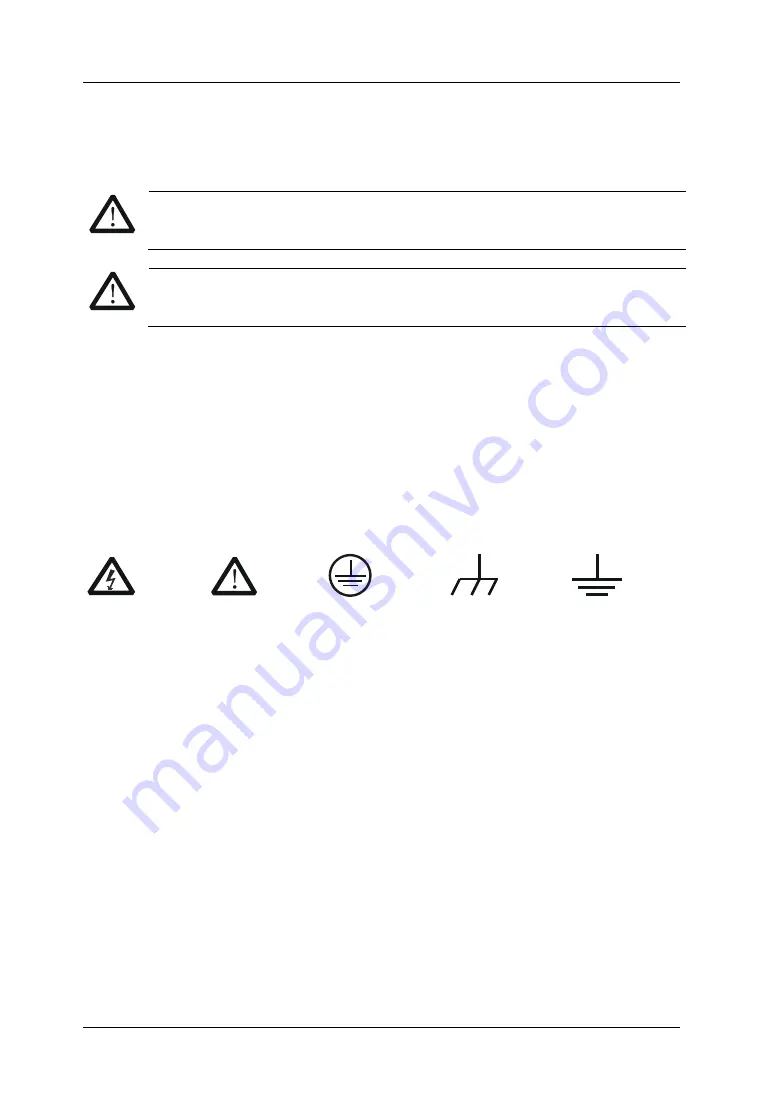
RIGOL
IV
DS2000 Service Guide
Safety Terms and Symbols
Terms in this Manual. These terms may appear in this manual:
WARNING
Warning statements indicate the conditions or practices that could result in
injury or loss of life.
CAUTION
Caution statements indicate the conditions or practices that could result in
damage to this product or other property.
Terms on the Product. These terms may appear on the Product:
DANGER
indicates an injury or hazard may immediately happen.
WARNING
indicates an injury or hazard may be accessible potentially.
CAUTION
indicates a potential damage to the instrument or other property might
occur.
Symbols on the Product. These symbols may appear on the product:
Hazardous
Voltage
Please Refer to
Manuals
Protective
Earth
Terminal
Chassis
Ground
Test
Ground







































