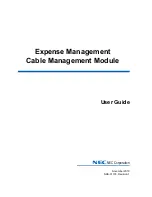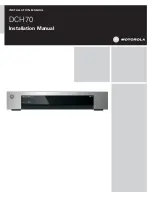After that, the information window will be available:
Pressing the
key will take the analyzer to the
Settings menu
. Pressing the
key will return the analyzer
to the
Main menu
.
Change of settings screens is carried out with
keys and change of parameters
with
keys.
There are currently
7 basic
settings available in the
Stick 230 analyzer
:
1. Turn on/off
Bluetooth
(enabled by default).
If you do not use the Bluetooth connection of the analyzer with the
smartphone, turn off this function. This will save battery power.
2.
Enable screen inversion
(disabled by default).
3. Analyzer automatic shutdown time (battery saving mode). Available values: never, 5 minutes, 10 minutes,
30 minutes, 60 minutes, 90 minutes. Default: 5 minutes.
4.
Choosing ITU region.
The default is 1 region.
The choice of region affects the boundaries of predefined ranges.
The width of most ranges in each region is different.
5.
Band search.
This setting affects the speed worked of the
Multé
function. There are two
meanings:
Normal
and
Deep
.
In Normal mode, the Multe function is fast, but there is a chance of missing the
narrow resonance of the antenna or inaccurate determination of resonance frequency. In Deep mode, the
measurement speed increases, but the possibility of mistake is minimized.
6.
System Z0.
Choosing a system impedance value. Available values:
12.5 Ohm, 25 Ohm, 28 Ohm, 37 Ohm, 50
Ohm, 75 Ohm, 100 Ohm, 150 Ohm, 200 Ohm, 300 Ohm, 450 Ohm, 600 Ohm.
Default: 50 Ohm.
This setting is
needed in cases where, for example, when measuring, a broadband transformer with a transformation ratio of 1: 9
is used. In this case, the impedance at the transformer output will be 450 Ohms and for the correct readings of the
analyzer, it is necessary to set the system impedance equal to 450 Ohms.
7.
Factory Reset.
Reset all analyzer settings to factory defaults. To reset, press and hold the
key.
Settings are saved automatically when they are changed.
To exit the
Settings
menu, press the
or
keys.
AntScope2 and AntScope for Android
Stick 230 analyzer
can work with
AntScope2
and
AntScope for Android
.
AntScope2
works with personal computers and laptops running operating systems
Microsoft Windows, macOS,
Linux Ubuntu.
The latest versions of the software for various operating systems can be downloaded
here:
https://rigexpert.com/files/software/Antscope/
Important! The Stick 230 analyzer does not work with the first version of AntScope.
To work with
AntScope2
the analyzer does not require the installation of any drivers. Just connect the analyzer
to the PC via the USB cable and run the
AntScope2
program (the program must be downloaded and installed
first). The program should automatically recognize the analyzer and prepare for work.
At the same time, the following information will be displayed in the upper part of the program window: