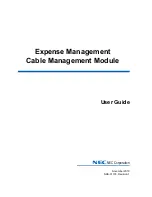Summary of Contents for NDA-31135
Page 6: ...iv Figures Expense Management Cable Managment Module User Guide Revision 1 ...
Page 8: ...vi Tables Expense Management Cable Managment Module User Guide Revision 1 ...
Page 16: ...2 6 Getting Started Expense Management Cable Managment Module User Guide Revision 1 ...
Page 20: ...3 4 User Defined Fields Expense Management Cable Managment Module User Guide Revision 1 ...
Page 38: ...Expense Management Cable Managment Module User Guide NEC NEC Corporation NDA 31153 Revision 1 ...