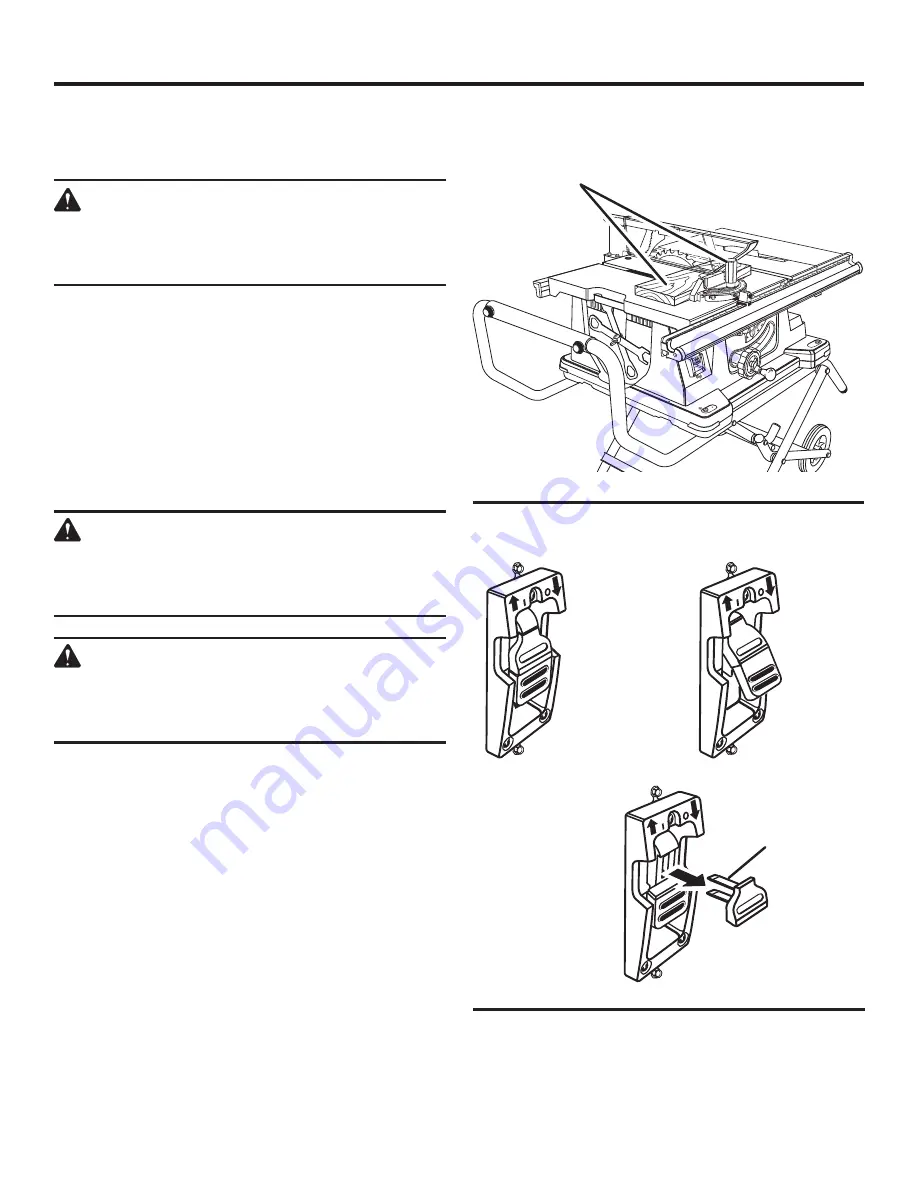
28
OPERATION
MAKING CUTS
The blade provided with the saw is a high-quality combination
blade suitable for ripping and cross cut operations.
WARNING:
Do not use blades rated less than the speed of
this tool. Failure to heed this warning could result
in personal injury.
Use the miter gauge when making cross, miter, bevel, and
compound miter cuts. To secure the angle, lock the miter
gauge in place by twisting the lock knob clockwise. Always
tighten the lock knob securely in place before use.
NOTE:
It is recommended that you place the piece to be
saved on the left side of the blade and that you make a test
cut on scrap wood first.
MAKING A CROSS CUT
See Figures 35 - 36.
It is recommended you make test cuts on scrap wood.
WARNING:
Using the rip fence as a cutoff gauge when cross
cutting will result in kickback which can cause
serious personal injury.
WARNING:
Make sure the blade guard assembly is installed
and working properly to avoid serious personal
injury.
Remove the rip fence by lifting the locking lever.
Set the blade to the correct depth for the workpiece.
Set the miter gauge to 0° and tighten the lock knob.
Place a support (the same height as saw table) behind
the saw for the cut work.
Make sure the wood is clear of the blade before turning
on the saw.
To turn the saw
ON
, lift the switch.
To turn saw
OFF
, press the switch down.
NOTE:
To prevent unauthorized use, remove the switch
key as shown in figure 36.
Let the blade build up to full speed before moving the
workpiece into the blade.
Hold the workpiece firmly with both hands and feed the
workpiece into the blade.
NOTE:
The hand closest to the blade should be placed
on the miter gauge lock knob and the hand farthest from
the blade should be placed on the workpiece.
SWITCH OFF
SWITCH ON
SWITCH IN LOCKED POSITION
PLACE HANDS ON
WORKPIECE AND
MITER GAUGE LOCK KNOB
CROSS CUT
Fig. 36
Fig. 35
When the cut is made, turn the saw off. Wait for the blade
to come to a complete stop before removing any part of
the workpiece.
OFF
ON
I
OFF
ON
I
OFF
ON
I
SWITCH
KEY
Summary of Contents for TS2400LS
Page 44: ...44 NOTES ...
















































